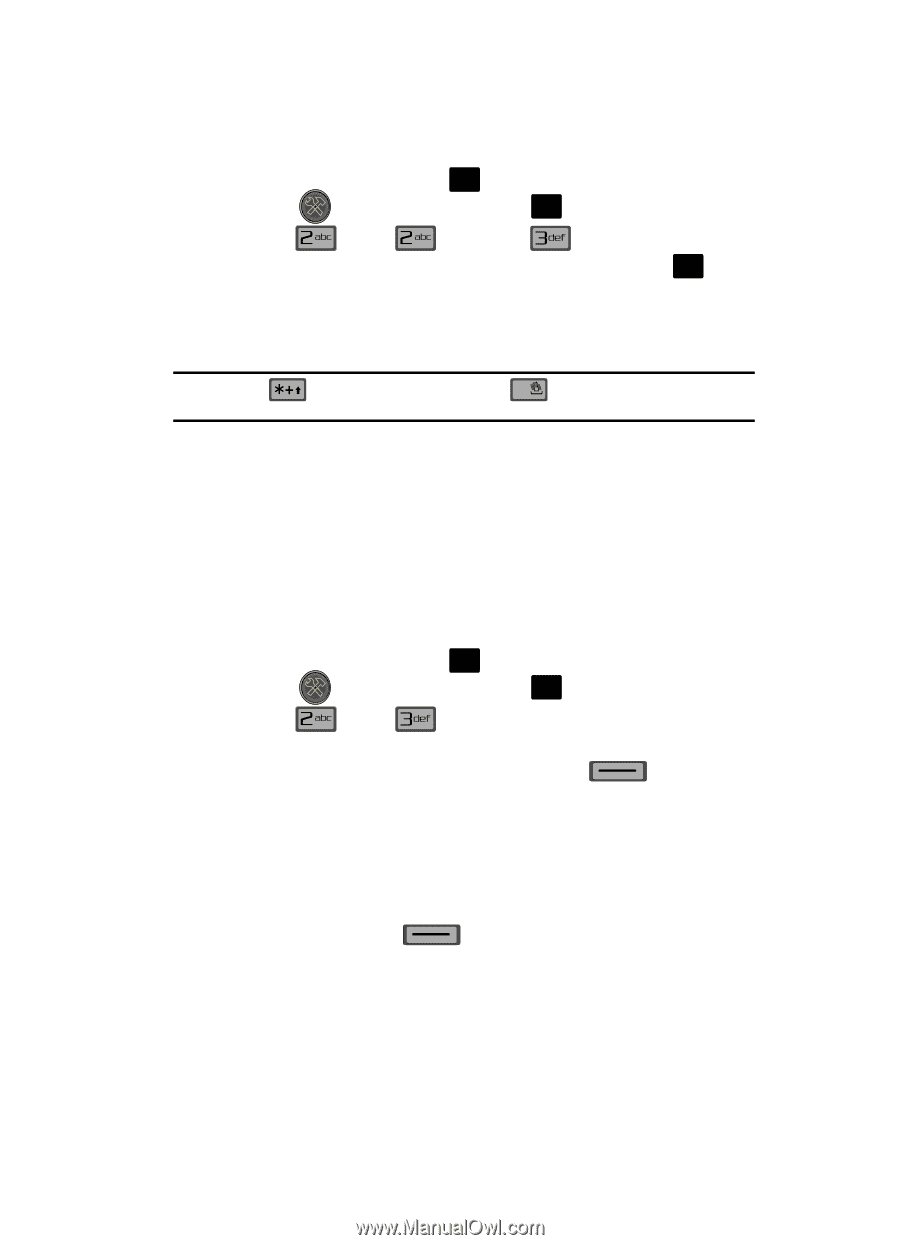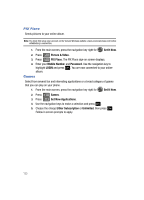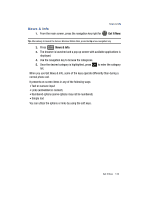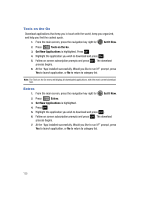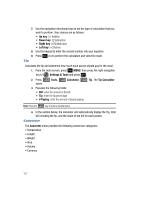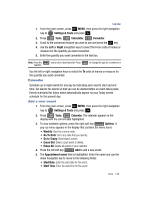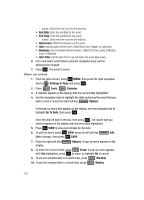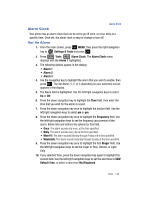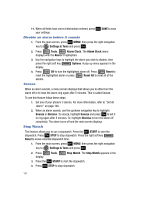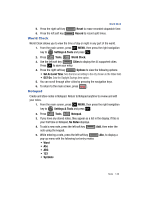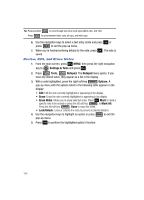Samsung SCH-U700 User Manual (ENGLISH) - Page 141
Calendar, Add a new event, Go to Today
 |
View all Samsung SCH-U700 manuals
Add to My Manuals
Save this manual to your list of manuals |
Page 141 highlights
Calendar 1. From the main screen, press OK MENU, then press the right navigation key to Settings & Tools and press OK . 2. Press Tools, Calculator, Converter. 3. Scroll to the conversion feature you wish to use and press the OK key. 4. Use the Left or Right navigation keys to select the From units of money or measure for the quantity you want converted. 5. Enter the quantity you want converted in the text box. Note: Press the negative. key to enter a decimal point. Press # to change the sign for a number to a Use the left or right navigation keys to select the To units of money or measure for the quantity you want converted. Calendar Schedule up to eight events for any day by indicating each event's start and end time. Set alarms for events so that you can be alerted before an event takes place. Events scheduled for future dates automatically appear on your Today events schedule for the present day. Add a new event 1. From the main screen, press OK MENU, then press the right navigation key to Settings & Tools and press OK . 2. Press Tools, Calendar. The calendar appears in the display with the current date highlighted. 3. To view available options, press the right soft key Options. A pop-up menu appears in the display that contains the menu items. • Weekly: View the current week. • Go To Date: Go to any date that you specify. • Go to Today: View today's events. • Erase Old: Select a past event to delete. • Erase All: Delete all events in your calendar 4. Press the left soft key Add to add a new event. 5. The Appointment name field is highlighted. Enter the name and use the down navigation key to move to the following fields: • Start Date: Enter the start date for the event. • Start Time: Enter the start time for the event. Tools 138