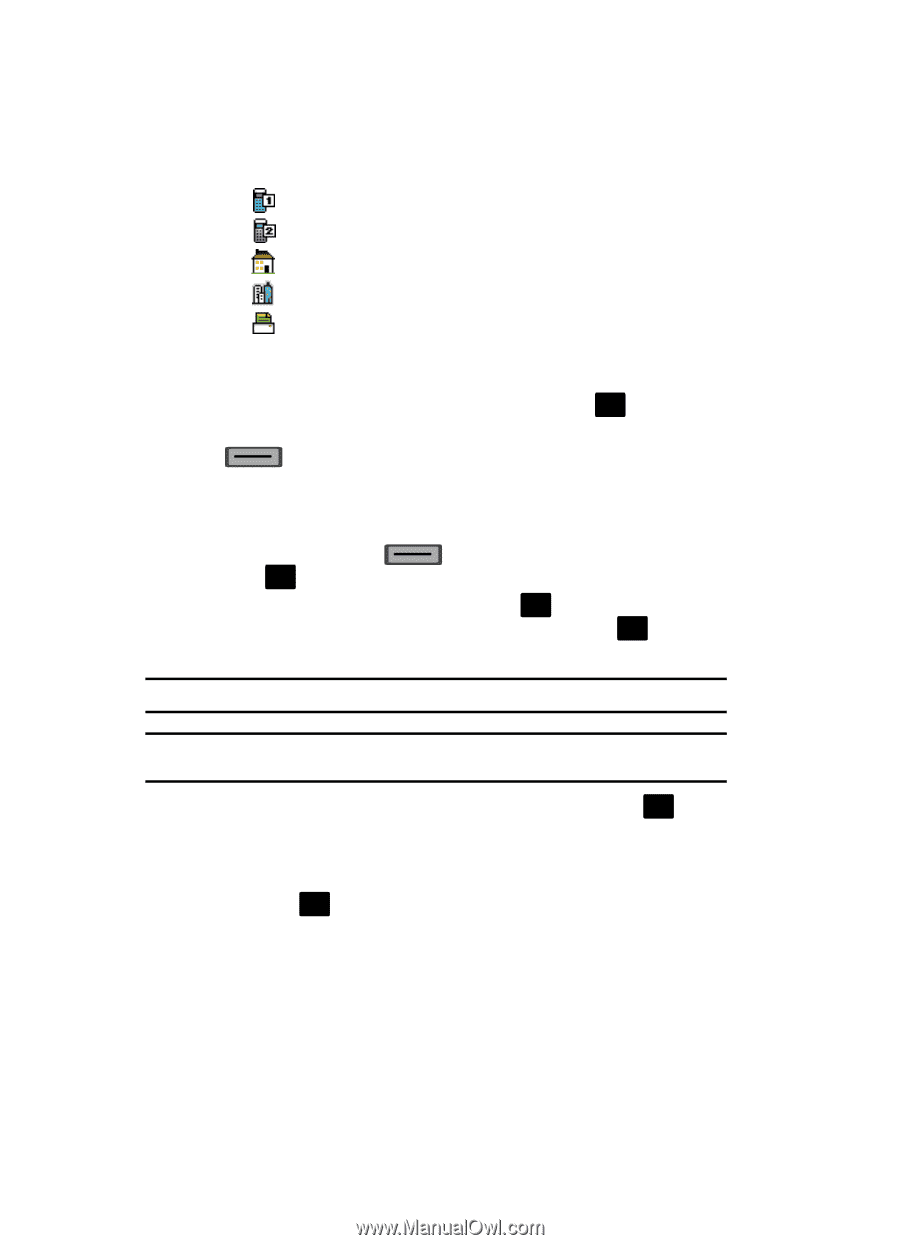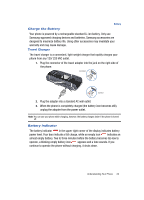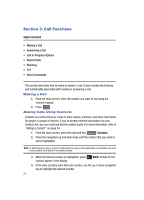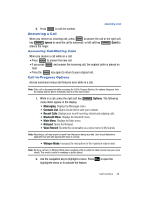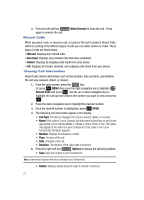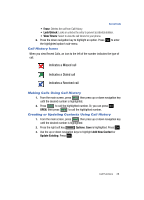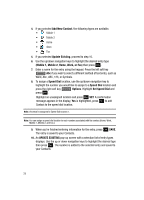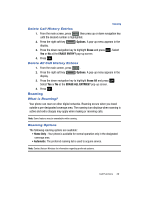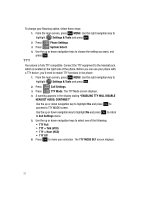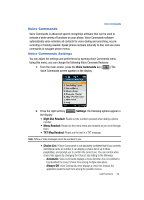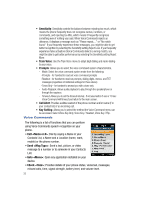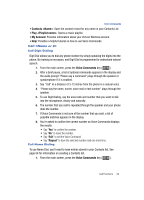Samsung SCH-U700 User Manual (ENGLISH) - Page 32
Add New Contact, Update Existing, Mobile 1, Work, or Fax, Speed Dial, Options, Abc
 |
View all Samsung SCH-U700 manuals
Add to My Manuals
Save this manual to your list of manuals |
Page 32 highlights
4. If you selected Add New Contact, the following types are available. • Mobile 1 • Mobile 2 • Home • Work • Fax 5. If you selected Update Existing, proceed to step 10. 6. Use the up/down navigation keys to highlight the desired entry type (Mobile 1, Mobile 2, Home, Work, or Fax) then press OK . 7. Enter a name for the entry using the keypad. Press the left soft key Abc if you wish to select a different method of text entry, such as Word, Abc, ABC, 123, or Symbols. 8. To assign a Speed Dial location, use the up/down navigation key to highlight the number you would like to assign to a Speed Dial location and press the right soft key Options. Highlight Set Speed Dial and press OK . Highlight an unassigned location and press OK SET. A confirmation message appears in the display, Yes is highlighted, press OK to add Contact to the speed dial location. Note: Voicemail is assigned to Speed Dial location 1. Note: You can assign a speed dial location to each number associated with the contact (Home, Work, Mobile 1, Mobile 2, and Fax.). 9. When you're finished entering information for the entry, press OK SAVE. The entry is saved to your Contacts. 10. An UPDATE EXISTING pop-up screen with a selection list of entry types displays. Use the up or down navigation keys to highlight the desired type then press OK . The number is added to the selected entry and saved to your Contacts. 29