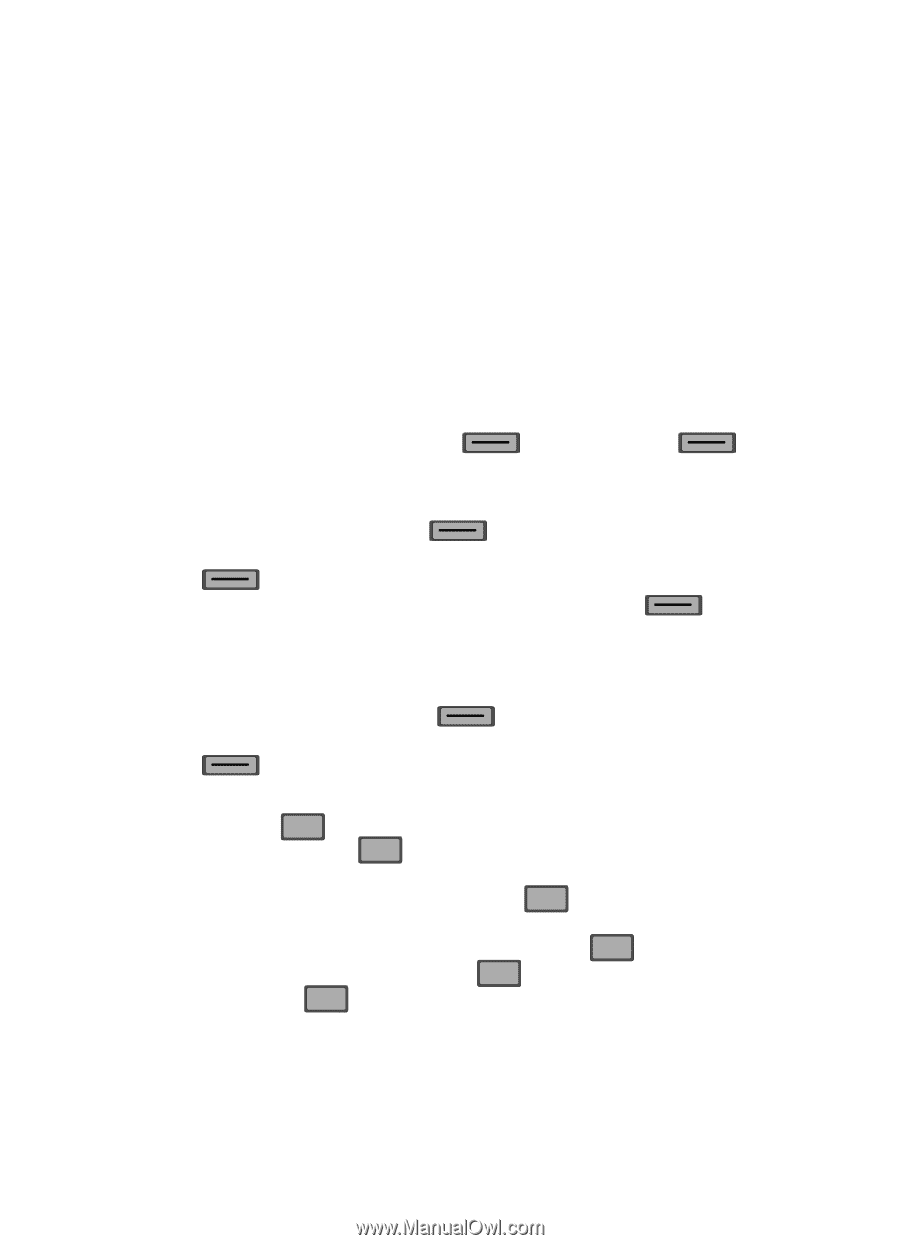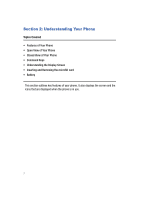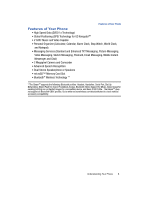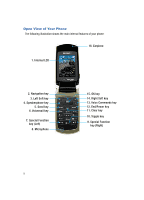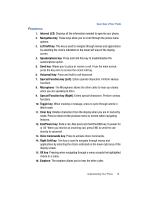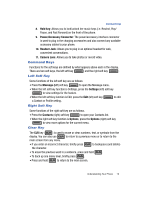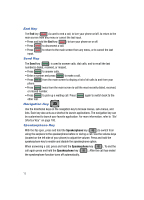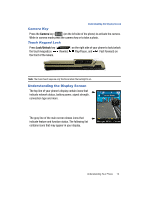Samsung SCH-U700 User Manual (ENGLISH) - Page 15
Command Keys, Left Soft Key, Clear Key - unlock
 |
View all Samsung SCH-U700 manuals
Add to My Manuals
Save this manual to your list of manuals |
Page 15 highlights
Command Keys 8. Hold key: Allows you to lock/unlock the music keys (i.e. Rewind, Play/ Pause, and Fast Forward) on the front of the phone. 9. Power/Accessory Connector: The power/accessory interface connector is used to plug in the charging accessories and also connect any available accessory cables to your phone. 10. Headset Jack: Allows you to plug in an optional headset for safe, convenient conversations. 11. Camera Lens: Allows you to take photos or record video. Command Keys Functions for the soft keys are defined by what appears above each in the display. There are two soft keys, the left soft key and the right soft key . Left Soft Key Some functions of the left soft key are as follows. • Press the Message (left) soft key to open the Message menu. • When the left soft key function is Settings, press the Settings (left) soft key to view settings for the feature. • When the left soft key function is Edit, press the Edit (left) soft key to edit a Contact or Profile setting. Right Soft Key Some functions of the right soft key are as follows. • Press the Contacts (right) soft key to open your Contacts list. • When the right soft key function is Options, press the Options (right) soft key to view more options for the current menu. Clear Key The CLR key ( CLR ) is used to erase or clear numbers, text, or symbols from the display. You can also use CLR to return to a previous menu or to return to the main screen from any menu. • If you enter an incorrect character, briefly press CLR to backspace (and delete) the character. • To erase the previous word in a sentence, press and hold CLR . • To back up one menu level, briefly press CLR . • Press and hold CLR to return to the main screen. Understanding Your Phone 12