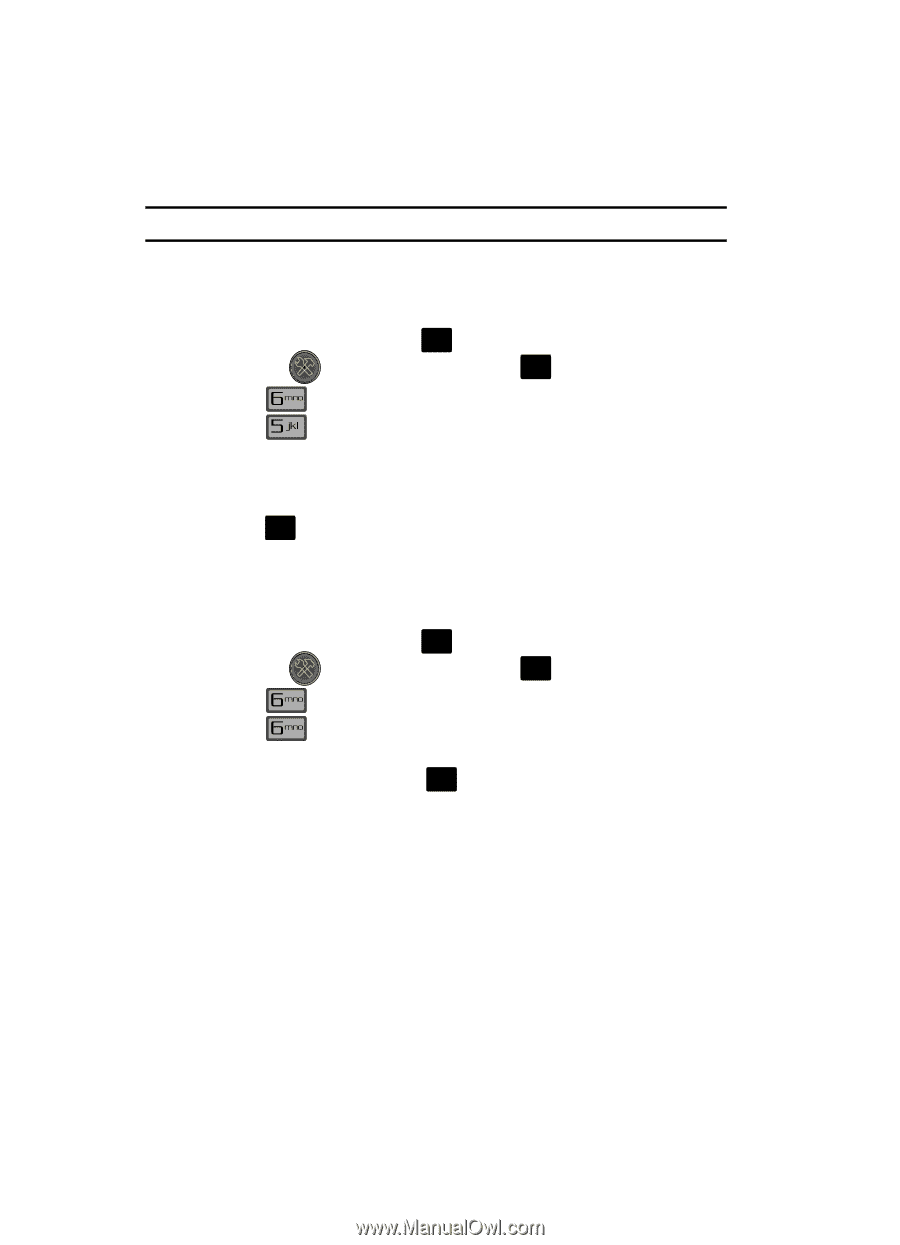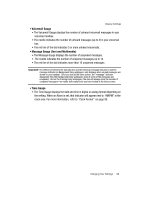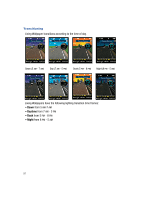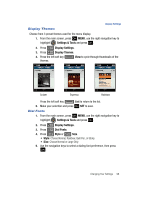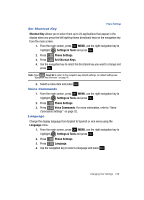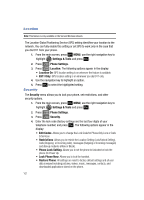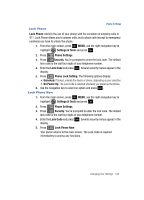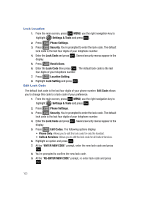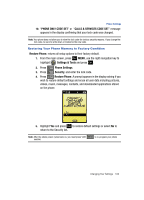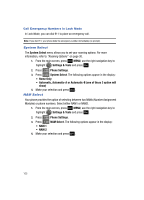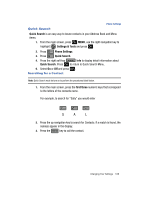Samsung SCH-U700 User Manual (ENGLISH) - Page 104
Location, Security, Allows you to change the Lock Code for Phone Only Lock or Calls - factory reset
 |
View all Samsung SCH-U700 manuals
Add to My Manuals
Save this manual to your list of manuals |
Page 104 highlights
Location Note: This feature is only available on the Verizon Wireless network. The Location Global Positioning Service (GPS) setting identifies your location to the network. You can fully enable this setting or set GPS to work only in the case that you dial 911 from your phone. 1. From the main screen, press OK MENU, use the right navigation key to highlight Settings & Tools and press OK . 2. Press Phone Settings. 3. Press Location. The following options appear in the display: • Location On: GPS location setting is on wherever the feature is available. • E911 Only: GPS location setting is on whenever you dial 911 only. 4. Use the navigation key to highlight an option. 5. Press OK to select the highlighted setting. Security The Security menu allows you to lock your phone, set restrictions, and other security options. 1. From the main screen, press OK MENU, use the right navigation key to highlight Settings & Tools and press OK . 2. Press Phone Settings. 3. Press Security. 4. Enter the lock code (factory settings are the last four digits of your telephone number) and press OK . The following options appear in the display: • Edit Codes: Allows you to change the Lock Code for Phone Only Lock or Calls & Services. • Restrictions: Allows you to restrict the Location Setting (Lock/Unlock Setting), Calls (Outgoing or Incoming calls), messages (Outgoing or Incoming messages) and dial-up modems (Allow or Block). • Phone Lock Setting: Allows you to set the phone to Unlocked or lock the phone On Power Up. • Lock Phone Now: Allows you to lock the handset. • Restore Phone: All settings are reset to factory default settings and all user data is erased including pictures, videos, music, messages, contacts, and downloaded applications stored on the phone. 101