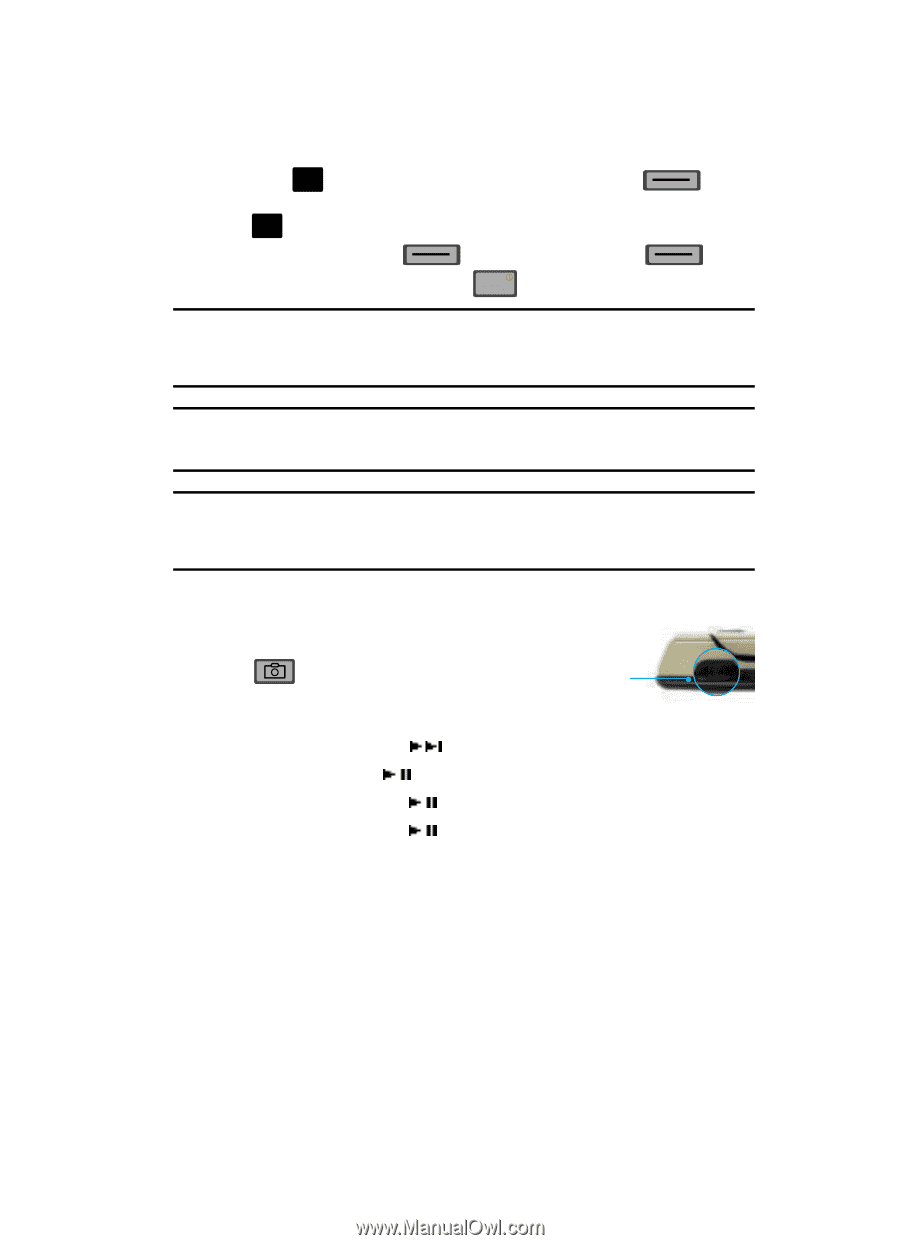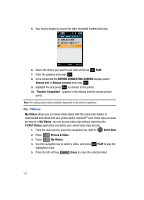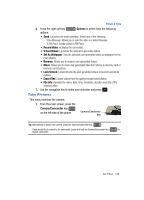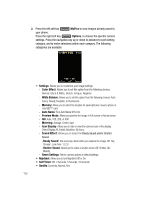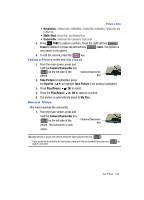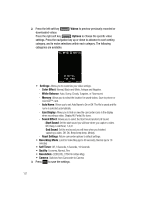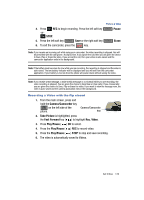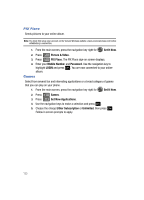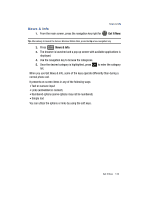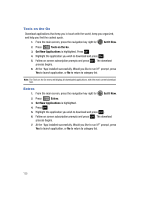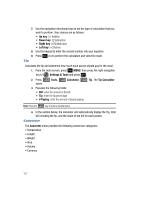Samsung SCH-U700 User Manual (ENGLISH) - Page 135
Pause, Erase, Camera/Camcorder, Take Picture, Fast Forward, Rec. Video, Play/Pause, is highlighted
 |
View all Samsung SCH-U700 manuals
Add to My Manuals
Save this manual to your list of manuals |
Page 135 highlights
4. Press OK REC to begin recording. Press the left soft key -orOK STOP. 5. Press the left soft key Save or the right soft key 6. To exit the camcorder, press the END key. Picture & Video Pause Erase. Note: If you receive an incoming call while using your camcorder, the video recording is stopped. You will be presented with the call Ignore / Accept screen. If you ignore the call, then you are given the choice to Save, Play or Erase the video. If you accept the call, then your video is auto-saved and the camcorder application exits in the background. Note: If the battery level becomes too low while you are recording, the recording is stopped and the video is auto-saved. The low battery indicator will be displayed and you will exit from the camcorder application. If your battery is too low then the phone will power down without saving the video. Note: If you receive a text message, a multi-media message or a voicemail while you are recording, the video recording is stopped. You are given the choice to View Now or View Later. If you choose later, you are given the chance to Save, Play or Erase the video. If you want to view the message now, the video is auto-saved and the camera application exits in the background. Recording a Video with the flip closed 1. From the main screen, press and hold the Camera/Camcorder key on the left side of the phone. Camera/Camcorder key 2. Take Picture is highlighted, press the Fast Forward key ( ) to highlight Rec. Video. 3. Press Play/Pause ( ) OK to select. 4. Press the Play/Pause ( ) REC to record video. 5. Press the Play/Pause ( ) STOP to stop and save recording. 6. The video is automatically saved to Videos. Get It Now 132