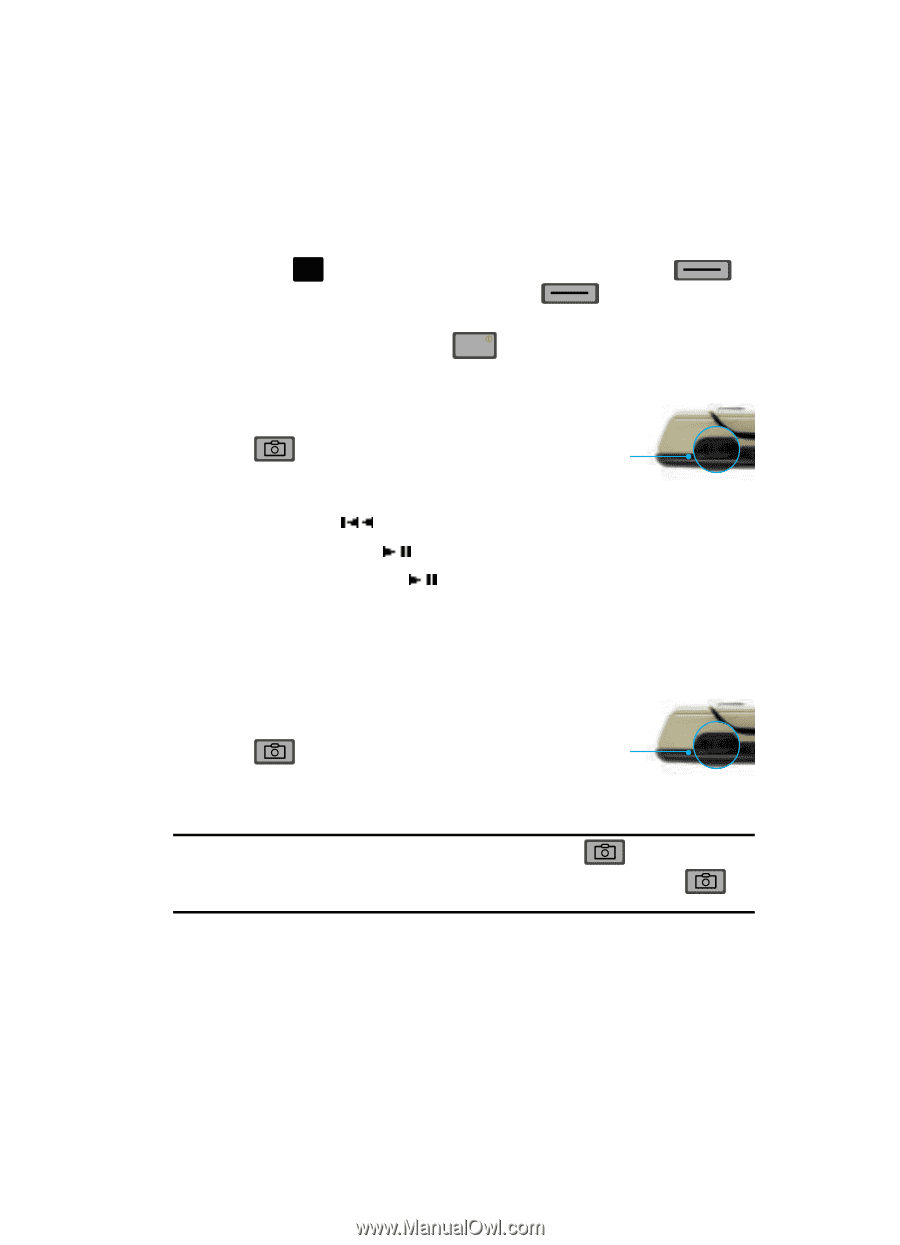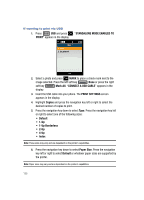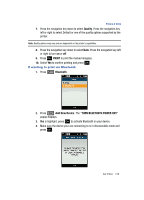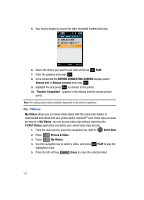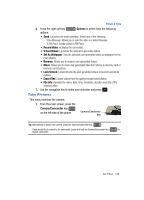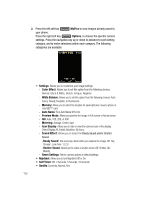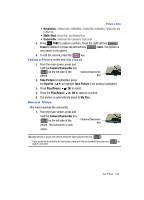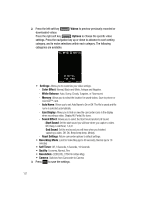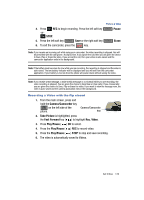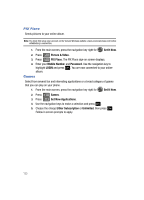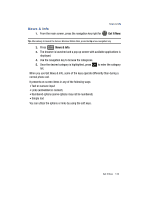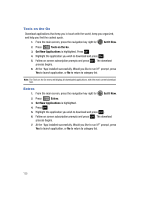Samsung SCH-U700 User Manual (ENGLISH) - Page 133
Record Video, Record, Video
 |
View all Samsung SCH-U700 manuals
Add to My Manuals
Save this manual to your list of manuals |
Page 133 highlights
Picture & Video • Resolution: (1600x1200) (1280x960), (1024x768), (640x480), (320x240), and (176x144). • Multi-Shot: Series Shot, and Divided Shot. • Camcorder: Switches from Camera to Camcorder 3. Press OK TAKE to capture a picture. Press the right soft key Erase to delete it or press the left soft key Save. The picture is now saved to the gallery. 4. To exit the camera, press the END key. Taking a Picture with the flip closed 1. From the main screen, press and hold the Camera/Camcorder key on the left side of the phone. Camera/Camcorder key 2. Take Picture is highlighted, press the Rewind ( ) to highlight Take Picture if not already highlighted. 3. Press Play/Pause ( ) OK to select. 4. Press the Play/Pause ( ) OK to capture a picture. 5. The picture is automatically saved to My Pics. Record Video This menu launches the camcorder. 1. From the main screen, press and hold the Camera/Camcorder key on the left side of the phone. The camcorder is now active. Camera/Camcorder key Tip: Alternatively to launch the camera, press the Camera/Camcorder key ( ). If you would like to switch to the camcorder, press and hold the Camera/Camcorder key ( ) to launch camcorder. Get It Now 130