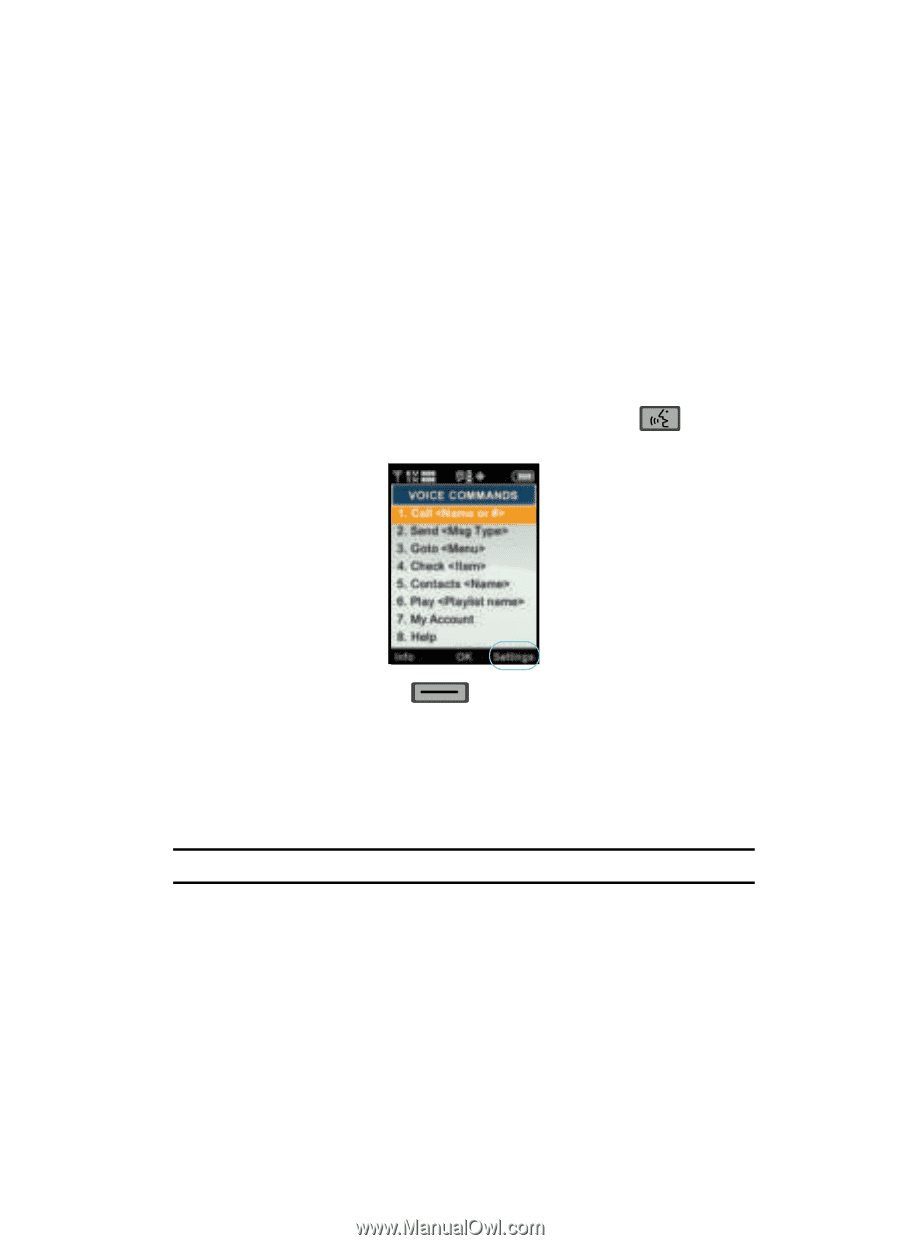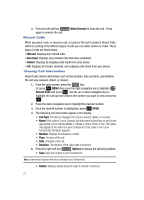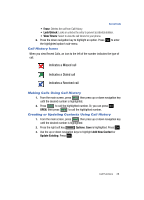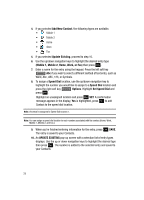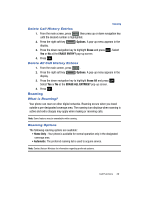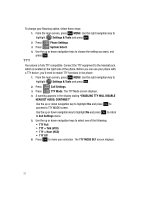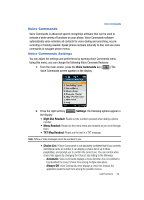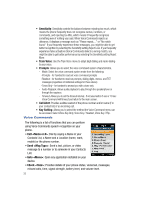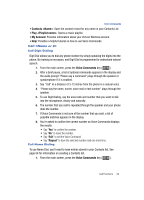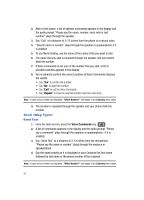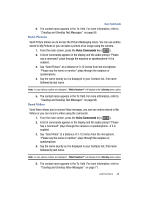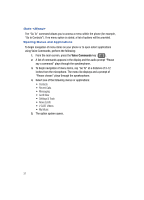Samsung SCH-U700 User Manual (ENGLISH) - Page 35
Voice Commands, Voice Commands Settings - software
 |
View all Samsung SCH-U700 manuals
Add to My Manuals
Save this manual to your list of manuals |
Page 35 highlights
Voice Commands Voice Commands Voice Commands is advanced speech recognition software that can be used to activate a wide variety of functions on your phone. Voice Commands software automatically voice activates all contacts for voice dialing and searching, no prerecording or training needed. Speak phone numbers naturally to dial, and use voice commands to navigate phone menus. Voice Commands Settings You can adjust the settings and preferences by opening Voice Commands menu. Using this menu, you can change the following Voice Command features: 1. From the main screen, press the Voice Commands key ( ).The Voice Commands screen appears in the display. 2. Press the right soft key Settings.The following options appear in the display: • Digit Dial Readout: Reads out the numbers pressed when dialing a phone number. • Menu Readout: Reads out the menu items and contacts as you scroll through them. • TXT Msg Readout: Reads out the text in a TXT message. Note: Picture or Video messages cannot be read back to you. • Choice List: If Voice Commands is not absolutely confident that it has correctly identified a name or number, it can display a choice list of up to three possibilities, and prompt you to confirm the correct one. You can control when choice lists appear by changing the Choice Lists setting to the following: - Automatic: Voice Commands displays a choice list when it is not confident it has identified the correct choice from among multiple alternatives. - Always Off: Voice Commands never displays a choice list. Instead, the application picks the best from among the possible choices. Call Functions 32