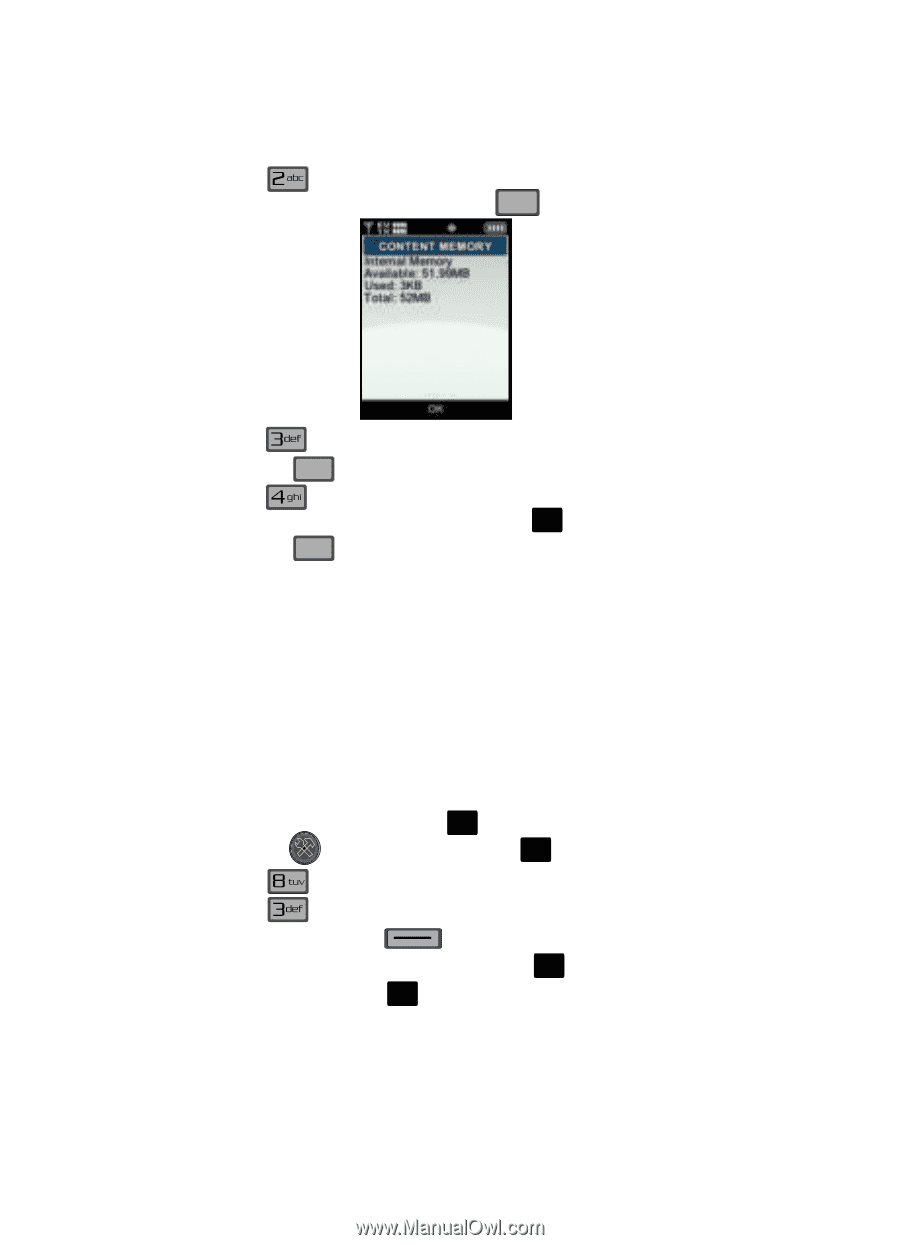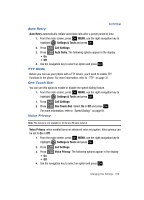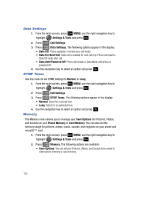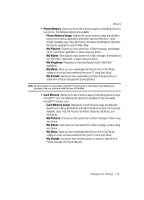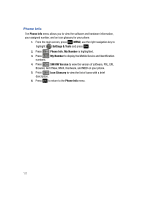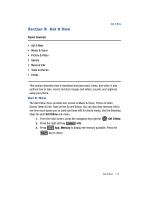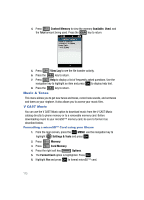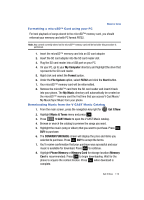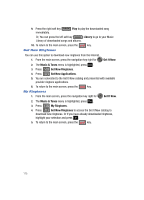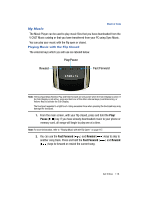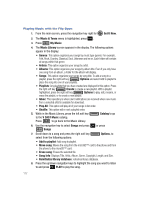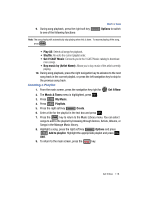Samsung SCH-U700 User Manual (ENGLISH) - Page 116
Music & Tones, V CAST Music
 |
View all Samsung SCH-U700 manuals
Add to My Manuals
Save this manual to your list of manuals |
Page 116 highlights
4. Press Content Memory to view the memory Available, Used, and the Total amount being used. Press the CLR key to return. 5. Press View Log to see the file transfer activity. 6. Press the CLR key to return. 7. Press Help to display a list of frequently asked questions. Use the navigation key to highlight an item and press OK to display help text. 8. Press the CLR key to return. Music & Tones This menu allows you to get new tunes and tones, record new sounds, and set tunes and tones as your ringtone. It also allows you to access your music files. V CAST Music You can use the V CAST Music option to download music from the V CAST Music catalog directly to phone memory or to a removable memory card. Before downloading music to your microSD™ memory card, be sure to format it as described below. Formatting a microSD™ Card using your Gleam 1. From the main screen, press the OK MENU, use the navigation key to highlight Settings & Tools and press OK . 2. Press Memory. 3. Press Card Memory. 4. Press the right soft key Options. 5. The Format Card option is highlighted. Press OK . 6. Highlight Yes and press OK to format microSD™ card. 113