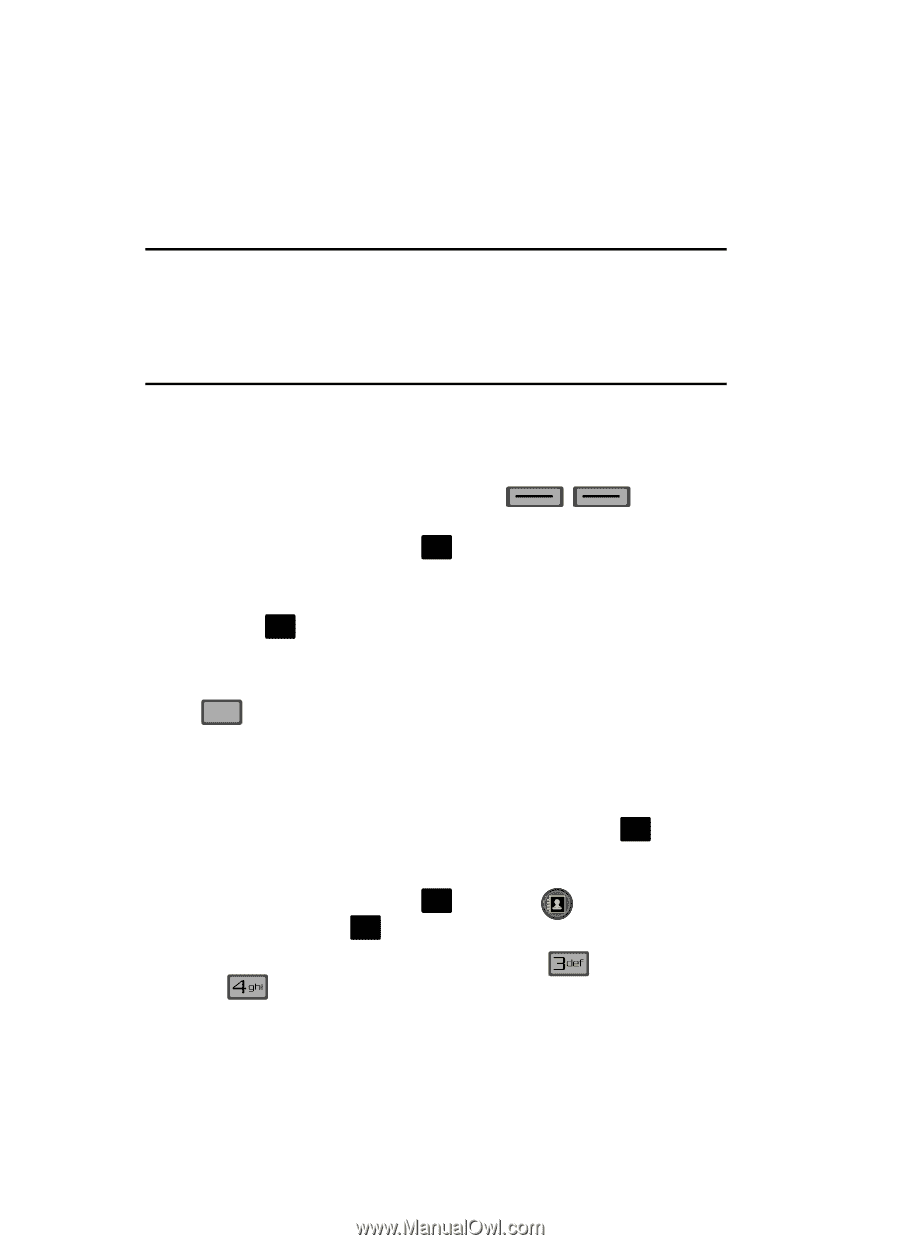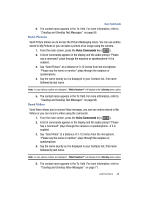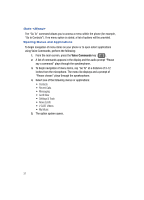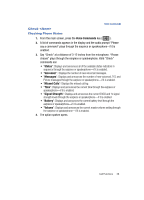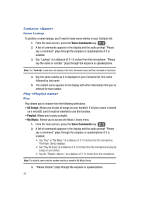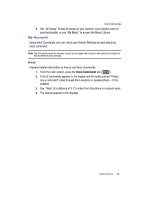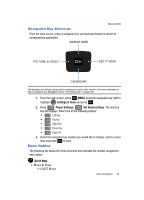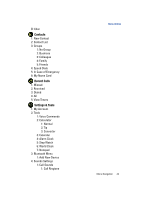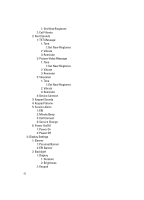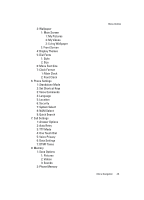Samsung SCH-U700 User Manual (ENGLISH) - Page 44
Menu Navigation, Menu Navigation, Return to the Previous Menu, Shortcuts
 |
View all Samsung SCH-U700 manuals
Add to My Manuals
Save this manual to your list of manuals |
Page 44 highlights
Section 4: Menu Navigation Topics Covered • Menu Navigation • Shortcuts • Menu Outline This section explains the menu navigation for your phone. It also includes an outline of all the available menus associated with your phone. Menu Navigation Access menus using the navigation keys, soft keys shortcut. , or use a 1. From the main screen, press OK MENU. The first of several menus appear in the display. 2. Use the navigation keys to browse phone menus. 3. Press OK to enter the menu or sub-menu presently appearing in the display. Return to the Previous Menu Press CLR to return to the previous menu. Shortcuts Navigate Using Shortcuts You can also access menus and sub-menus using menu numbers. This method is often called a "shortcut." To shortcut to a menu or sub-menu, press OK MENU, then enter the menu and/or sub-menu number(s) for the feature in question. For more information, refer to "Navigation Key Shortcuts" on page 42. 1. From the main screen, press OK MENU. The Contacts icon is highlighted, press OK to display the menu. 2. Press the number of the menu. Example, press Family. Groups, 41