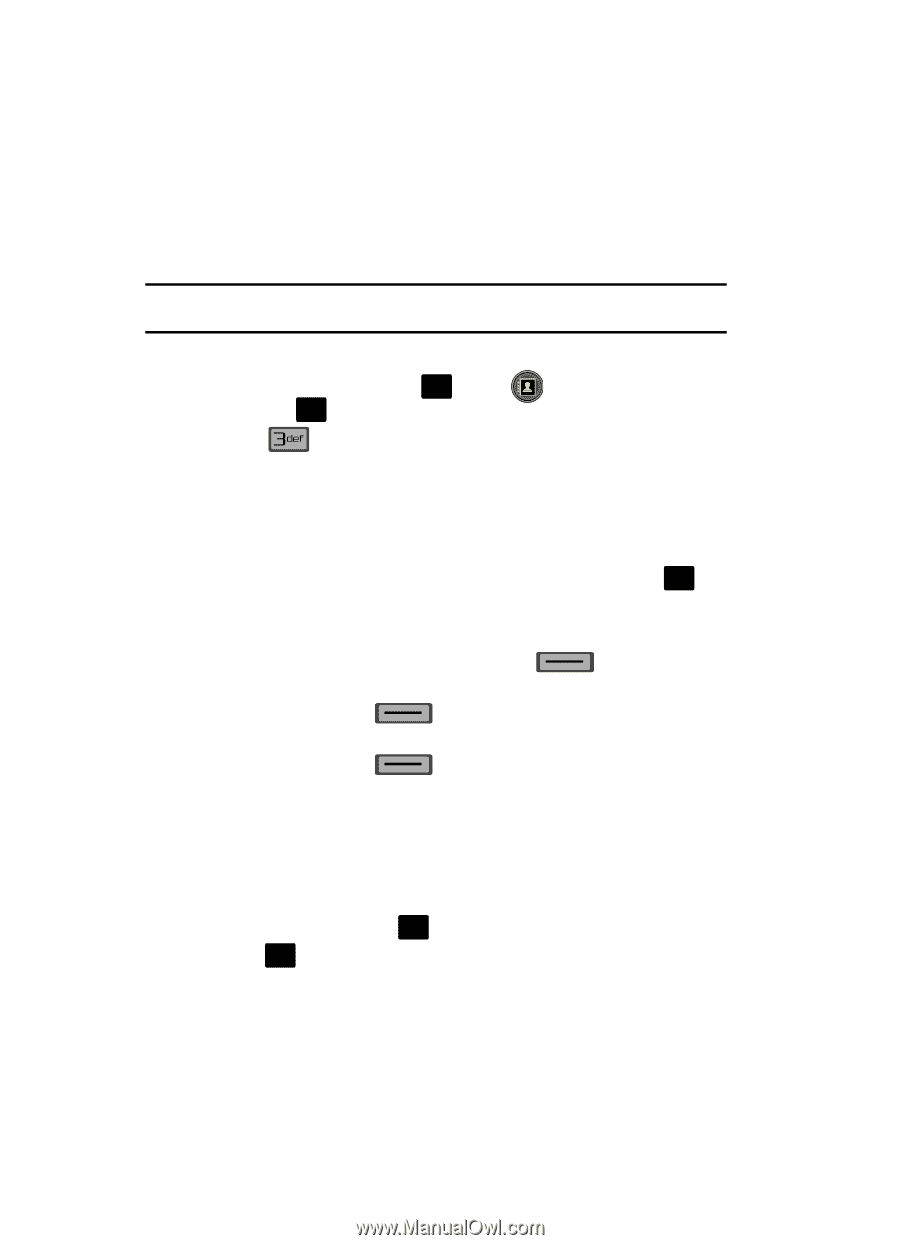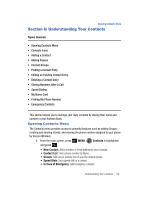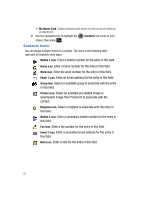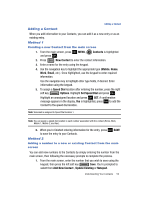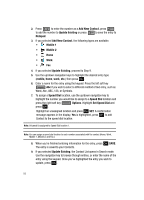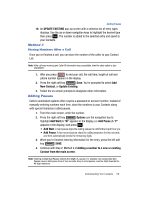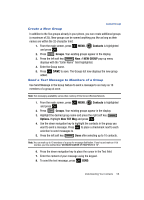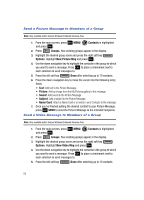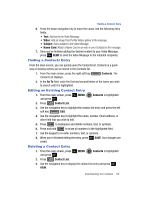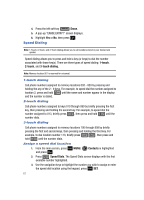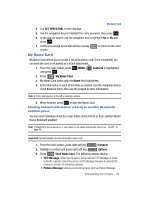Samsung SCH-U700 User Manual (ENGLISH) - Page 60
Contact Groups, View Groups, Move an Entry to Another Group
 |
View all Samsung SCH-U700 manuals
Add to My Manuals
Save this manual to your list of manuals |
Page 60 highlights
Contact Groups You can place Contact entries into categories, called "Groups." Groups allow you to search your Contacts faster, quickly send messages to one or more group members, and more. Note: By default, new entries to your Contacts are placed into the No Group unless another group is specified. View Groups 1. From the main screen, press OK MENU, and press OK . Contacts is highlighted 2. Press Groups. The following groups appear in the display. • No Group • Business • Colleague • Family • Friends 3. Use the navigation key to highlight the desired group, then press OK to access the group and view its contents. Move an Entry to Another Group 1. From the main screen, press the right soft key Contacts. Use the navigation key to highlight the contact you wish to move. 2. Press the left soft key scroll to the Group option. Edit. Use the up/down navigation key to 3. Press the left soft key Set. Choose from the following groups: • No Group • Business • Colleague • Family • Friends 4. Use the navigation key to highlight the group containing the entry that you wish to move, then press OK . 5. Press OK SAVE. The selection has been saved to the designated group. 57