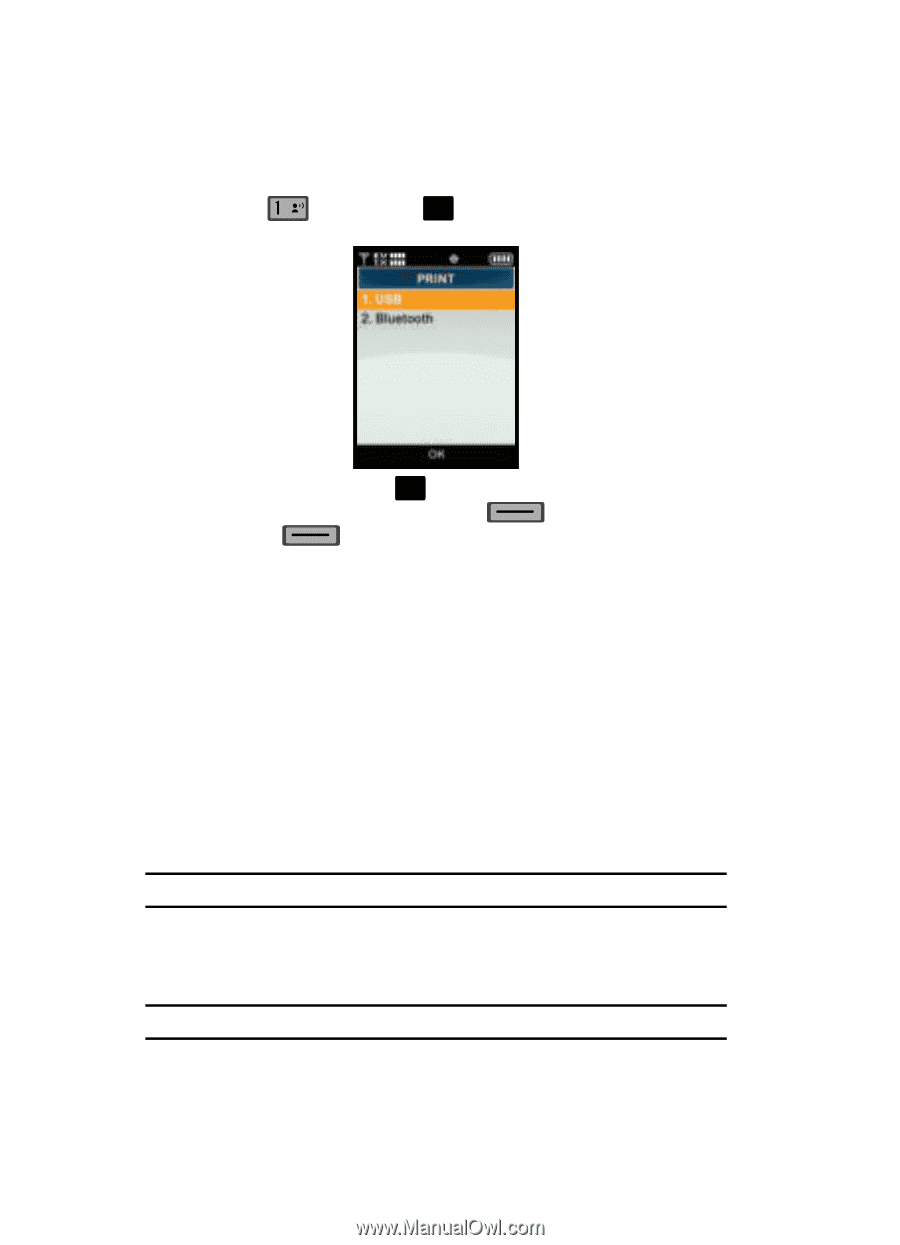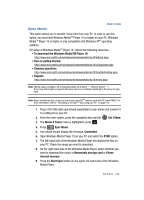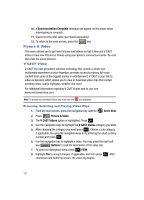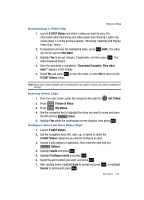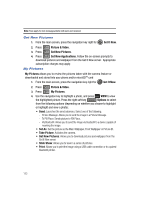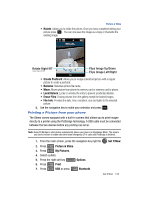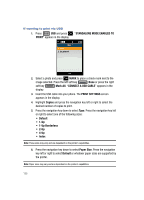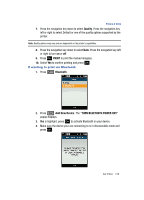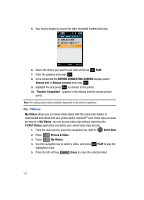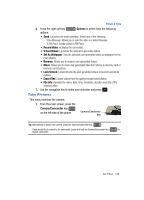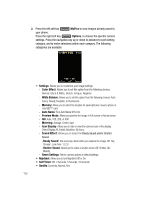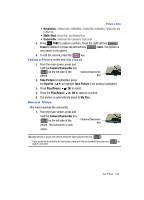Samsung SCH-U700 User Manual (ENGLISH) - Page 128
Standalone Mode Enabled To, Print, Mark All, Connect A Usb Cable, Print Settings, Copies
 |
View all Samsung SCH-U700 manuals
Add to My Manuals
Save this manual to your list of manuals |
Page 128 highlights
If wanting to print via USB 1. Press @ USB and press OK . "STANDALONE MODE ENABLED TO PRINT" appears in the display. 2. Select a photo and press OK MARK to place a check mark next to the image selected. Press the left soft key Done or press the right soft key Mark All. "CONNECT A USB CABLE" appears in the display. 3. Insert the USB cable into your phone. The PRINT SETTINGS screen appears in the display. 4. Highlight Copies and press the navigation key left or right to select the desired number of copies to print. 5. Press the navigation key down to select Type. Press the navigation key left or right to select one of the following sizes: • Default • 1-Up • 1-Up Borderless • 2-Up • 4-Up • Index Note: These sizes may vary and are dependent on the printer's capabilities. 6. Press the navigation key down to select Paper Size. Press the navigation key left or right to select Default or whatever paper sizes are supported by the printer. Note: Paper sizes may vary and are dependent on the printer's capabilities. 125