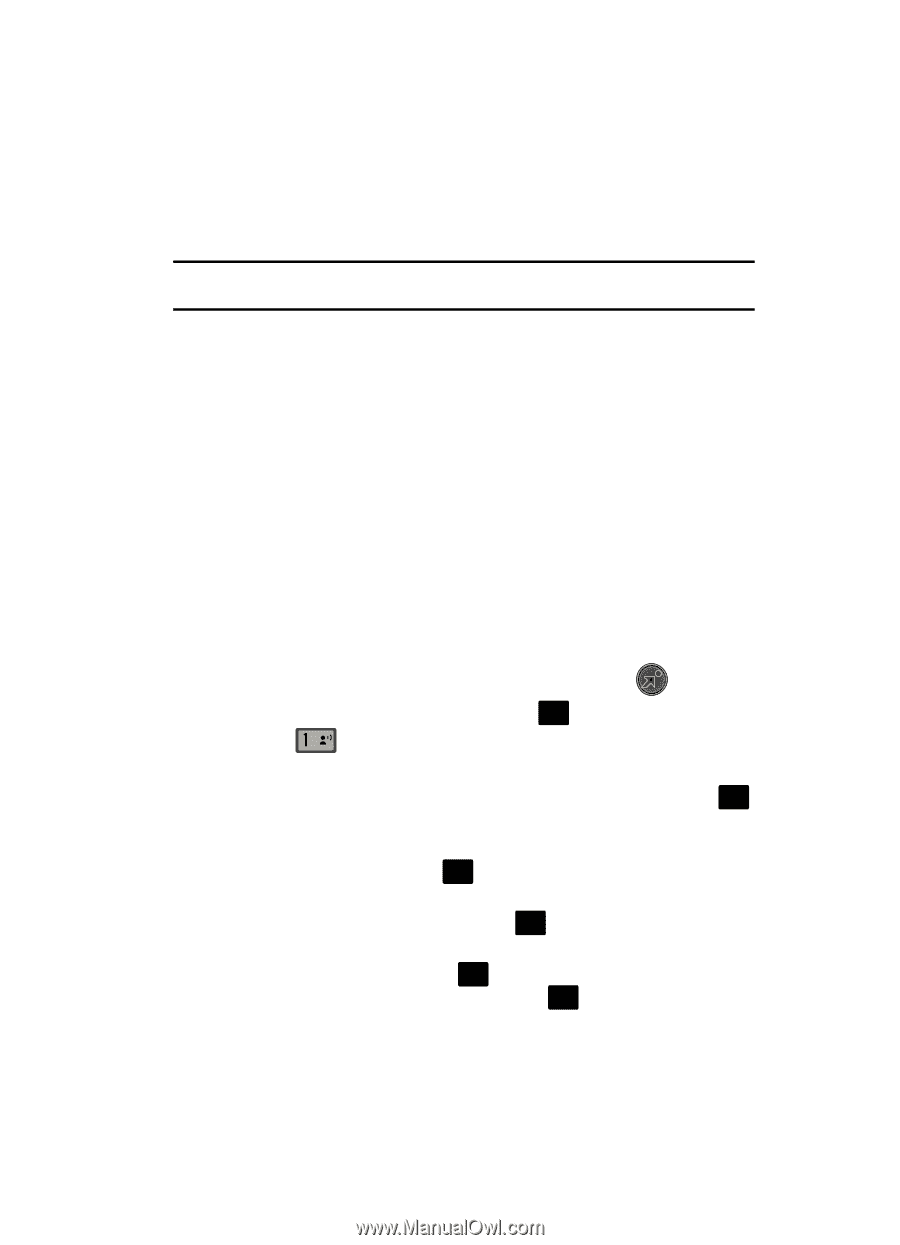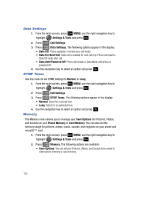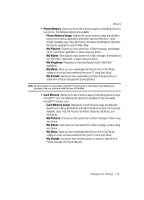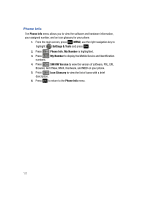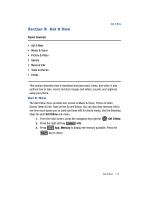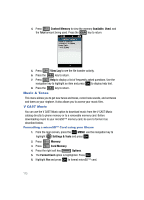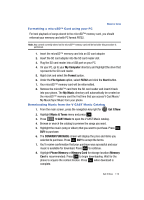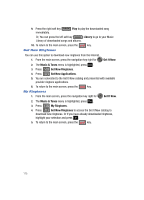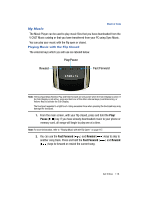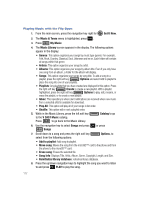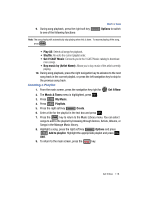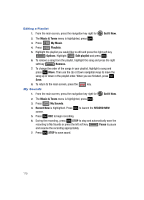Samsung SCH-U700 User Manual (ENGLISH) - Page 117
My Computer, Format, File System, FAT32, Start, My Music, Get It Now, Music & Tones, V CAST Music - usb
 |
View all Samsung SCH-U700 manuals
Add to My Manuals
Save this manual to your list of manuals |
Page 117 highlights
Music & Tones Formatting a microSD™ Card using your PC For best playback of songs stored to the microSD™ memory card, you should reformat your memory card with PC format FAT32. Note: Any content currently stored on the microSD™ memory card will be lost after this procedure is performed. 1. Insert the microSD™ memory card into an SD card adapter. 2. Insert the SD card adapter into the SD card reader slot. 3. Plug the SD card reader into a USB port on your PC. 4. On your PC, go to your My Computer directory and highlight the drive that represents the SD card reader. 5. Right click and select the Format option. 6. Under the File System option, select FAT32 and click the Start button. 7. Your microSD™ memory card will be reformatted. 8. Remove the microSD™ card from the SD card reader and insert it back into your phone. The My Music directory will automatically be created on the microSD™ memory card the first time that you access V Cast Music/ My Music/Sync Music from your phone. Downloading Music from the V CAST Music Catalog 1. From the main screen, press the navigation key right for Get It Now. 2. Highlight Music & Tones menu and press OK . 3. Press @ V CAST Music to open the V CAST Music catalog. 4. Browse or search the catalog to preview the songs you want. 5. Highlight the music (song or album) that you want to purchase. Press OK BUY to purchase. 6. The CONFIRM PURCHASE screen will display the price and items you selected to purchase. Press OK BUY to accept the terms. 7. You'll receive confirmation that your purchase was successful and your music is available for download. Press OK to continue. 8. Highlight Phone Memory or Memory Card for storage location (Memory Card is recommended). Press OK to begin downloading. Wait for the phone to acquire the content license. Press OK when download is complete. Get It Now 114