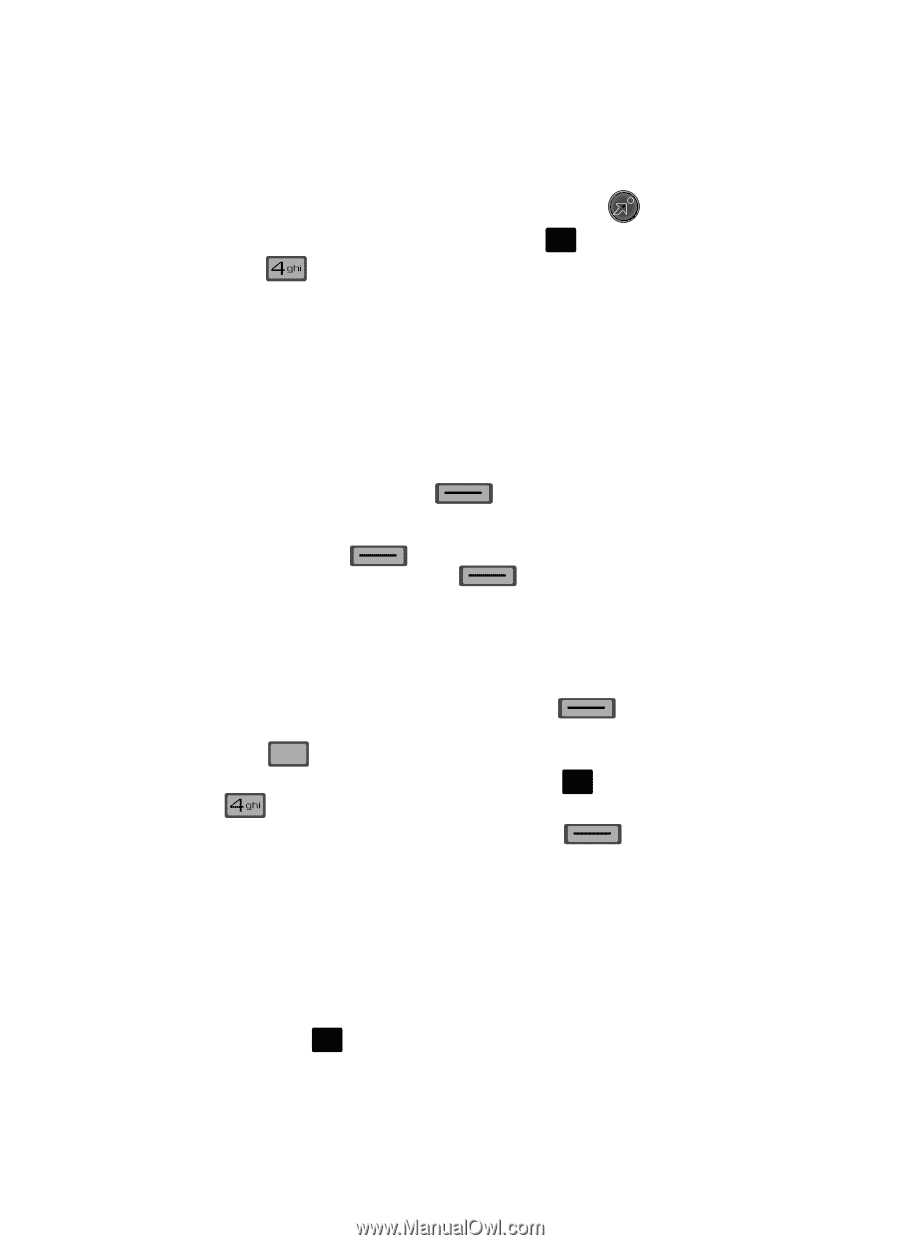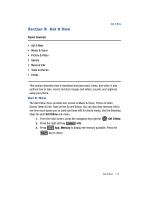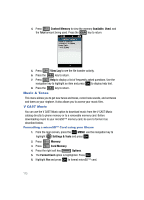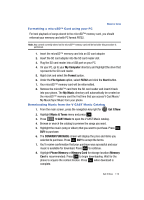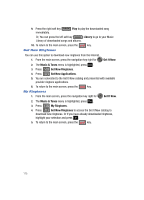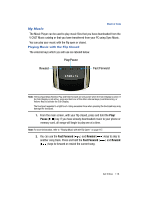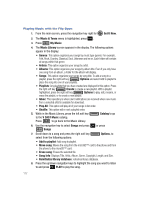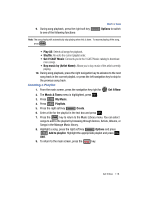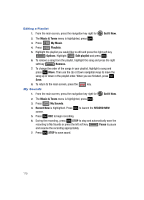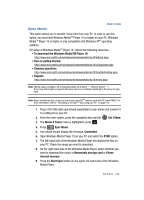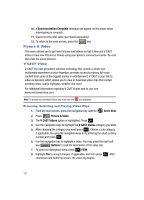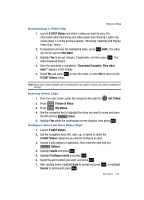Samsung SCH-U700 User Manual (ENGLISH) - Page 120
V CAST Music, Music & Tones
 |
View all Samsung SCH-U700 manuals
Add to My Manuals
Save this manual to your list of manuals |
Page 120 highlights
Playing Music with the Flip Open 1. From the main screen, press the navigation key right for Get It Now. 2. The Music & Tones menu is highlighted, press OK . 3. Press My Music. 4. The Music Library screen appears in the display. The following options appear in the display: • Genres: This option organizes your songs by music type (genre). For example, Folk, Rock, Country, Classical, Soul, Unknown and so on. Each folder will contain all songs within that genre. • Artists: This option organizes your songs by artist. • Albums: This option organizes your songs by album title. Even if you only have one song from an album, a folder for the album will display. • Songs: This option organizes your songs by song title. To add a song to a playlist, press the right soft key Options and select Add to playlist to place the song into one of your playlists. • Playlists: Any playlists that you have created are displayed in this option. Press the right soft key Create to create a new playlist. With a playlist highlighted, press the right soft key Options to play, edit, rename, or erase the playlist, or to create a new playlist. • Inbox: This repository is where alert notifications are received when new music from a selected artist is available for download. • Play All: This option will play all of your songs in list order. • Shuffle: This option will re-sort a playlist order. 5. While in the Music Library, press the left soft key to the V CAST Music catalog. Press CLR to go back to the Music Library. Catalog to go 6. Use the navigation key to select Songs and press OK or press Songs 7. Scroll down to a song and press the right soft key Options, to select from the following options: • Add to playlist: Add song to playlist. • Move song: Moves the song from the microSD™ card to the phone and from the phone to the microSD™ card. • Erase song: Erases the selected file. • Song Info: Displays Title, Artist, Album, Genre, Copyright, Length, and Size. • Reinitialize library database: refreshes library database. 8. Press the up/down navigation keys to highlight the song you want to listen to and press OK PLAY to play the song. 117