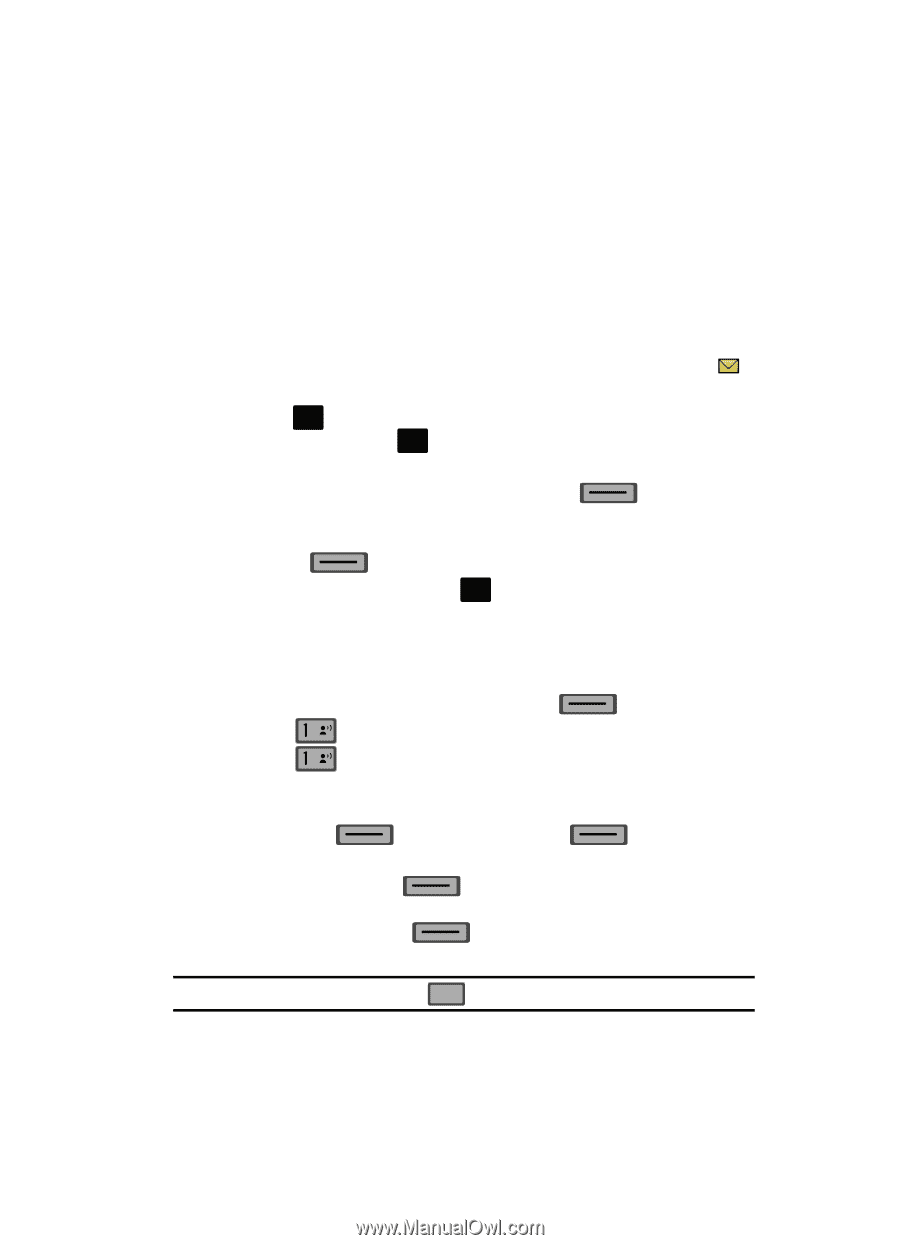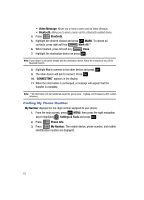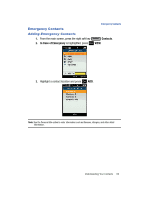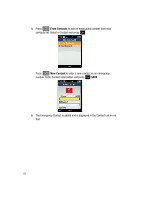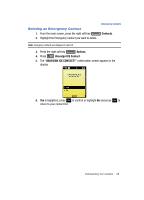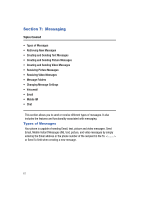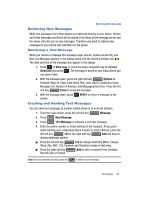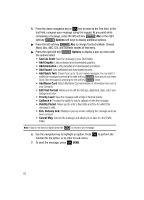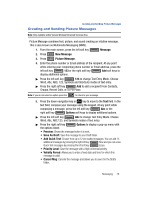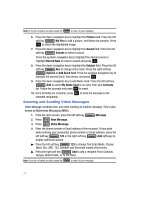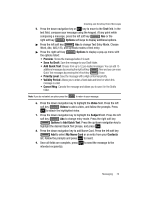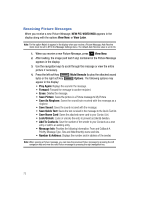Samsung SCH-U700 User Manual (ENGLISH) - Page 71
Retrieving New Messages, Creating and Sending Text Messages
 |
View all Samsung SCH-U700 manuals
Add to My Manuals
Save this manual to your list of manuals |
Page 71 highlights
Retrieving New Messages Retrieving New Messages While text messages from other phones are delivered directly to your phone, Picture and Video messages and Email will be stored in the Inbox of the message server and the server will alert you to new messages. Therefore you need to retrieve new messages to your phone and read them on the phone. Retrieving a Text Message When you receive a message the message ringer sounds, (unless turned off), and New Text Message appears in the display along with the closed envelope icon . The date and time of the message also appear in the display. 1. Press OK to View now, or press the down navigation key to highlight View later and press OK . The message is saved to your Inbox where you can view it later. 2. With the message open, press the right soft key Options to Forward, Reply w. Copy, Save Quick Text, Lock, Add To Contacts or view Message Info, Number & Address, and Messaging Font Size. Press the left soft key Erase to erase the message. 3. With the message open, press OK REPLY to return a message to the sender. Creating and Sending Text Messages You can send text messages to another mobile phone or to an Email address. 1. From the main screen, press the left soft key Message. 2. Press @ New Message. 3. Press @ TXT Message to compose a new text message. 4. Enter the phone number or Email address of the recipient. At any point while entering your recipient(s) phone number or Email address, press the left soft key 123 or the right soft key Add soft keys to display additional options. ᮣ Press the left soft key 123 to change Text Entry Mode. Choose Word, Abc, ABC, 123, Symbols and Shortcuts modes of text entry. ᮣ Press the right soft key Recent Calls or Groups. Add to add a recipient From Contacts, Note: If you do not select an option press the CLR to return to your message. Messaging 68