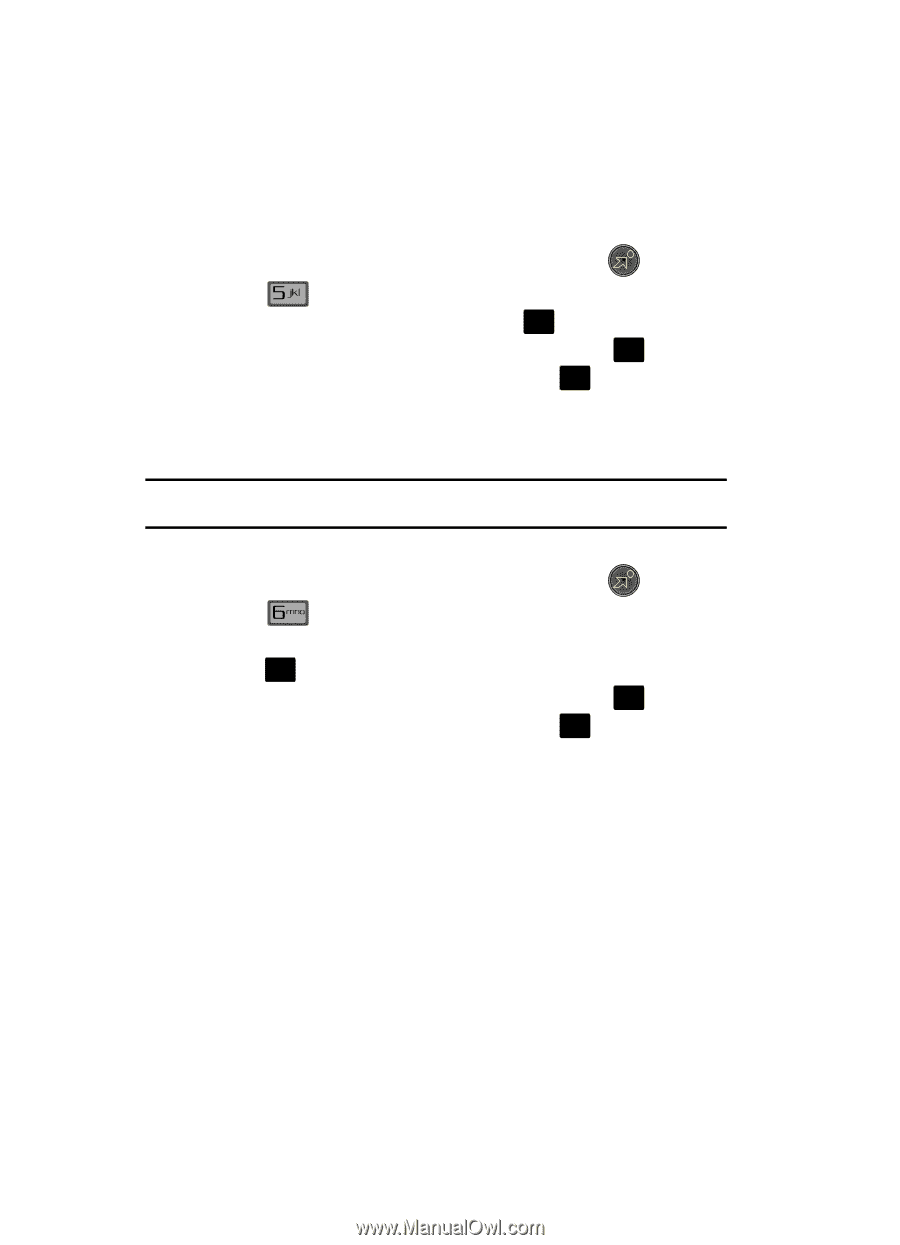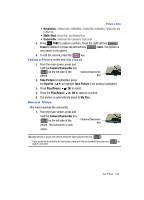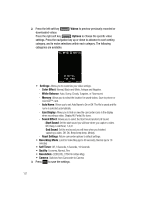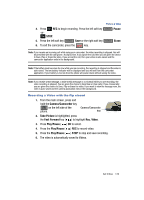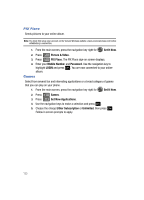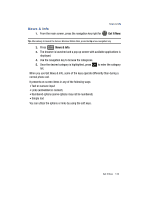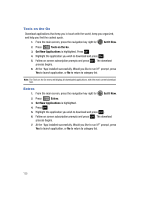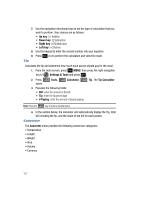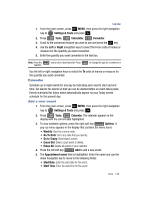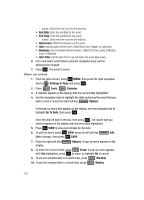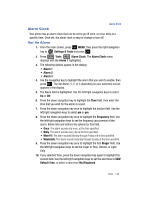Samsung SCH-U700 User Manual (ENGLISH) - Page 138
Tools on the Go, Extras
 |
View all Samsung SCH-U700 manuals
Add to My Manuals
Save this manual to your list of manuals |
Page 138 highlights
Tools on the Go Download applications that keep you in touch with the world, keep you organized, and help you find the coolest spots. 1. From the main screen, press the navigation key right for Get It Now. 2. Press Tools on the Go. 3. Get New Applications is highlighted. Press OK . 4. Highlight the application you wish to download and press OK . 5. Follow on screen subscription prompts and press OK . The download process begins. 6. At the "App installed successfully. Would you like to run it?" prompt, press Yes to launch application, or No to return to category list. Note: The Tools on the Go menu will display all downloaded applications, with the most current download first. Extras 1. From the main screen, press the navigation key right for Get It Now. 2. Press Extras. 3. Get New Applications is highlighted. 4. Press OK . 5. Highlight the application you wish to download and press OK . 6. Follow on screen subscription prompts and press OK . The download process begins. 7. At the "App installed successfully. Would you like to run it?" prompt, press Yes to launch application, or No to return to category list. 135