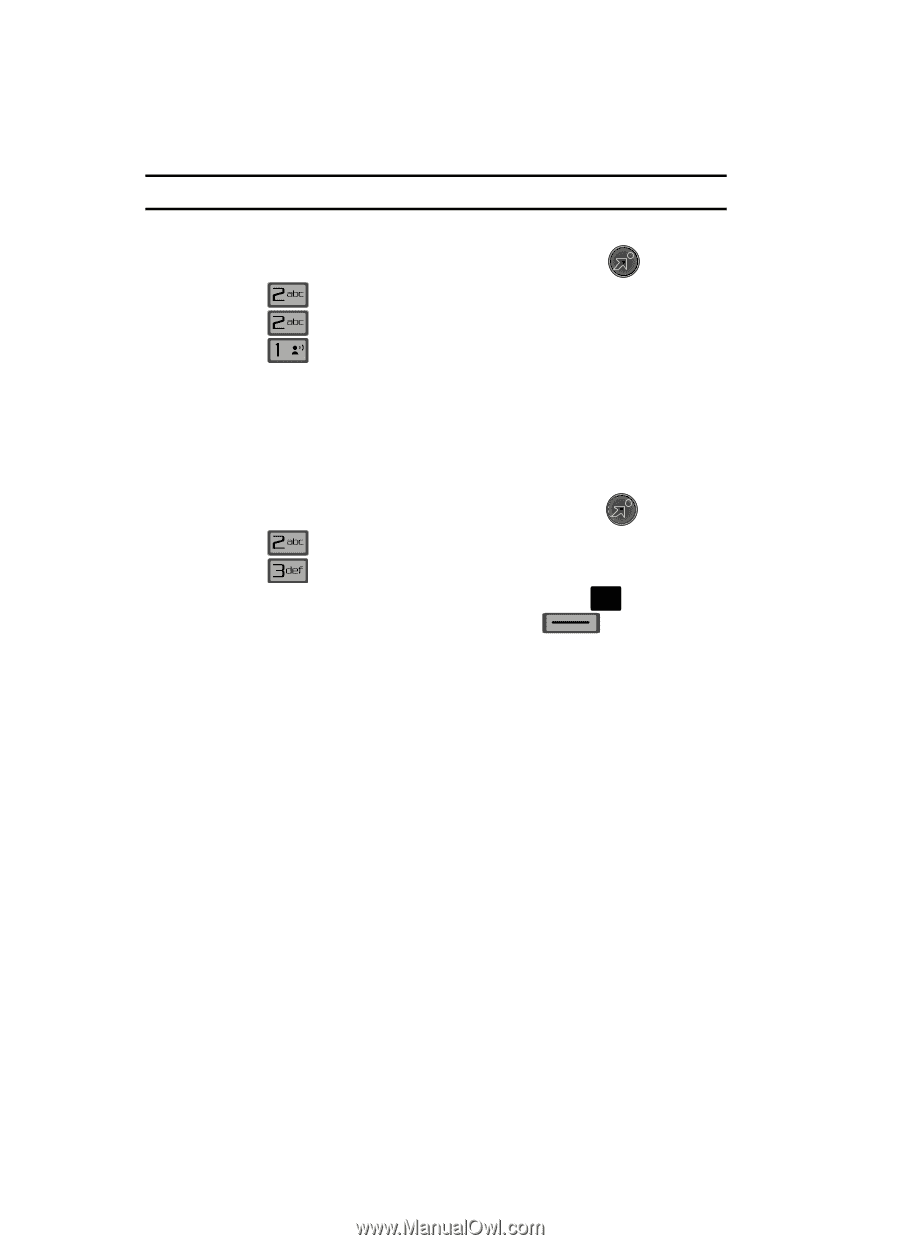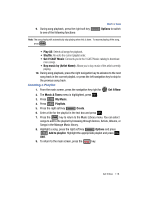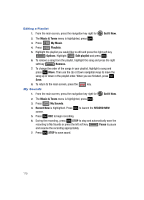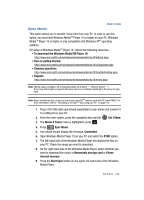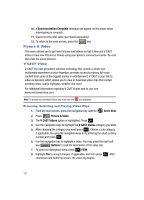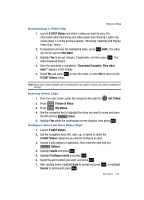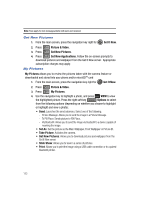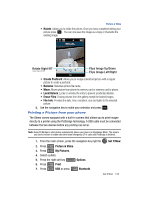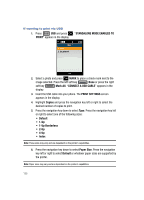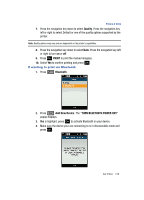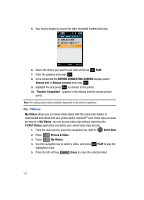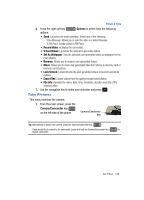Samsung SCH-U700 User Manual (ENGLISH) - Page 126
Get New Pictures, My Pictures
 |
View all Samsung SCH-U700 manuals
Add to My Manuals
Save this manual to your list of manuals |
Page 126 highlights
Note: Fees apply for text messages/alerts both sent and received. Get New Pictures 1. From the main screen, press the navigation key right for Get It Now. 2. Press 3. Press Picture & Video. Get New Pictures. 4. Press @ Get New Applications. Follow the on-screen prompts to download pictures and wallpaper from the Get It Now server. Appropriate subscription charges may apply. My Pictures My Pictures allows you to review the pictures taken with the camera feature or downloaded and stored into your phone and/or microSDTM card 1. From the main screen, press the navigation key right for Get It Now. 2. Press Picture & Video. 3. Press My Pictures. 4. Use the navigation key to highlight a photo, and press OK VIEW to view the highlighted picture. Press the right soft key Options to select from the following options (depending on whether you choose to highlight or highlight and view a photo): • Send: Launches the send submenu. Select one of the following: - Picture Message: Allows you to send the image in a Picture Message. - To PIX Place: Sends picture to PIX Place. - Via Bluetooth: Allows you to send the image via bluetooth to a device capable of receiving the image. • Set As: Set the picture as the Main Wallpaper, Front Wallpaper or Picture ID. • Take Picture: Activates the camera. • Get New Pictures: Allows you to download pictures and wallpaper from the Get It Now server. • Slide Show: Allows you to view in a series of pictures. • Print: Allows you to print the image using a USB cable connection or to a paired bluetooth printer. 123