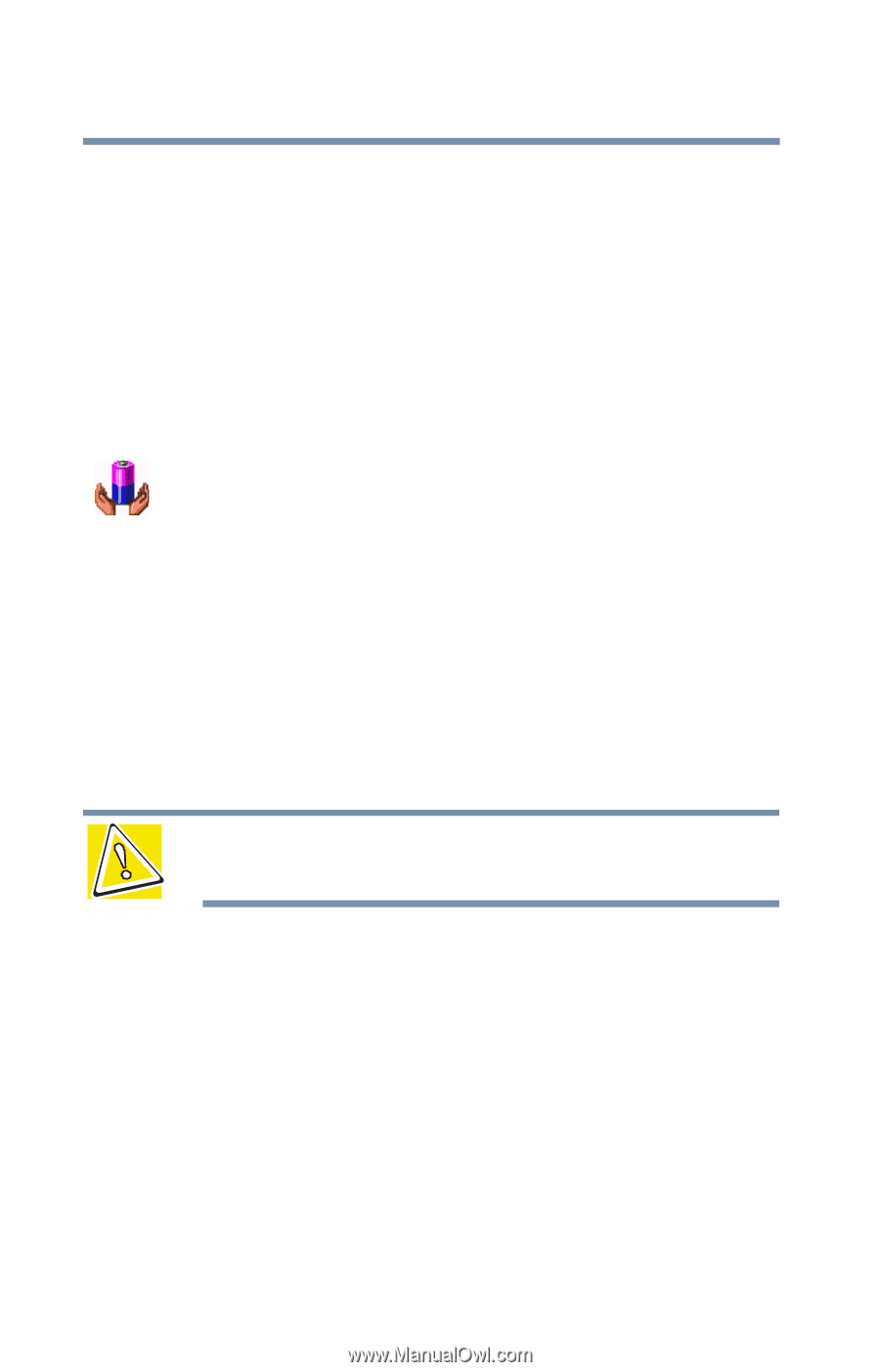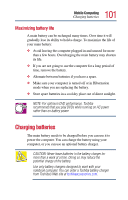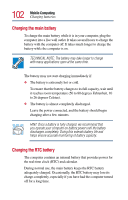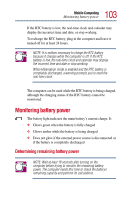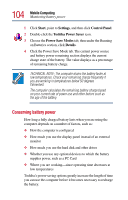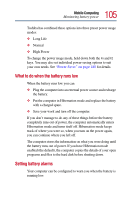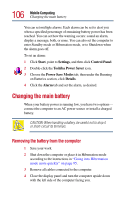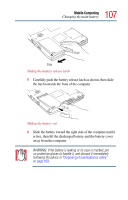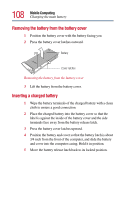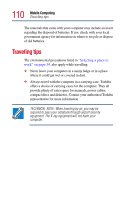Toshiba Satellite 2805-S603 Toshiba Online User's Guide (Windows Me) for Satel - Page 106
Changing the main battery, Removing the battery from the computer
 |
View all Toshiba Satellite 2805-S603 manuals
Add to My Manuals
Save this manual to your list of manuals |
Page 106 highlights
106 Mobile Computing Changing the main battery You can set multiple alarms. Each alarm can be set to alert you when a specified percentage of remaining battery power has been reached. You can set how the warning occurs: sound an alarm, display a message, both, or none. You can also set the computer to enter Standby mode or Hibernation mode, or to Shutdown when the alarm goes off. To set an alarm: 1 Click Start, point to Settings, and then click Control Panel. 2 Double-click the Toshiba Power Saver icon. 3 Choose the Power Save Modes tab, then under the Running on Batteries section, click Details. 4 Click the Alarm tab and set the alarm, as desired. Changing the main battery When your battery power is running low, you have two options- connect the computer to an AC power source or install a charged battery. CAUTION: When handling a battery, be careful not to drop it or short-circuit its terminals. Removing the battery from the computer 1 Save your work. 2 Shut down the computer or place it in Hibernation mode according to the instructions in "Going into Hibernation mode more quickly" on page 95. 3 Remove all cables connected to the computer. 4 Close the display panel and turn the computer upside down with the left side of the computer facing you.