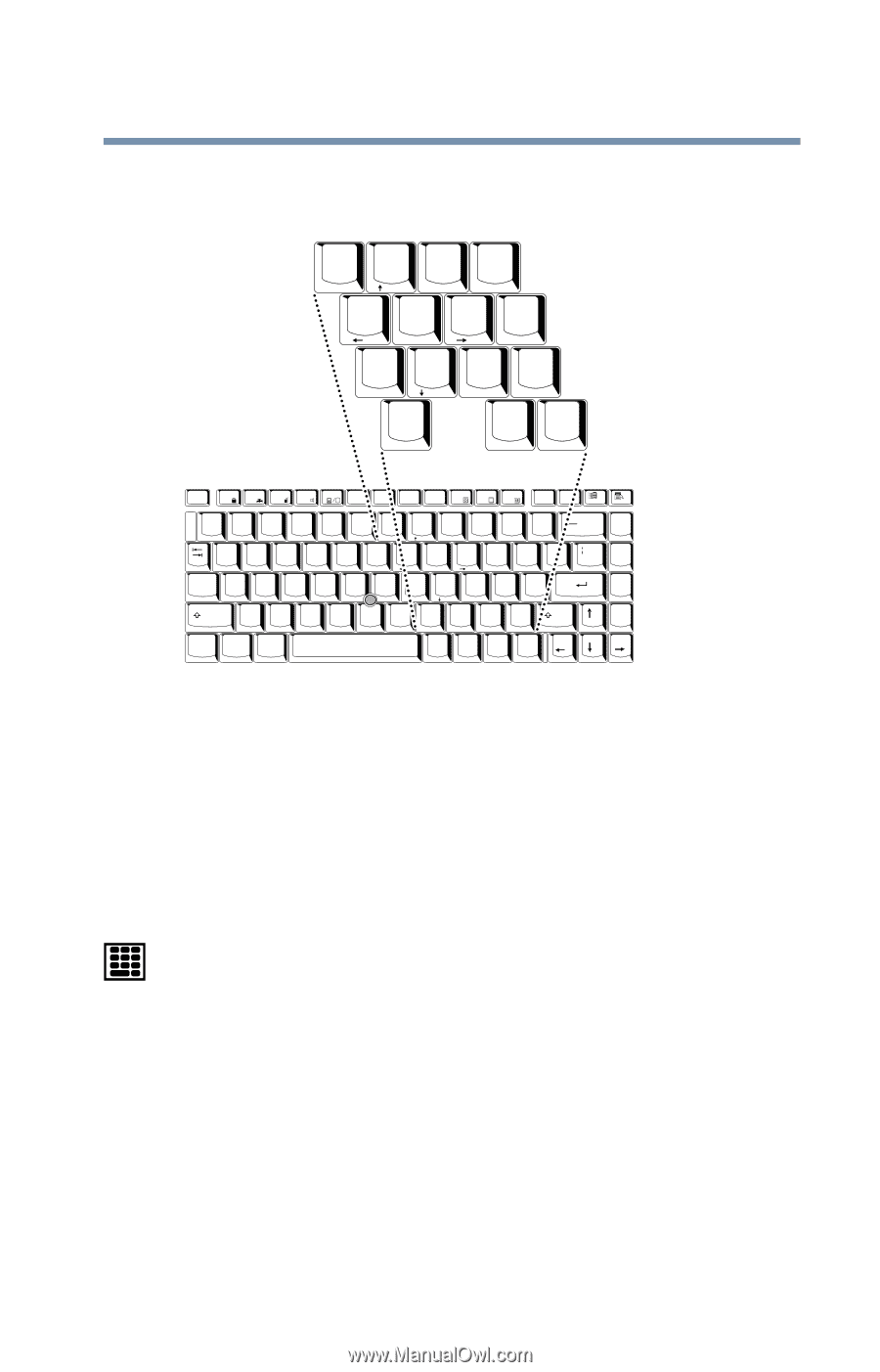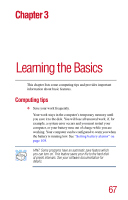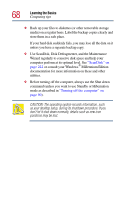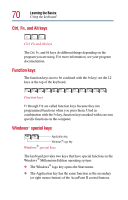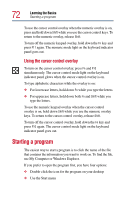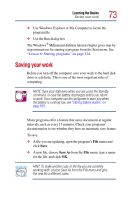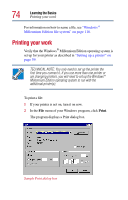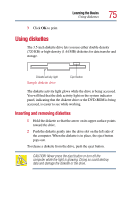Toshiba Satellite 2805-S603 Toshiba Online User's Guide (Windows Me) for Satel - Page 71
Overlay keys
 |
View all Toshiba Satellite 2805-S603 manuals
Add to My Manuals
Save this manual to your list of manuals |
Page 71 highlights
Learning the Basics Using the keyboard 71 Overlay keys & 7 Home 7 U ∗ 8 8 I ( 9 PgUp 9 O ) 0 ∗ P 4 5 J K End 1 2 M Ins 0 6 - L : ; PgDn 3 + > ? . Del . / / Esc F1 F2 F3 F4 F5 F6 F7 F8 F9 F10 F11 F12 Prt Sc Pause Sys Req Break ! @ # $ % ^ & ∗ ( ) _ + 1 2 3 4 5 6 7 8 9 0 - = Home 7 8 PgUp 9 ∗ Q Caps A Lock Shift Ctrl Fn W E S D Z X Alt R F C T G V Y H B U I O P { [ 4 5 6 - J End 1 K L 2 PgDn 3 : ; " ´ + N M < > ? , . / Ins 0 Del . / ~ Alt ` Ins Del BkSp } ] \ Enter Shift Home PgUp PgDn End Keyboard overlay keys The keys with gray numbers and symbols on the front of them form the numeric and cursor overlay. This overlay lets you enter numeric data or control the cursor as you would using the ten-key keypad on a desktop computer's keyboard. Using the numeric keypad overlay To turn on the numeric keypad overlay, press Fn and F11 simultaneously. The numeric mode light on the keyboard indicator panel glows when the numeric overlay is on. You can still use the overlay keys to type alphabetic characters while the numeric overlay is on. To do so: ❖ For lowercase letters, hold down Fn while you type the letters. ❖ For uppercase letters, hold down both Fn and Shift while you type the letters.