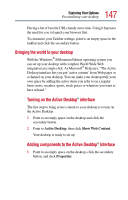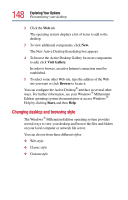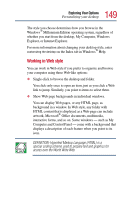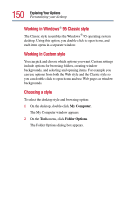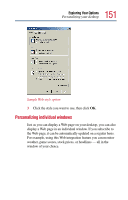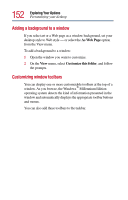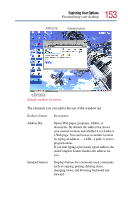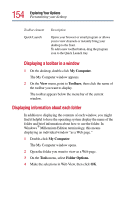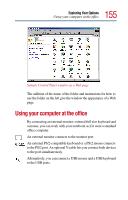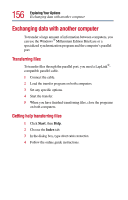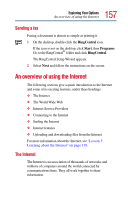Toshiba Satellite 2805-S603 Toshiba Online User's Guide (Windows Me) for Satel - Page 152
Adding a background to a window, Customizing window toolbars
 |
View all Toshiba Satellite 2805-S603 manuals
Add to My Manuals
Save this manual to your list of manuals |
Page 152 highlights
152 Exploring Your Options Personalizing your desktop Adding a background to a window If you select art or a Web page as a window background, set your desktop style to Web style - or select the As Web Page option from the View menu. To add a background to a window: 1 Open the window you want to customize. 2 On the View menu, select Customize this folder, and follow the prompts. Customizing window toolbars You can display one or more customizable toolbars at the top of a window. As you browse, the Windows ® Millennium Edition operating system detects the kind of information presented in the window and automatically displays the appropriate toolbar buttons and menus. You can also add these toolbars to the taskbar.
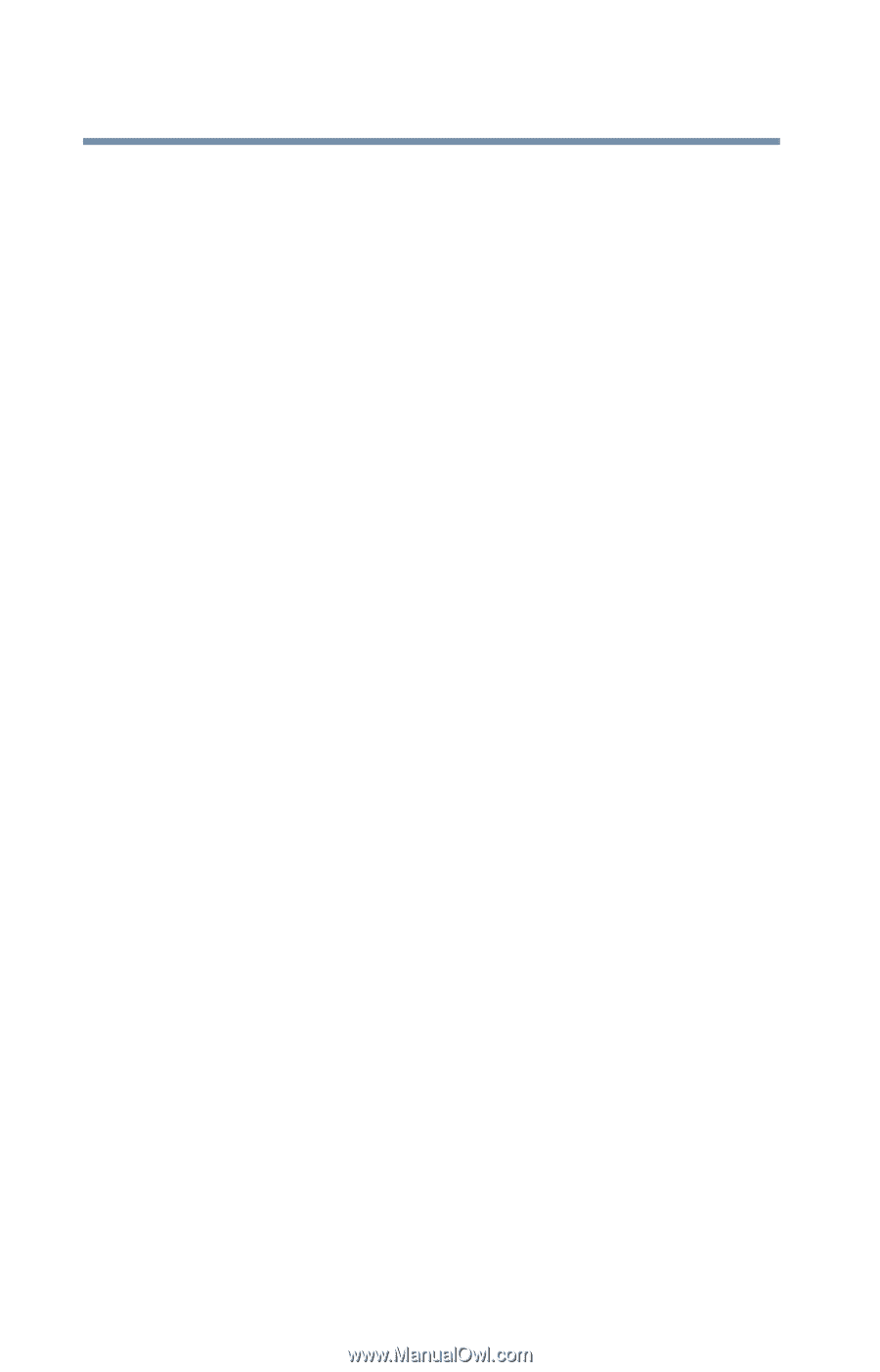
152
Exploring Your Options
Personalizing your desktop
Adding a background to a window
If you select art or a Web page as a window background, set your
desktop style to Web style
—
or select the
As Web Page
option
from the View menu.
To add a background to a window:
1
Open the window you want to customize.
2
On the
View
menu, select
Customize this folder
, and follow
the prompts.
Customizing window toolbars
You can display one or more customizable toolbars at the top of a
window. As you browse, the Windows
®
Millennium Edition
operating system detects the kind of information presented in the
window and automatically displays the appropriate toolbar buttons
and menus.
You can also add these toolbars to the taskbar.