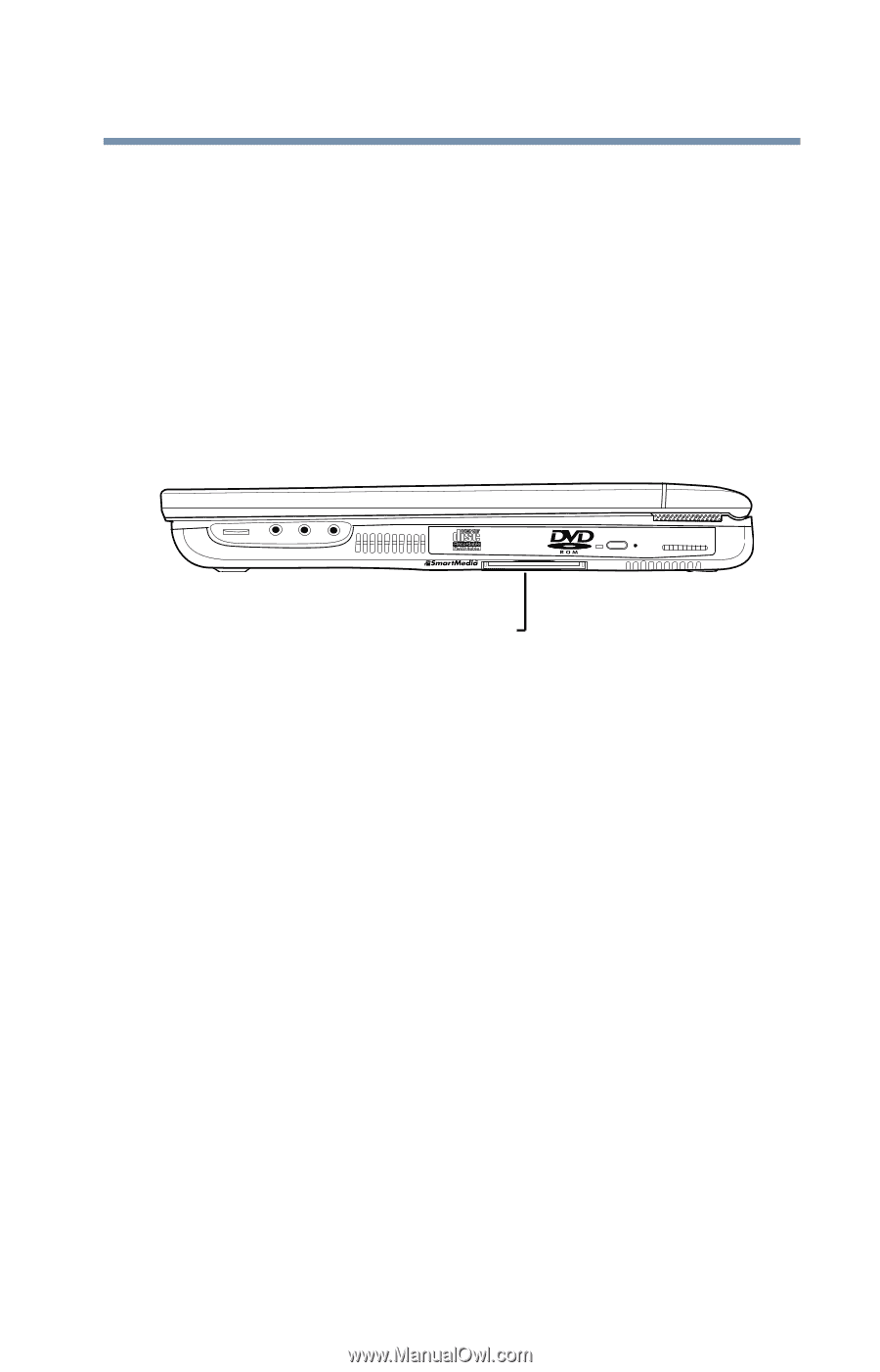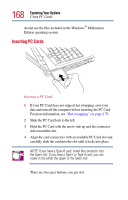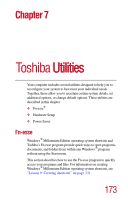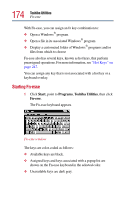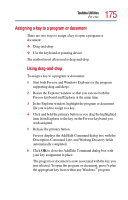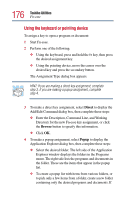Toshiba Satellite 2805-S603 Toshiba Online User's Guide (Windows Me) for Satel - Page 171
Inserting a SmartMedia card, Emulating a full-size keyboard
 |
View all Toshiba Satellite 2805-S603 manuals
Add to My Manuals
Save this manual to your list of manuals |
Page 171 highlights
171 Exploring Your Options Emulating a full-size keyboard digital cameras and Personal Digital Assistants (PDAs). They are also found in electronic musical instruments, voice recorders, faxes, printers, scanners, word processors and handy terminals. To locate the SmartMedia card slot, see "Right side" on page 28. Inserting a SmartMedia card 1 Turn the card so that the connector (metal area) faces up. 2 Push the card into the slot until it locks in place. SmartMedia card slot Right side of the computer Removing a SmartMedia card 1 Press the card inward to release it. The card pops out slightly. 2 Lift the side of the computer, grasp the card, and pull it straight out. Emulating a full-size keyboard Although the computer's keyboard layout is compatible with a standard full-size keyboard, it has fewer keys. Pressing the Fn key simultaneously in combination with one of the specially marked keys allows you to emulate a full-size keyboard. For further information and instructions, see "Assigning a key to a program or document" on page 175.