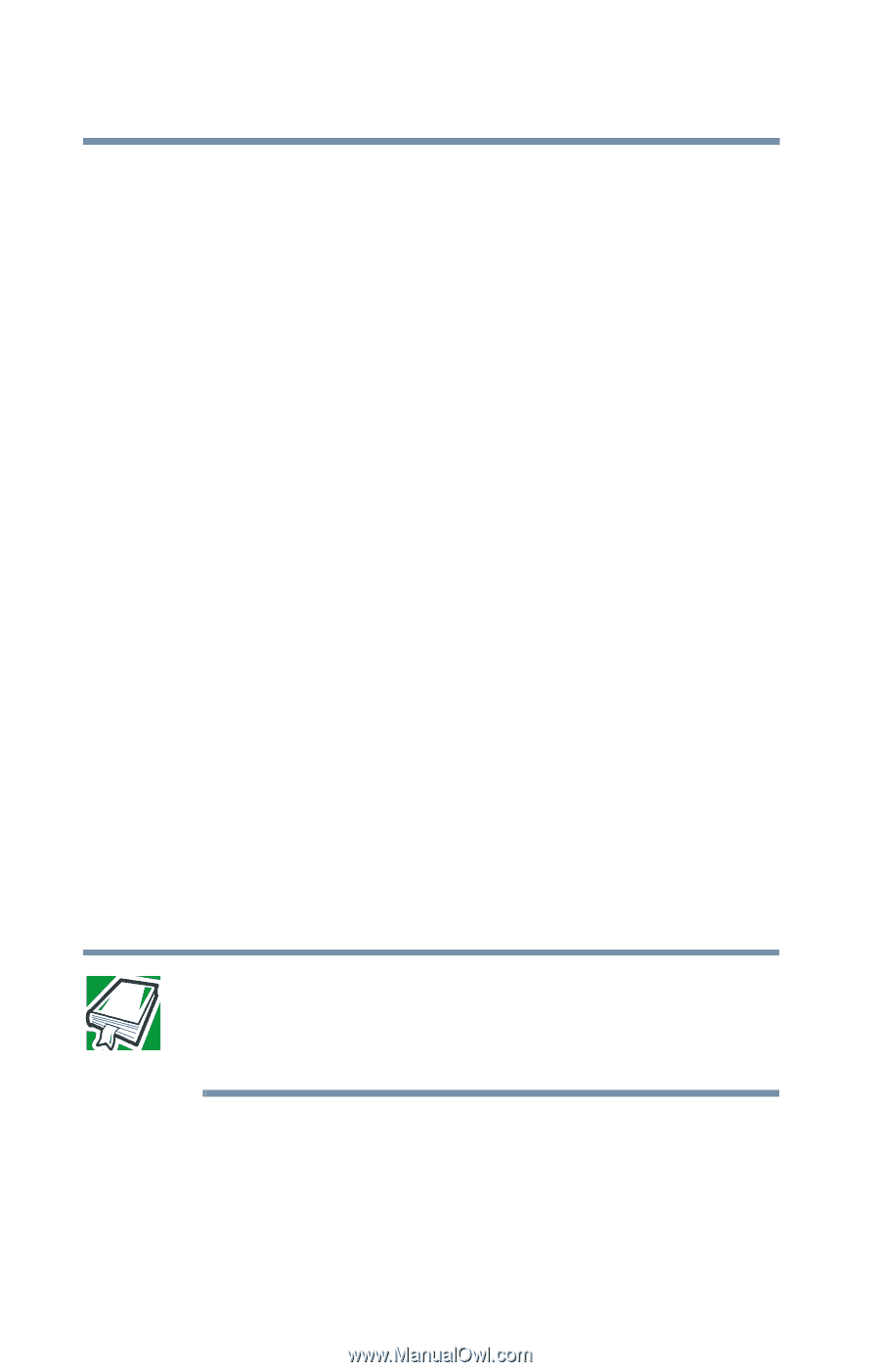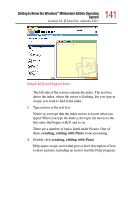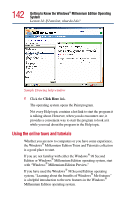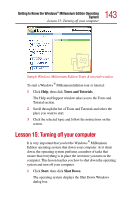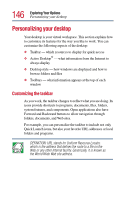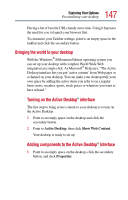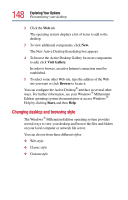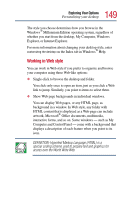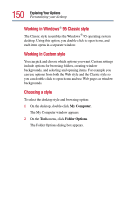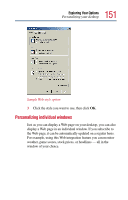Toshiba Satellite 2805-S603 Toshiba Online User's Guide (Windows Me) for Satel - Page 146
Personalizing your desktop, Customizing the taskbar
 |
View all Toshiba Satellite 2805-S603 manuals
Add to My Manuals
Save this manual to your list of manuals |
Page 146 highlights
146 Exploring Your Options Personalizing your desktop Personalizing your desktop Your desktop is your virtual workspace. This section explains how to customize its features for the way you like to work. You can customize the following aspects of the desktop: ❖ Taskbar - which resources to display for quick access ❖ Active Desktop® - what information from the Internet to always display ❖ Desktop style - how windows are displayed and how to browse folders and files ❖ Toolbars - what information appears at the top of each window Customizing the taskbar As you work, the taskbar changes to reflect what you are doing. Its icons provide shortcuts to programs, documents, files, folders, system features, and components. Open applications also have Forward and Backward buttons to allow navigation through folders, documents, and Web sites. For example, you can personalize the taskbar to include not only Quick Launch icons, but also your favorite URL addresses or local folders and programs. DEFINITION: URL stands for Uniform Resource Locator, which is the address that defines the route to a file on the Web or any other Internet facility. Generically, it is known as the World Wide Web site address.