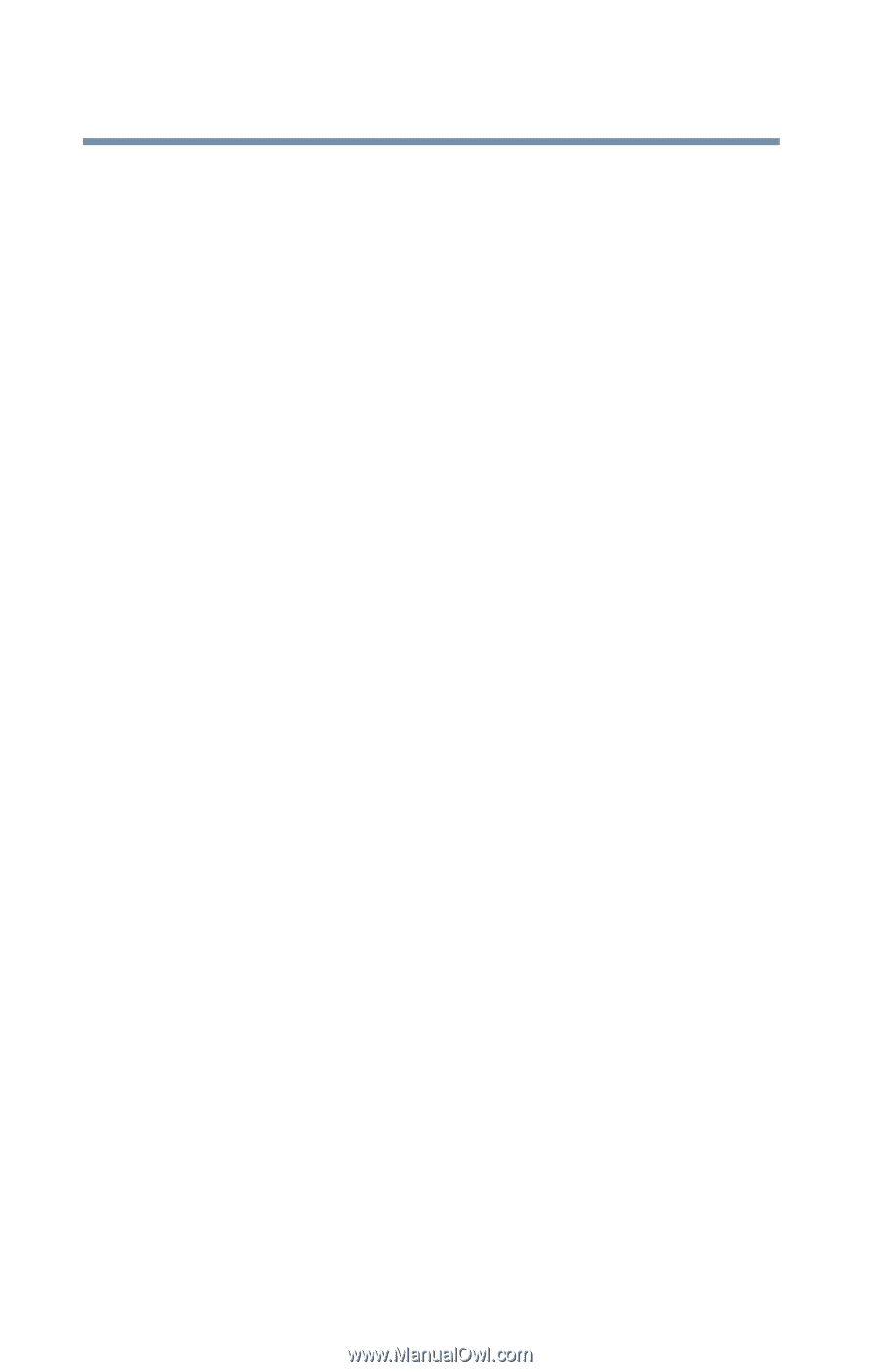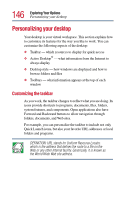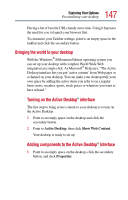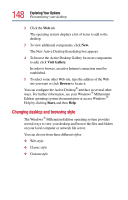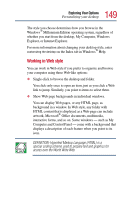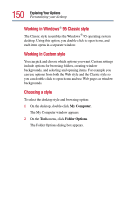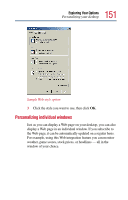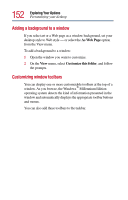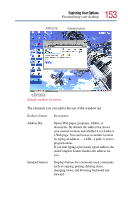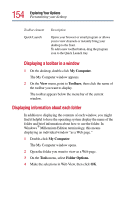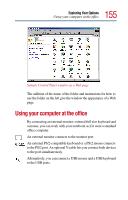Toshiba Satellite 2805-S603 Toshiba Online User's Guide (Windows Me) for Satel - Page 150
Working in Windows, Classic style, Working in Custom style, Choosing a style
 |
View all Toshiba Satellite 2805-S603 manuals
Add to My Manuals
Save this manual to your list of manuals |
Page 150 highlights
150 Exploring Your Options Personalizing your desktop Working in Windows® 95 Classic style The Classic style resembles the Windows® 95 operating system desktop. Using this option, you double-click to open items, and each item opens in a separate window. Working in Custom style You can pick and choose which options you want. Custom settings include options for browsing folders, creating window backgrounds, and selecting and opening items. For example you can use options from both the Web style and the Classic style so you can double click to open items and use Web pages as window backgrounds. Choosing a style To select the desktop style and browsing option: 1 On the desktop, double-click My Computer. The My Computer window appears. 2 On the Tools menu, click Folder Options. The Folder Options dialog box appears.