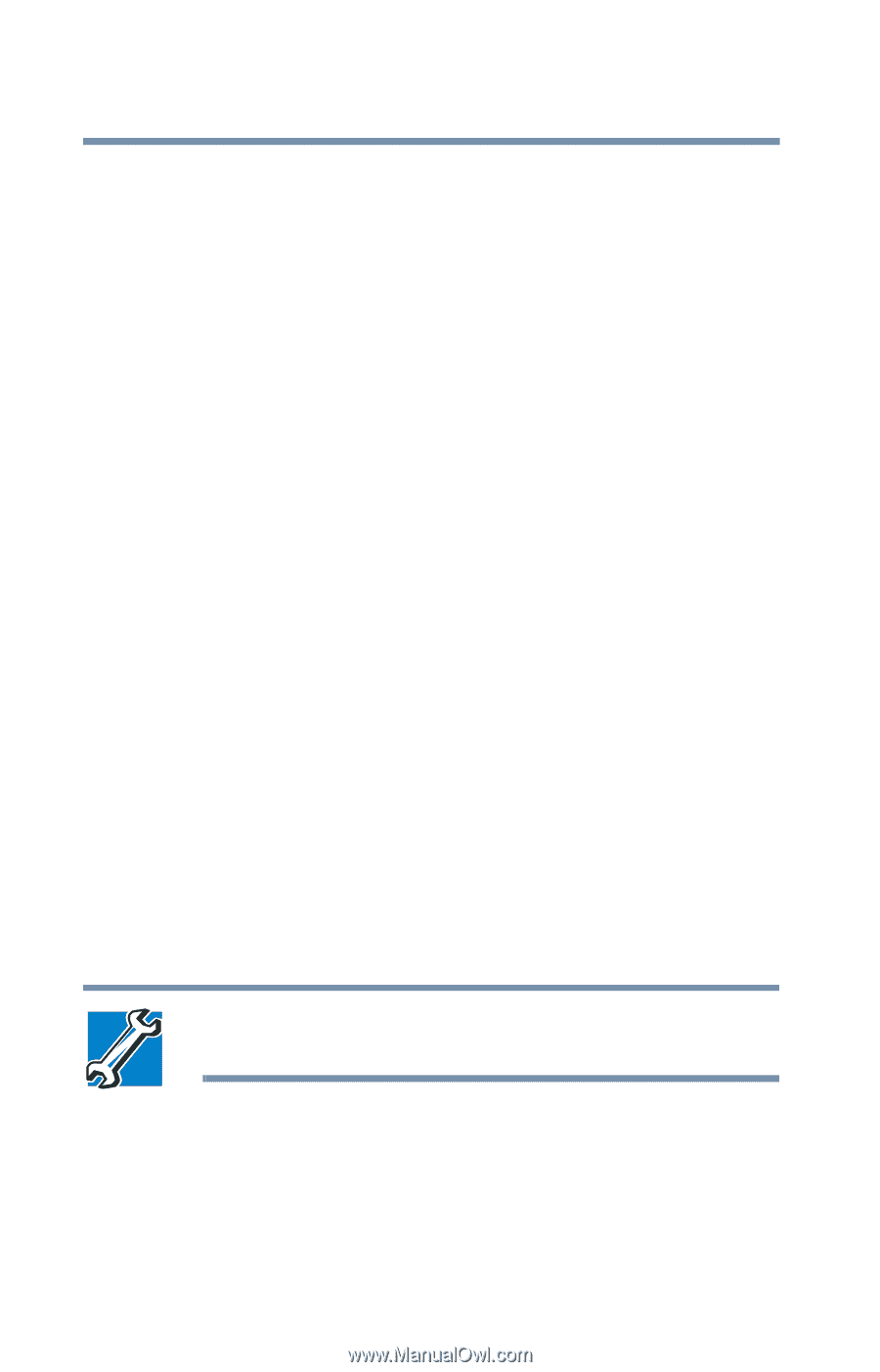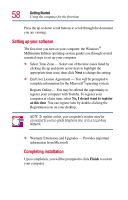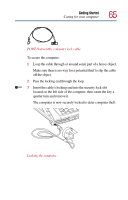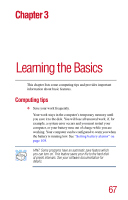Toshiba Satellite 2805-S603 Toshiba Online User's Guide (Windows Me) for Satel - Page 62
Using a PS/2 mouse with the AccuPoint II, Finish, Start, Settings, Control Panel, Toshiba HWSetup
 |
View all Toshiba Satellite 2805-S603 manuals
Add to My Manuals
Save this manual to your list of manuals |
Page 62 highlights
62 Getting Started Using the computer for the first time 10 Click Next. The operating system prompts you to print a test page. 11 If your printer is connected and turned on, click Finish to print a test page. To complete the setup procedure without printing a test page, click No, then click Finish. You are now ready to print. 12 If you requested a test page, click OK to print. Depending on your program, you may see various messages indicating the status of your print job. Using a PS/2 mouse with the AccuPoint II To set up a PS/2 mouse to work simultaneously with the AccuPoint II pointing device: 1 Click Start, point to Settings, then click Control Panel. 2 Double-click Toshiba HWSetup, then select the Pointing Devices tab. 3 Under Pointing Devices, select Simultaneous. This option configures both the AccuPoint II pointing device and the PS/2 mouse to work at the same time. You must restart the computer for the setting to take effect. TECHNICAL NOTE: The system cannot detect a PS/2 mouse if you connect it after you start the computer. 4 Click OK, then click Yes to restart the computer.