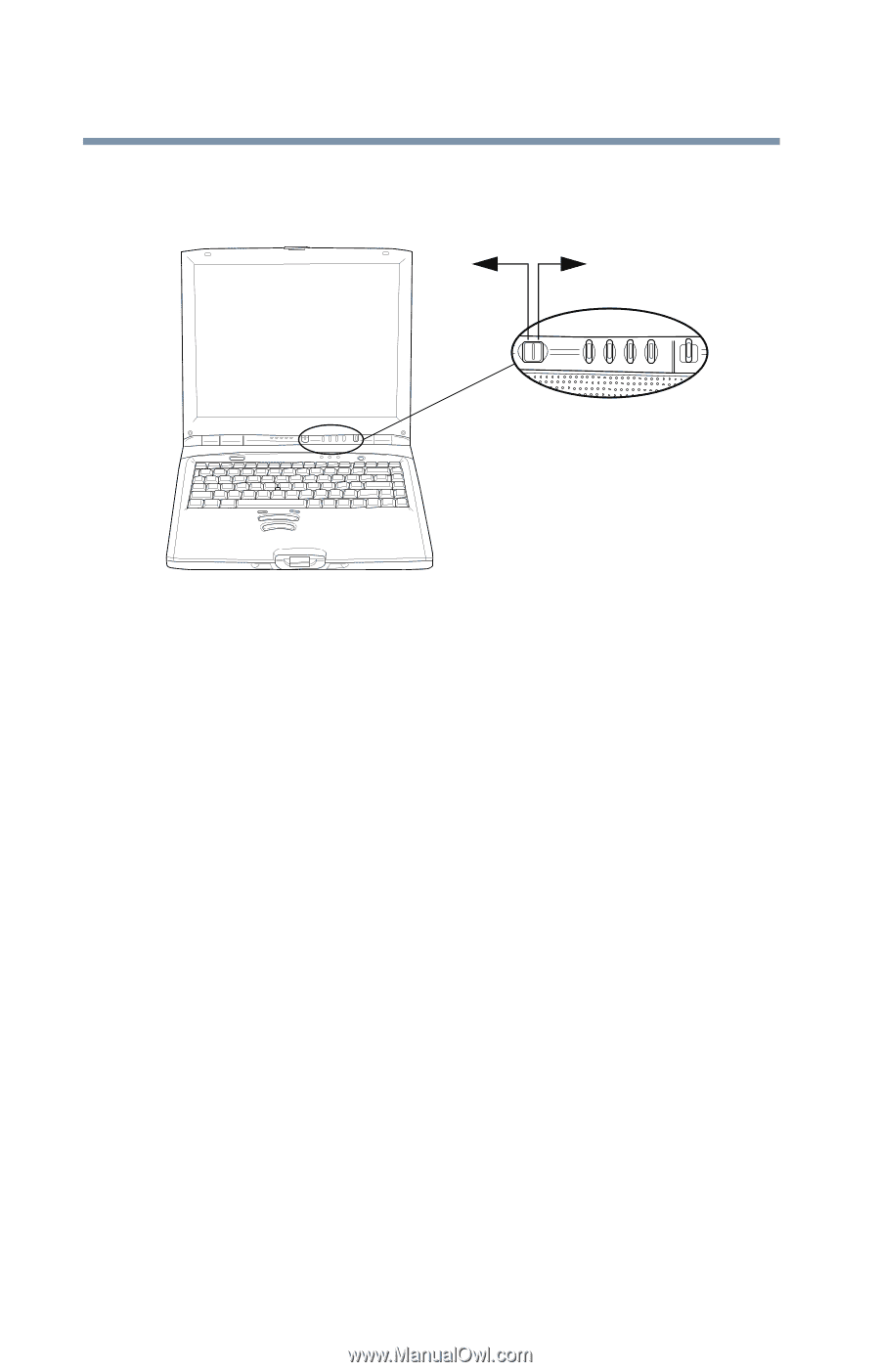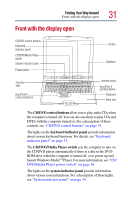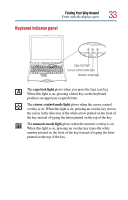Toshiba Satellite 2805-S603 Toshiba Online User's Guide (Windows Me) for Satel - Page 36
CD/DVD/Media Player power switch, CD/DVD/Media, Player
 |
View all Toshiba Satellite 2805-S603 manuals
Add to My Manuals
Save this manual to your list of manuals |
Page 36 highlights
36 Finding Your Way Around Front with the display open CD/DVD/Media Player power switch CD/DVD Media Player When the computer is turned off and the display panel is closed: ❖ If there is a DVD in the drive when the CD/DVD/Media Player switch is moved to the left side (CD/DVD), the system will power up and launch WinDVDTM. For DVDs, you must open the display panel in order to view the video. ❖ If there is a music CD in the drive when the CD/DVD/Media Player switch is moved to the left side (CD/DVD), the sound system starts and the CD plays. You can play audio CDs with the display open or closed and the computer turned on or off. ❖ If the CD/DVD/Media Player switch is moved to the right side (Media Player), the system will power up and launch Windows MediaTM Player. For more information, see "Playing a CD or DVD" on page 77. What happens when the drive is empty If there's nothing in the drive, setting the switch to the left turns on the sound system and the disk activity light. To eject the CD/DVD tray, press either the eject button on the DVD-ROM drive or the Stop button twice.