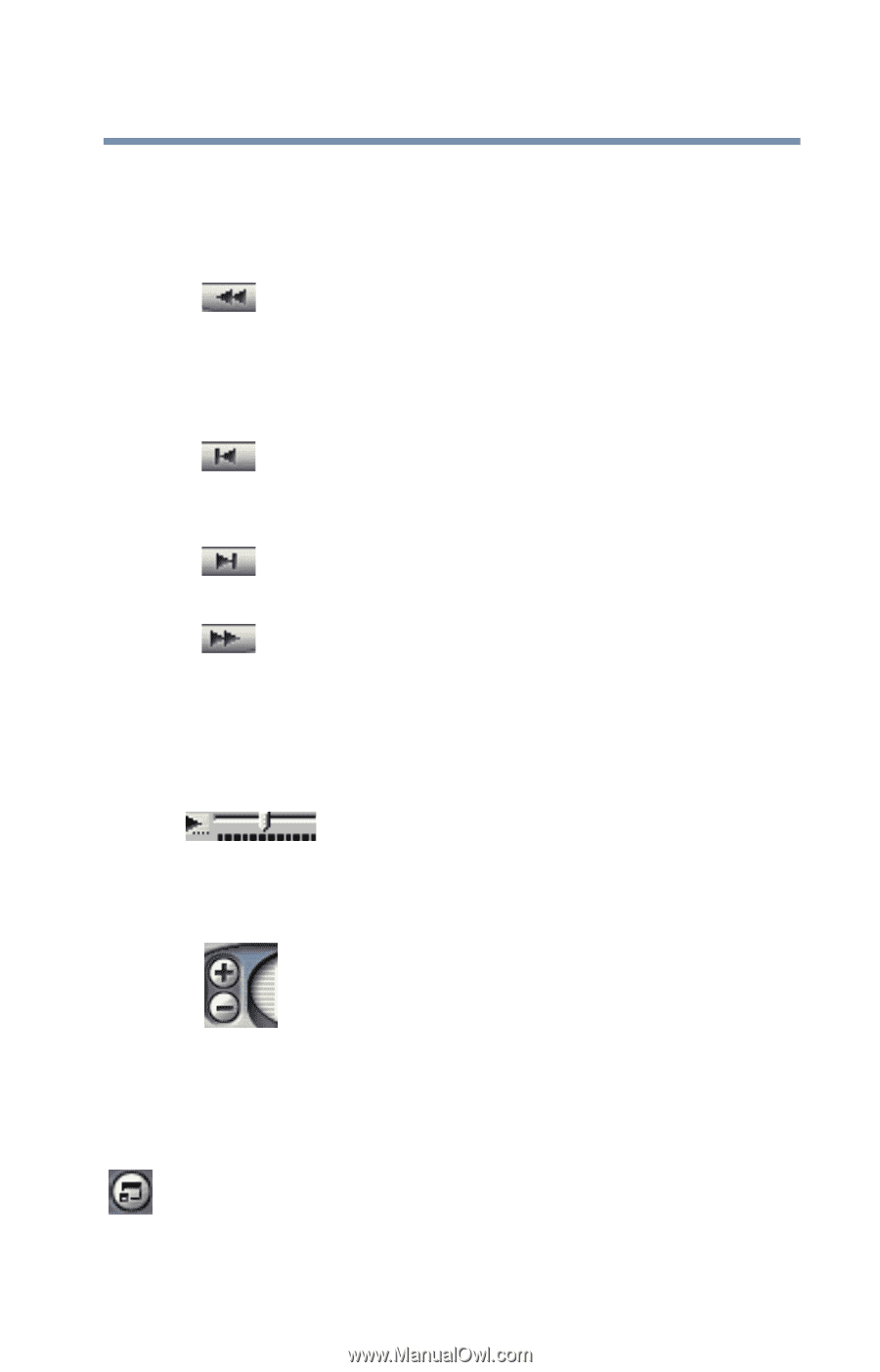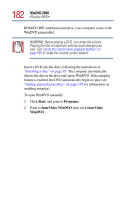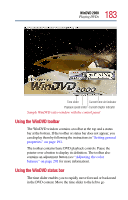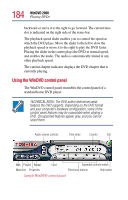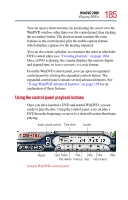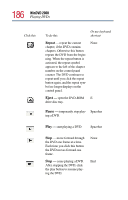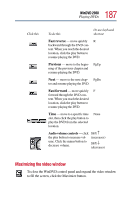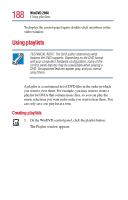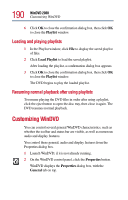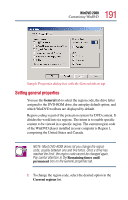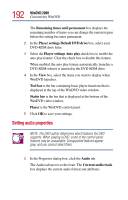Toshiba Satellite 2805-S603 Toshiba Online User's Guide (Windows Me) for Satel - Page 187
Maximizing the video window, Fast reverse, Previous, Fast forward
 |
View all Toshiba Satellite 2805-S603 manuals
Add to My Manuals
Save this manual to your list of manuals |
Page 187 highlights
187 WinDVD 2000 Playing DVDs Click this To do this Or use keyboard shortcut Fast reverse - move quickly R backward through the DVD content. When you reach the desired location, click the play button to resume playing the DVD. Previous - move to the beginning of the previous chapter and resume playing the DVD. PgUp Next - move to the next chap- PgDn ter and resume playing the DVD. Fast forward - move quickly F forward through the DVD content. When you reach the desired location, click the play button to resume playing the DVD. Time - move to a specific time slot, then click the play button to play the DVD from the selected location. None Audio volume controls - click Shift ↑ the plus button to increase vol- (increases) ume. Click the minus button to decrease volume. Shift ↓ (decreases) Maximizing the video window To close the WinDVD control panel and expand the video window to fill the screen, click the Maximize button.