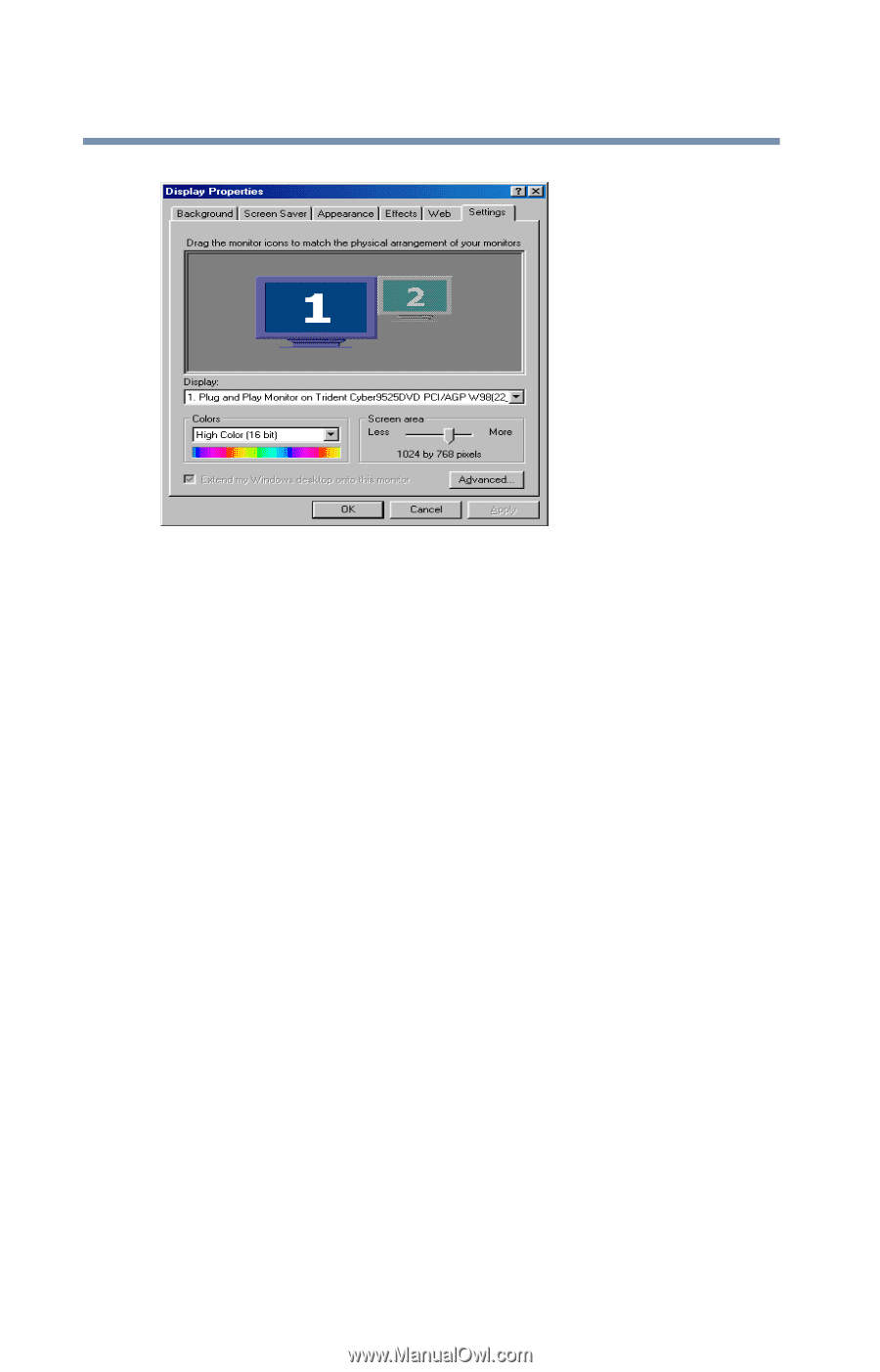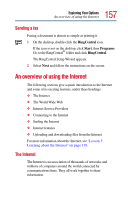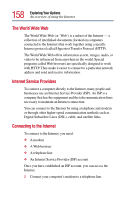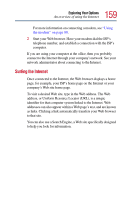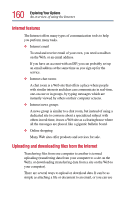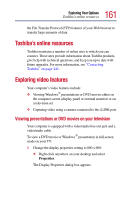Toshiba Satellite 2805-S603 Toshiba Online User's Guide (Windows Me) for Satel - Page 162
Transferring and editing video data, Settings, x 600, Apply
 |
View all Toshiba Satellite 2805-S603 manuals
Add to My Manuals
Save this manual to your list of manuals |
Page 162 highlights
162 Exploring Your Options Exploring video features Sample Display Properties dialog box ❖ Click the Settings tab. ❖ Slide the Screen area slider bar toward Less until the setting reads 800 x 600. ❖ Click Apply, then OK. 2 Connect the video/audio cable to your television. ❖ The cable has three color-coded prongs. Be sure to connect the appropriate prongs that match the colorcoded ports on your television. ❖ If your television does not have a red colored port, you can still view your movie or presentation on TV but the sound will play in mono mode, not in stereo mode. 3 Press Fn and F5 three times consecutively. Start playing your movie or presentation. The picture will automatically display on the TV screen. If a movie is already playing, turn it off and repeat step 3. Transferring and editing video data Your computer may have an i.LINK port on the back which provides very fast data transfer rates (up to 400 Mbps or 400