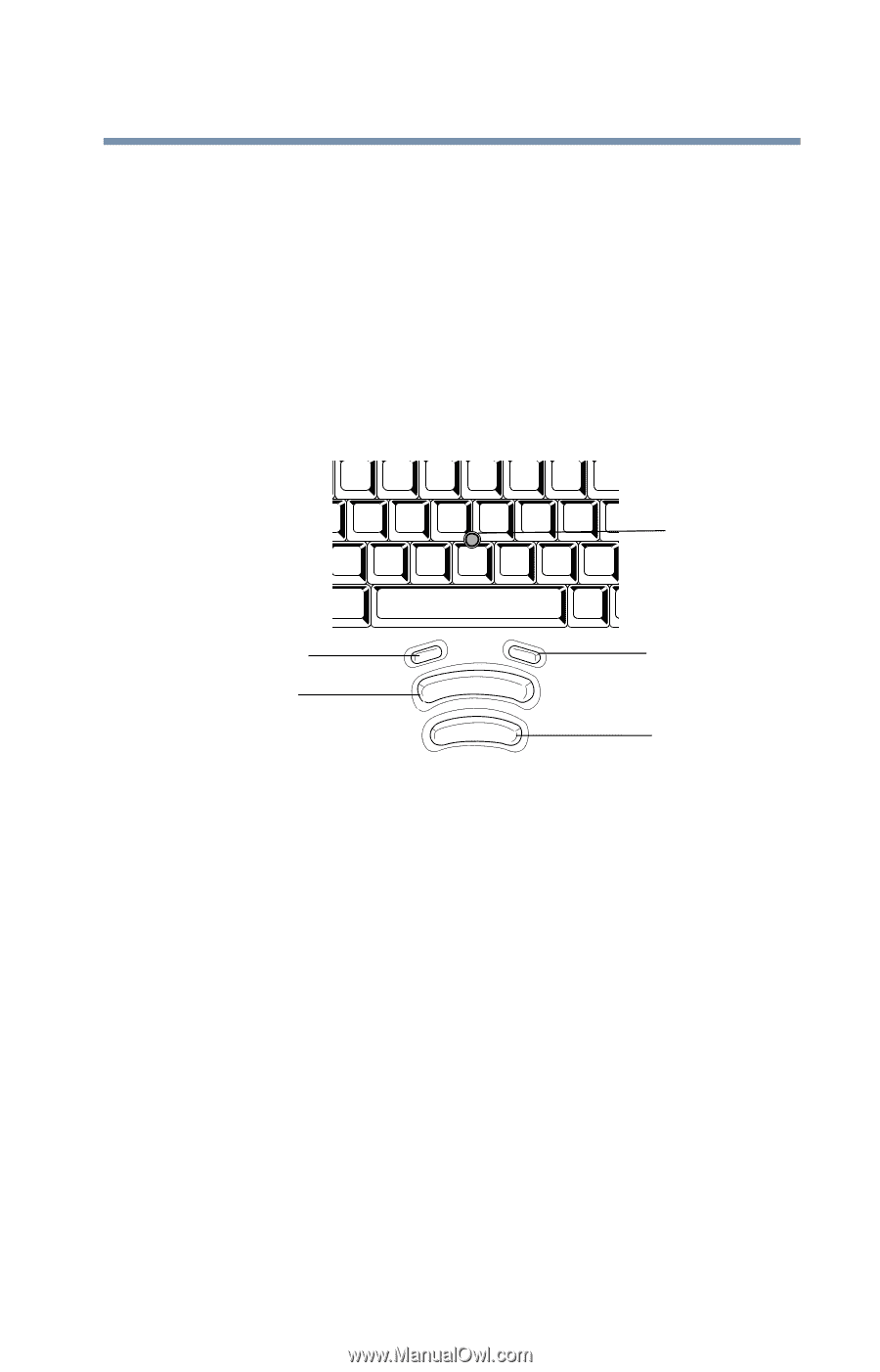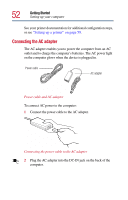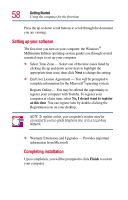Toshiba Satellite 2805-S603 Toshiba Online User's Guide (Windows Me) for Satel - Page 57
Using the AccuPoint II, The primary button usually corresponds to the left mouse button.
 |
View all Toshiba Satellite 2805-S603 manuals
Add to My Manuals
Save this manual to your list of manuals |
Page 57 highlights
Getting Started Using the computer for the first time 57 Using the AccuPoint II Pointing device The round button in the middle of the keyboard is the AccuPoint II pointing device. It enables you to move the cursor and to select items on the screen. (If you would rather use a mouse or trackball, you can connect one to the computer's USB port or PS/2 port. See "Connecting a mouse" on page 50 for more information.) Pointing device Up scroll button Primary button Down scroll button Secondary button AccuPoint II control buttons and pointing device To move the cursor, gently push the pointing device in the direction you want the cursor to move. Pushing harder on the pointing device moves the cursor faster. Control buttons When a step instructs you to click or choose an item, move the cursor to the item, then press and release the primary button. To double-click, press the primary button twice in rapid succession. The primary button usually corresponds to the left mouse button. The function of the secondary button depends on the program you are using. It usually corresponds to the right mouse button. Check your program's documentation to find whether it uses the right mouse button.