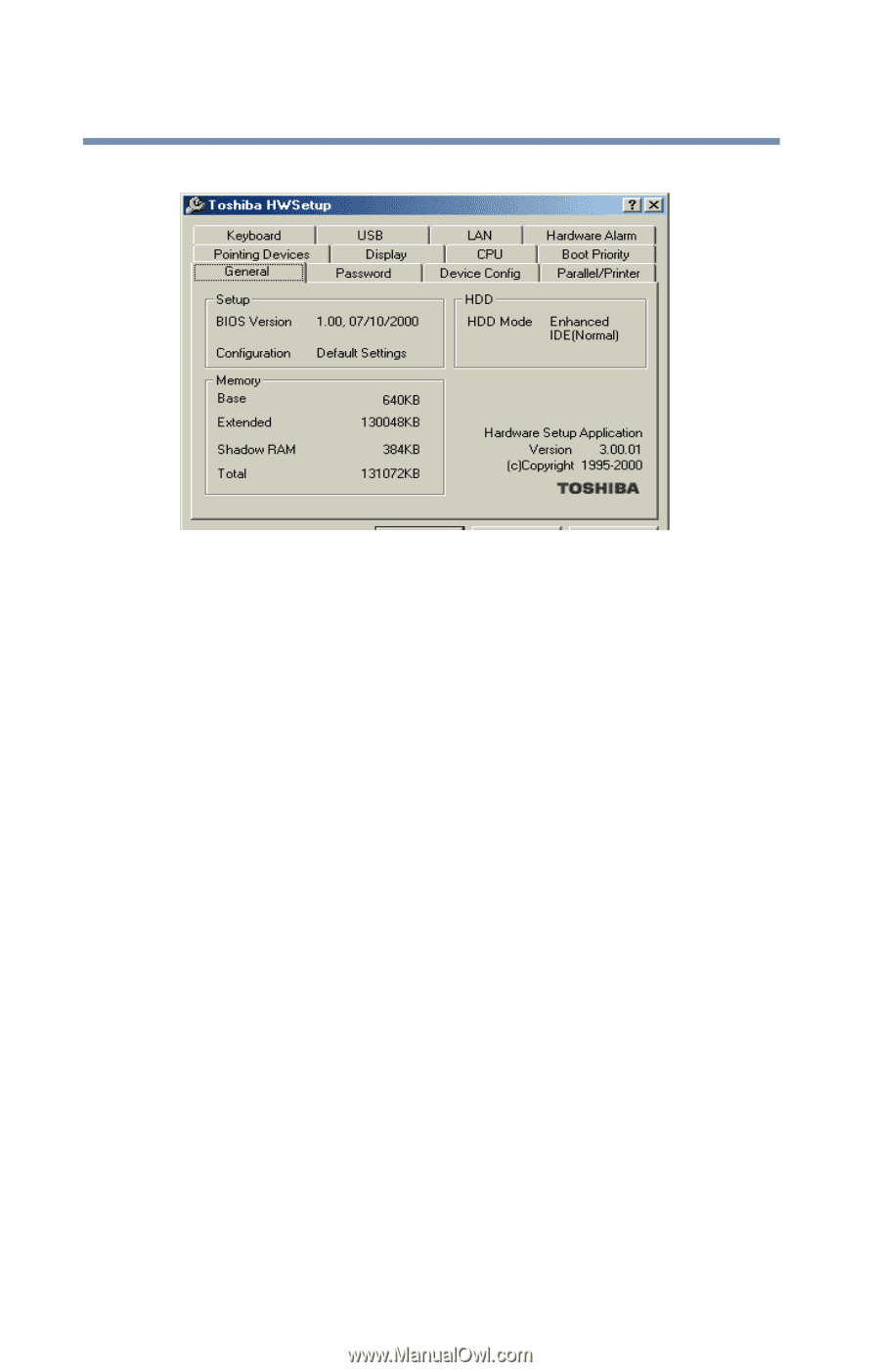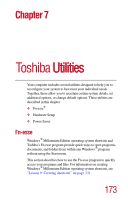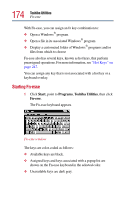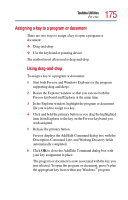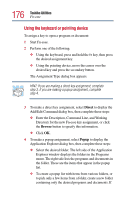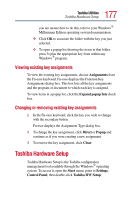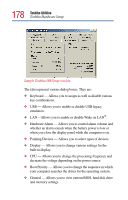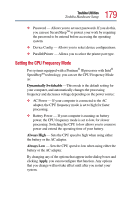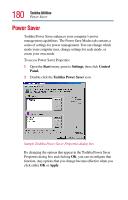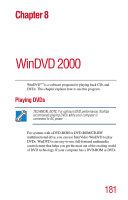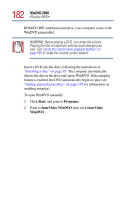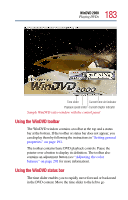Toshiba Satellite 2805-S603 Toshiba Online User's Guide (Windows Me) for Satel - Page 178
Toshiba Utilities, Sample Toshiba HWSetup window
 |
View all Toshiba Satellite 2805-S603 manuals
Add to My Manuals
Save this manual to your list of manuals |
Page 178 highlights
178 Toshiba Utilities Toshiba Hardware Setup Sample Toshiba HWSetup window The tabs represent various dialog boxes. They are: ❖ Keyboard - Allows you to assign as well as disable various key combinations. ❖ USB - Allows you to enable or disable USB legacy emulation. ❖ LAN-Allows you to enable or disable Wake on LAN®. ❖ Hardware Alarm - Allows you to control alarm volume and whether an alarm sounds when the battery power is low or when you close the display panel while the computer is on. ❖ Pointing Devices - Allows you to select types of devices. ❖ Display - Allows you to change various settings for the built-in display. ❖ CPU - Allows you to change the processing frequency and decrease the voltage depending on the power source ❖ Boot Priority - Allows you to change the sequence in which your computer searches the drives for the operating system. ❖ General - Allows you to view current BIOS, hard disk drive and memory settings