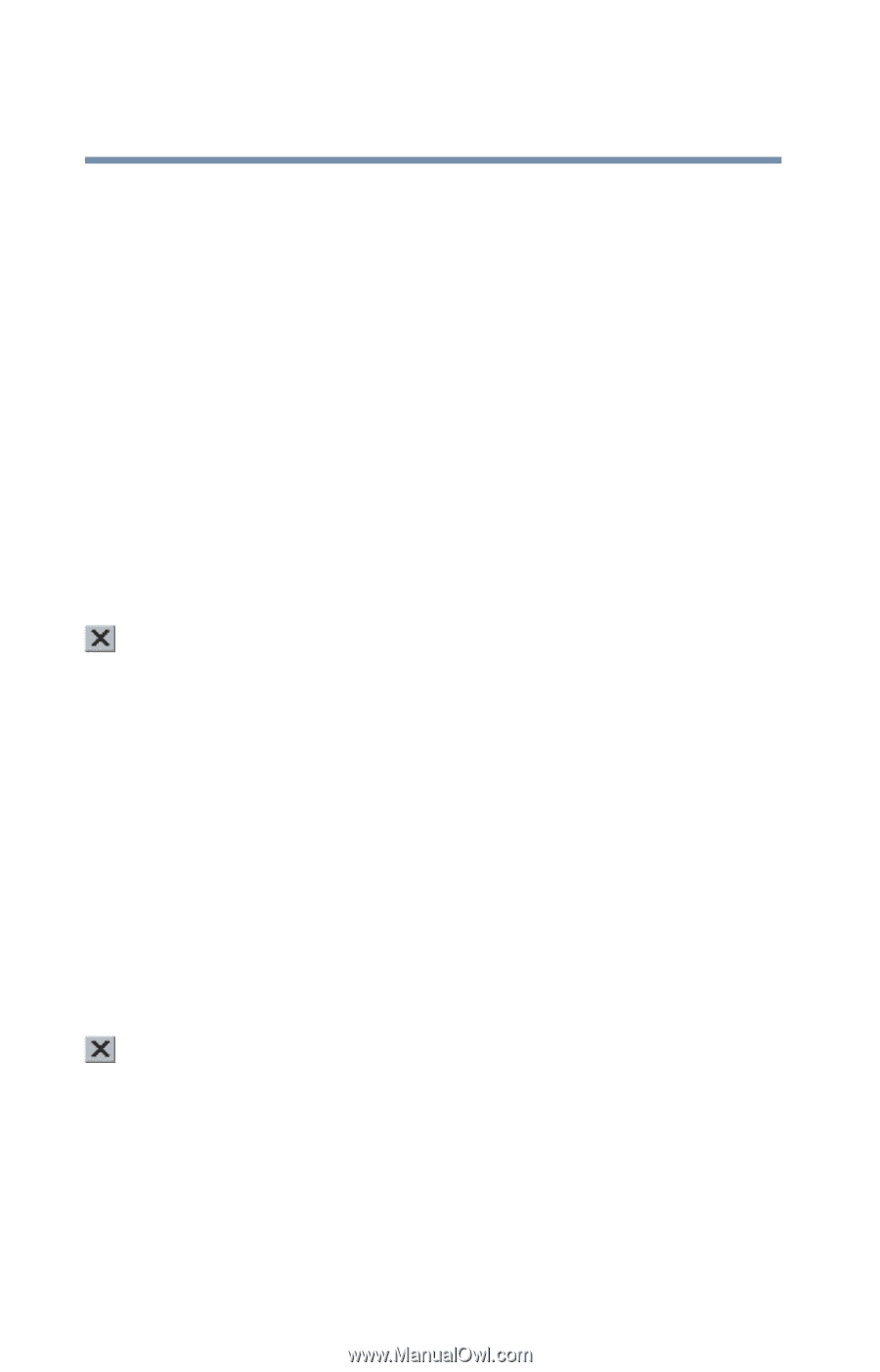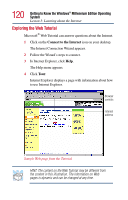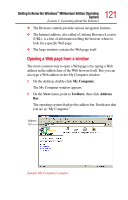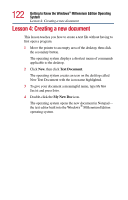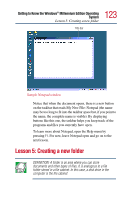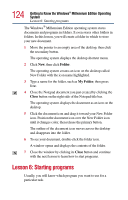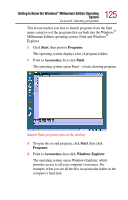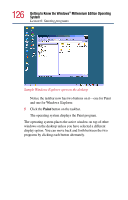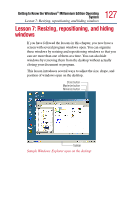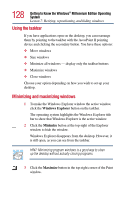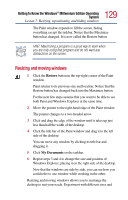Toshiba Satellite 2805-S603 Toshiba Online User's Guide (Windows Me) for Satel - Page 124
Lesson 6: Starting programs
 |
View all Toshiba Satellite 2805-S603 manuals
Add to My Manuals
Save this manual to your list of manuals |
Page 124 highlights
124 Getting to Know the Windows® Millennium Edition Operating System Lesson 6: Starting programs The Windows® Millennium Edition operating system stores documents and programs in folders. It even stores other folders in folders. In this lesson, you will create a folder in which to store your new document. 1 Move the pointer to an empty area of the desktop, then click the secondary button. The operating system displays the desktop shortcut menu. 2 Click New, then click Folder. The operating system creates an icon on the desktop called New Folder with the icon name highlighted. 3 Type a name for the folder, such as My Folder, then press Enter. 4 Close the Notepad document you just created by clicking the Close button on the right side of the Notepad title bar. The operating system displays the document as an icon on the desktop. 5 Click the document icon and drag it toward your New Folder icon. Position the document icon over the New Folder icon until it changes color, then release the primary button. The outline of the document icon moves across the desktop and disappears into the folder. 6 To see your document, double-click the folder icon. A window opens and displays the contents of the folder. 7 Close the window by clicking its Close button and continue with the next lesson to learn how to start programs. Lesson 6: Starting programs Usually, you will know which program you want to use for a particular task.