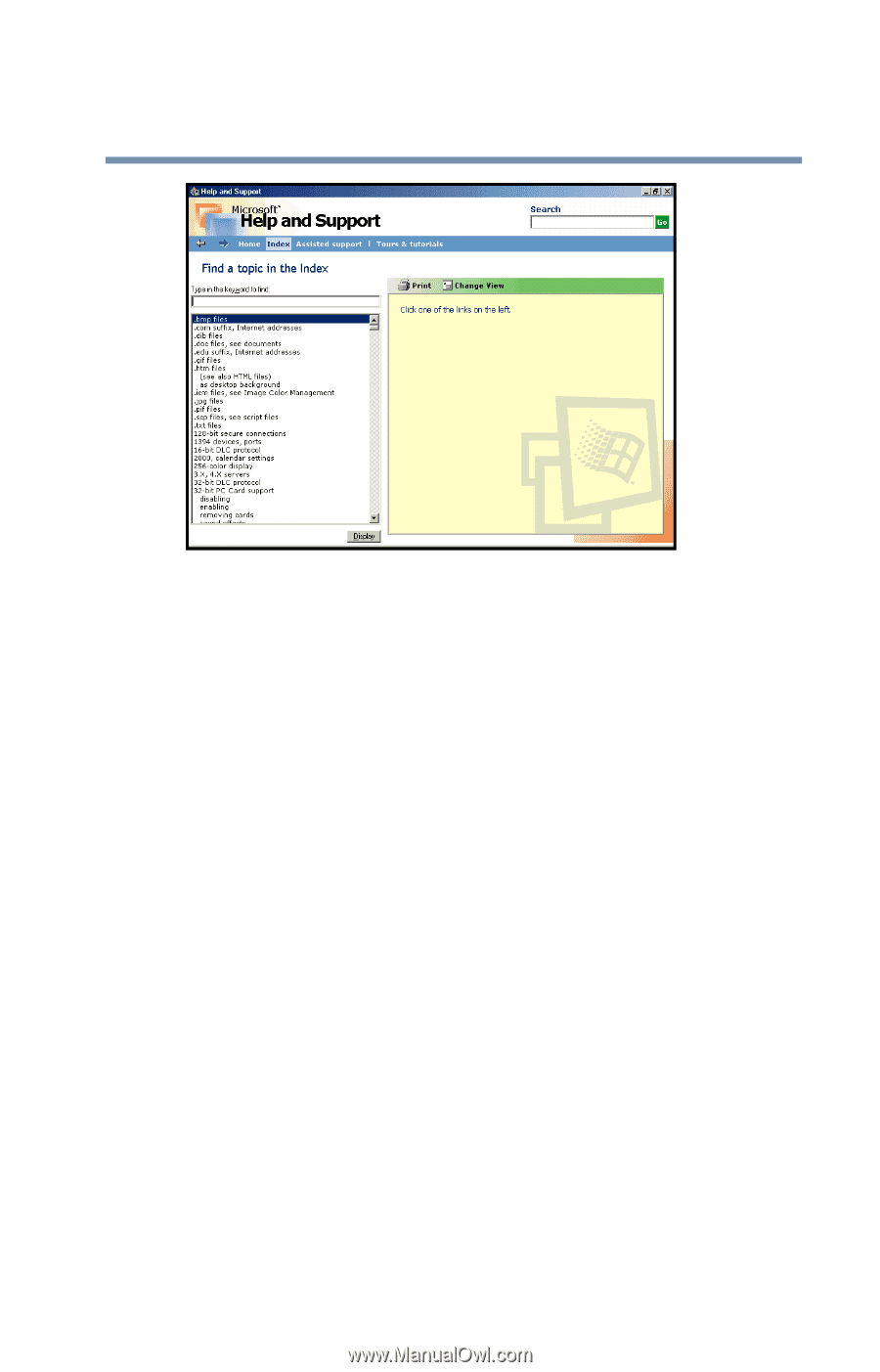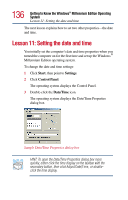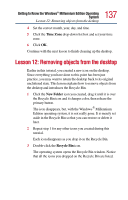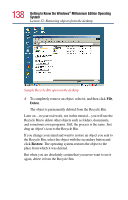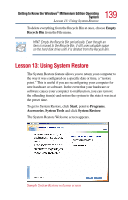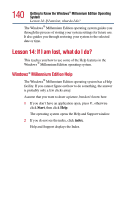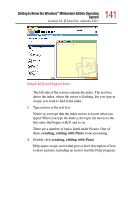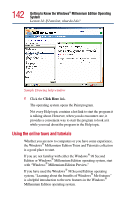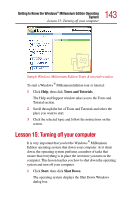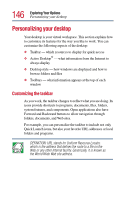Toshiba Satellite 2805-S603 Toshiba Online User's Guide (Windows Me) for Satel - Page 141
creating, editing with Paint, Sample Help and Support Index
 |
View all Toshiba Satellite 2805-S603 manuals
Add to My Manuals
Save this manual to your list of manuals |
Page 141 highlights
141 Getting to Know the Windows® Millennium Edition Operating System Lesson 14: If I am lost, what do I do? Sample Help and Support Index The left side of the screen contains the index. The text box above the index, where the cursor is flashing, lets you type in a topic you want to find in the index. 3 Type pictures in the text box. Notice as you type that the index moves to locate what you typed. When you type the letter p, the topic list moves to the first entry that begins with P, and so on. There are a number of topics listed under Picture. One of them, creating, editing with Paint, looks promising. 4 Double-click creating, editing with Paint. Help opens a topic screen that gives a brief description of how to draw pictures, including an icon to start the Paint program.