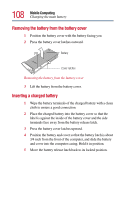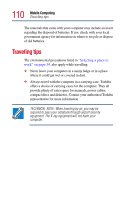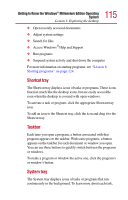Toshiba Satellite 2805-S603 Toshiba Online User's Guide (Windows Me) for Satel - Page 113
Icons, Getting to Know the Windows, Millennium Edition Operating, System
 |
View all Toshiba Satellite 2805-S603 manuals
Add to My Manuals
Save this manual to your list of manuals |
Page 113 highlights
113 Getting to Know the Windows® Millennium Edition Operating System Lesson 1: Exploring the desktop Icons Start button Shortcut tray Taskbar System tray Sample Desktop Icons An icon represents a folder, file, or program that can be quickly activated by double-clicking the icon. You can create a new desktop icon for any folder, file, or program by dragging the element's icon from its location in a window to the desktop area. The icons initially displayed on your system desktop include: My Documents - Provides a convenient place to store documents, graphics, or other files you want to access quickly. My Computer - Shows the file system for your computer and network (if any).
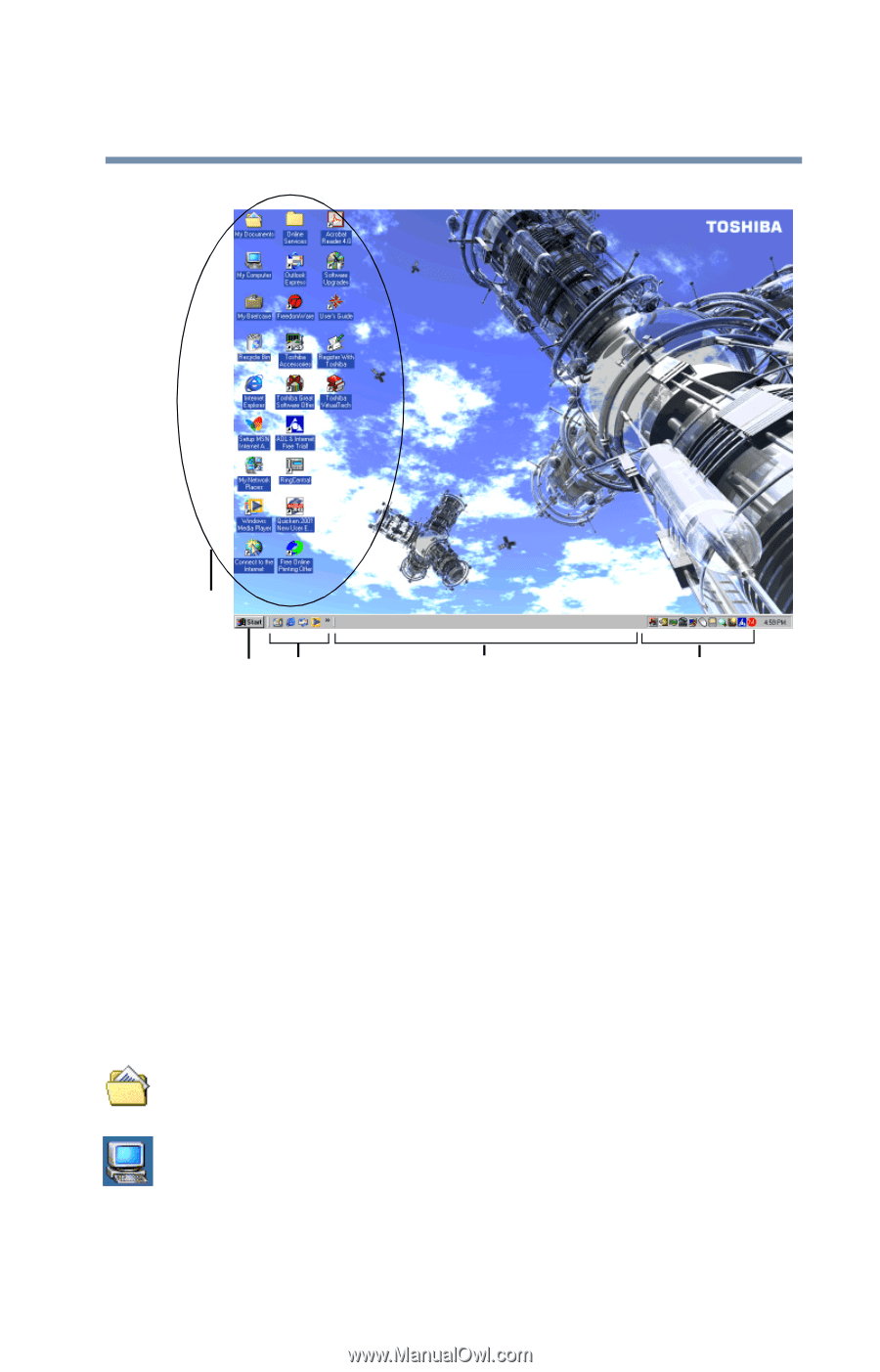
113
Getting to Know the Windows
®
Millennium Edition Operating
System
Lesson 1: Exploring the desktop
Sample Desktop
Icons
An icon represents a folder, file, or program that can be quickly
activated by double-clicking the icon.
You can create a new desktop icon for any folder, file, or program
by dragging the element
’
s icon from its location in a window to the
desktop area.
The icons initially displayed on your system desktop include:
My Documents
—
Provides a convenient place to store
documents, graphics, or other files you want to access quickly.
My Computer
—
Shows the file system for your computer and
network (if any).
Icons
Start button
Shortcut tray
Taskbar
System tray