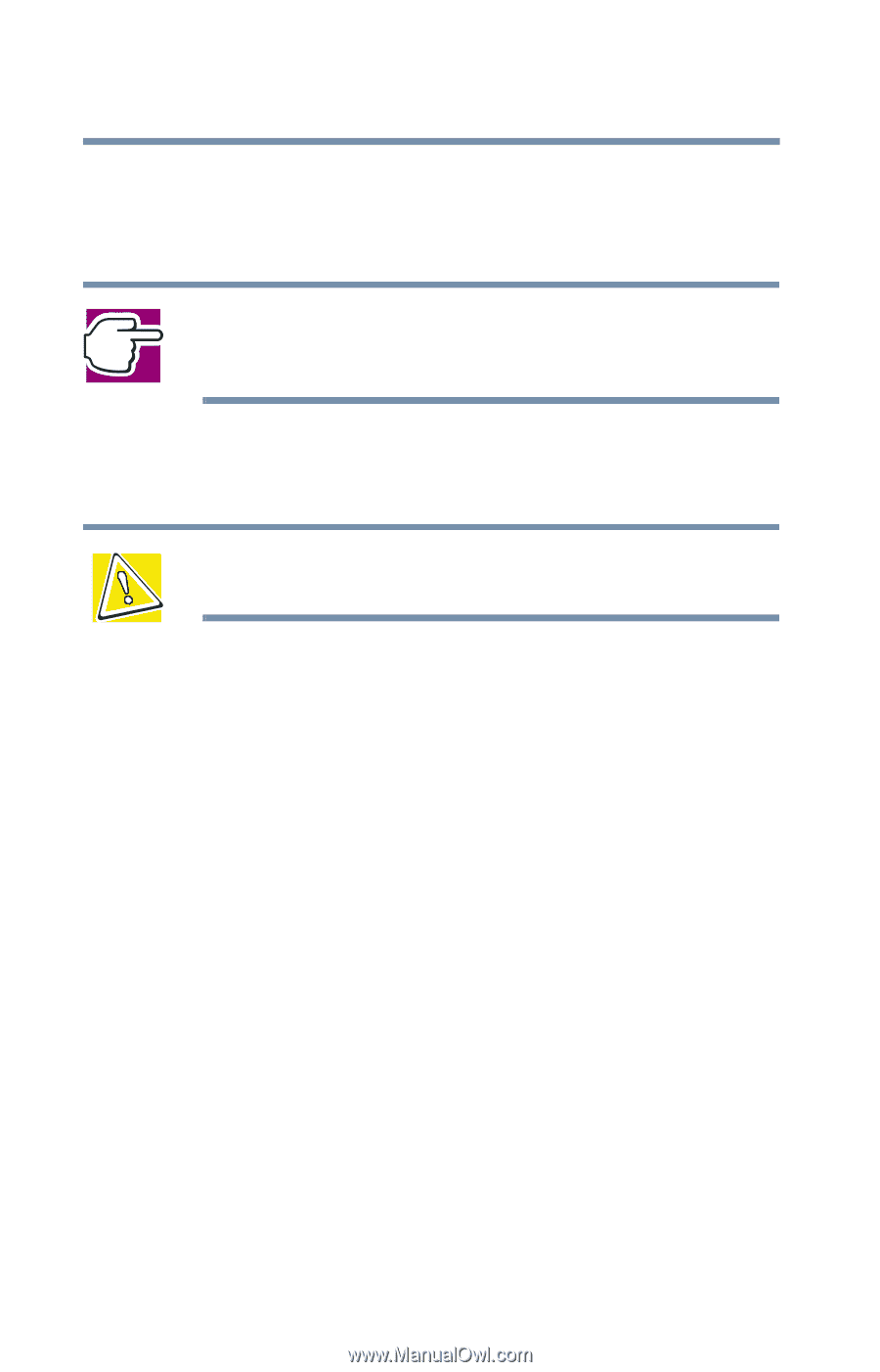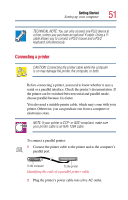Toshiba Satellite 2805-S603 Toshiba Online User's Guide (Windows Me) for Satel - Page 46
Start, Unplug and remove any cables connected to the computer.
 |
View all Toshiba Satellite 2805-S603 manuals
Add to My Manuals
Save this manual to your list of manuals |
Page 46 highlights
46 Getting Started Setting up your computer Additional memory comes in 64 MB, 128 MB, and 256 MB modules. You can only install one module in your computer's expansion memory slot, located on the bottom of your computer. NOTE: If your system already has a memory module installed in the expansion memory slot, you must remove the module in order to upgrade memory. You need a standard Phillips no. 1 screwdriver to install a memory module. CAUTION: To avoid damaging the computer's screws, use a standard Phillips no. 1 screwdriver that is in good condition. If you are adding memory after you have started to use the computer, begin at step 1, otherwise skip to step 2. 1 If the computer is on, click Start, Shut Down, select Shut down, then click OK. The operating system turns off the computer. 2 Unplug and remove any cables connected to the computer. 3 Close the display panel and turn the computer upside down to locate the expansion memory slot cover.