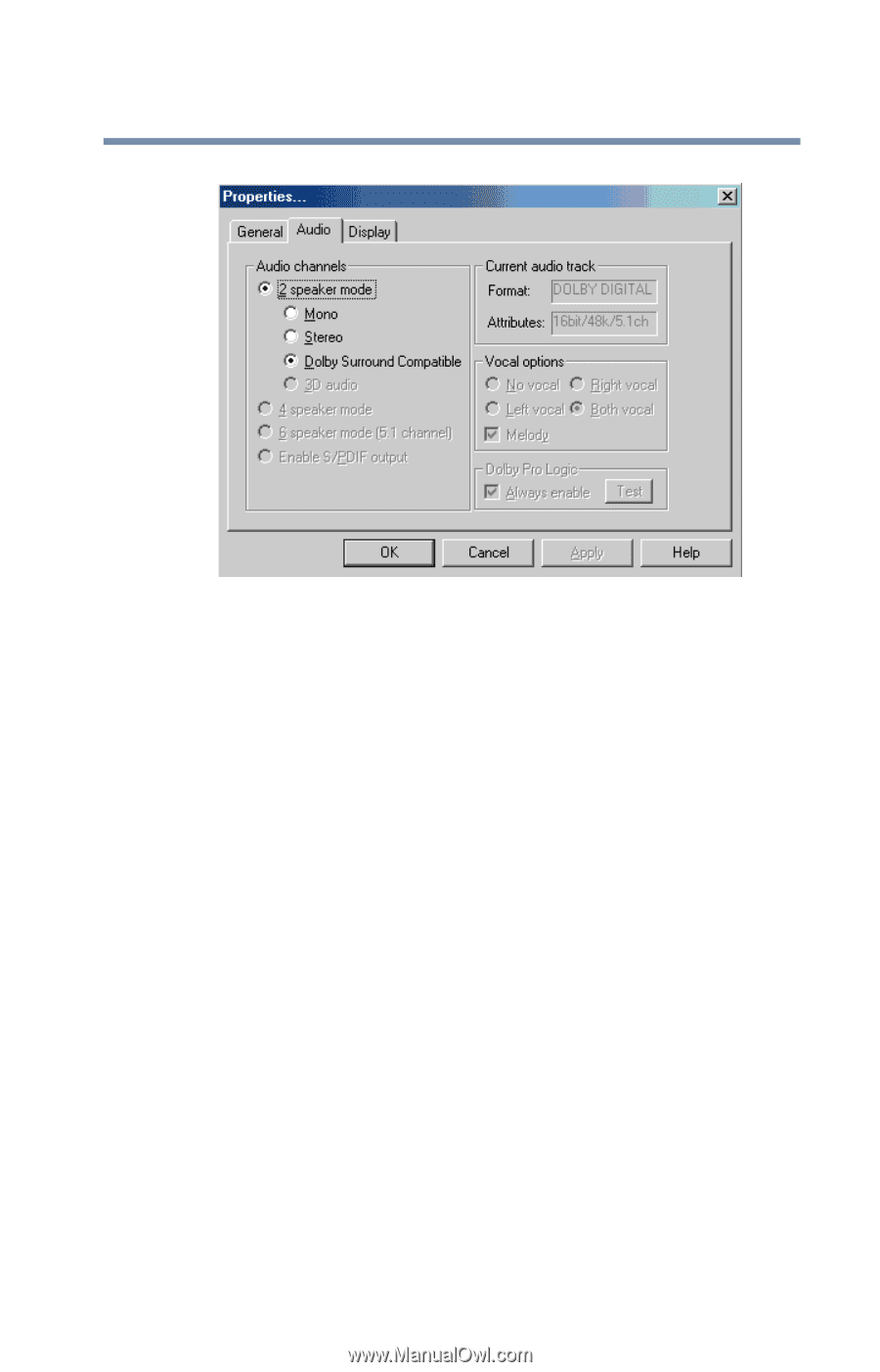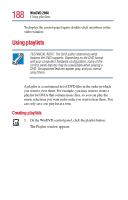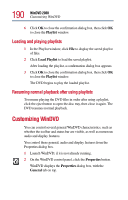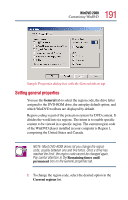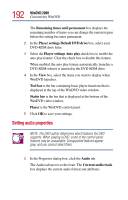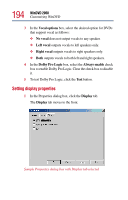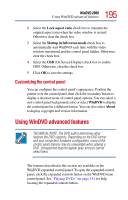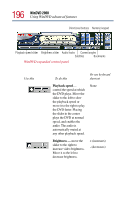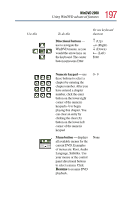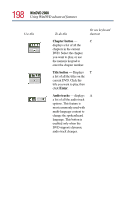Toshiba Satellite 2805-S603 Toshiba Online User's Guide (Windows Me) for Satel - Page 193
Audio channels, speaker, modes, Stereo, Dolby Surround Compatible, 3D audio, speaker mode
 |
View all Toshiba Satellite 2805-S603 manuals
Add to My Manuals
Save this manual to your list of manuals |
Page 193 highlights
193 WinDVD 2000 Customizing WinDVD Sample Properties dialog box with Audio tab on top 2 In the Audio channels box, select the appropriate speaker mode to match your setup as follows: ❖ If you have two speakers, select one of the 2 speaker modes. Mono mixes the audio channels into one channel. Stereo mixes the audio channels into two channels. Dolby Surround Compatible mixes the audio channels into two channels plus Dolby Pro Logic Surround sound. 3D audio provides standard 3D audio sound. ❖ If you have four speakers, select 4 speaker mode. WinDVD distributes four unique sound channels to the speakers, providing a true surround sound experience. ❖ If you have six speakers, select 6 speaker mode. WinDVD automatically distributes 5.1 sound channels to these speakers, for enhanced surround sound. ❖ If you have an S/PDIF compliant sound card, select Enable S/PDIF output. This option sends the stereo output through the sound card to an external receiver.