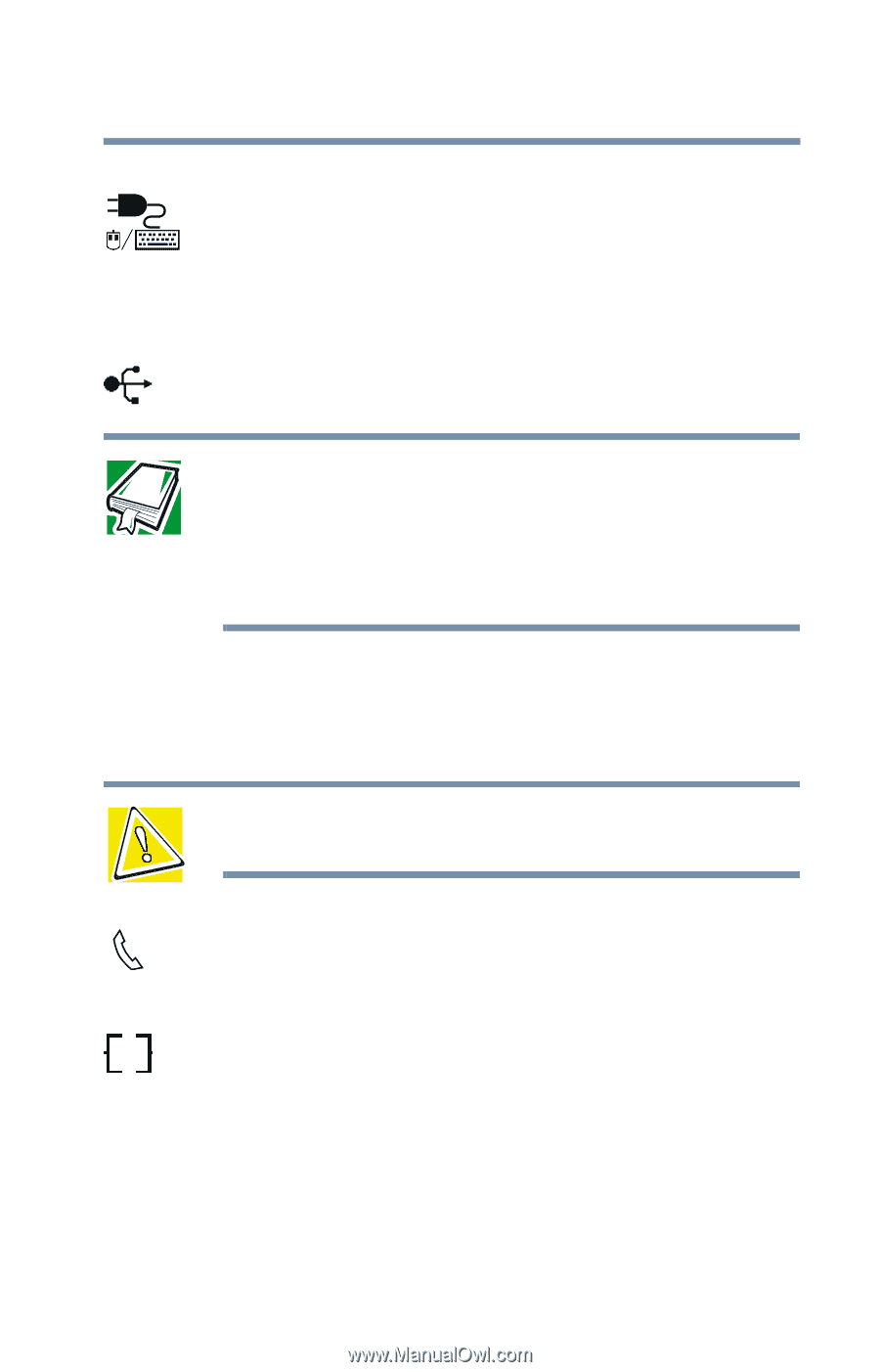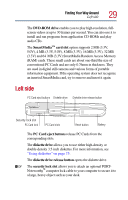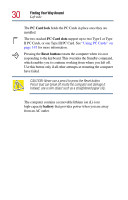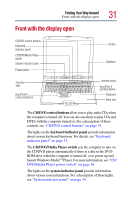Toshiba Satellite 2805-S603 Toshiba Online User's Guide (Windows Me) for Satel - Page 27
Finding Your Way Around, DC-IN jack, USB Universal Serial Bus ports, cooling vents, modem port
 |
View all Toshiba Satellite 2805-S603 manuals
Add to My Manuals
Save this manual to your list of manuals |
Page 27 highlights
Finding Your Way Around Back 27 The DC-IN jack is where you plug in the AC adapter. The PS/2® port allows you to connect an optional PS/2compatible mouse or external keyboard. Alternatively, you can connect an optional Y-cable that allows you to use a PS/2 mouse and a PS/2 keyboard simultaneously. The USB (Universal Serial Bus) ports allow you to connect USB peripherals to your computer. DEFINITION: USB is a peripheral expansion standard that supports a data-transfer rate of up to 12 Mbps for peripherals such as keyboards, pointing devices, and monitors. USB peripherals have a single standard for cabling and connectors. The USB standard allows hot swapping of peripherals. The cooling vents prevent the computer's central processing unit (CPU) from overheating so that it can continue to perform at its maximum speed. CAUTION: To prevent possible overheating of the CPU, make sure you don't block the cooling vents. The modem port lets you use a modular cable to connect the modem directly to a standard telephone line. For more information, see "Using the modem" on page 88. The LAN port lets you connect the computer to a local area Ether network using a 10/100 Ethernet link.