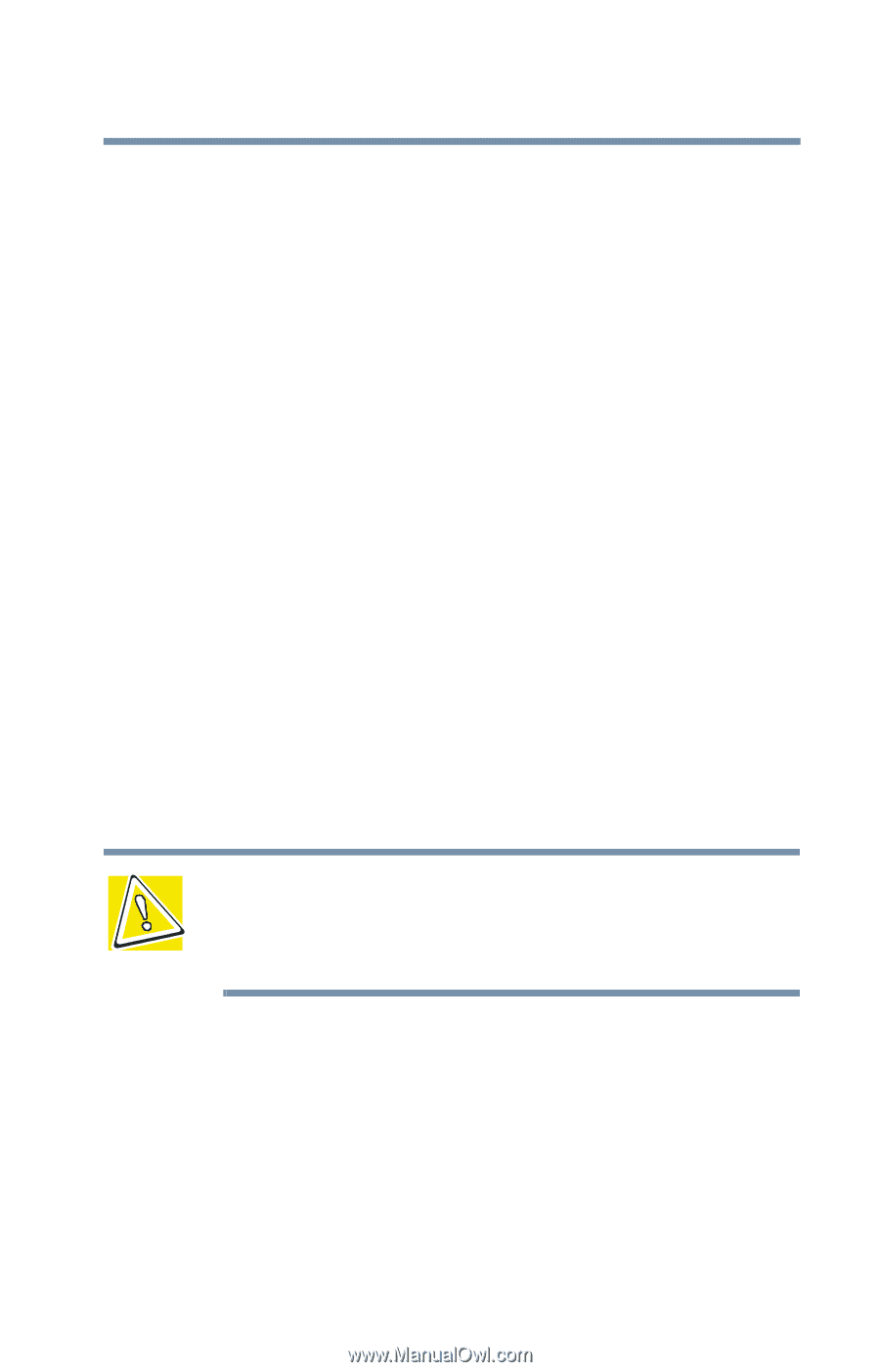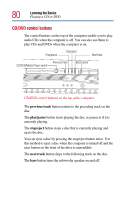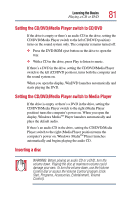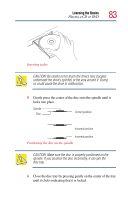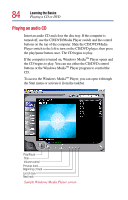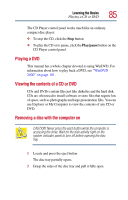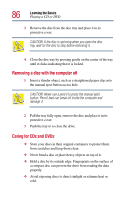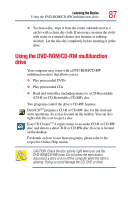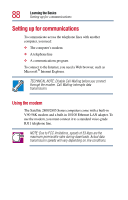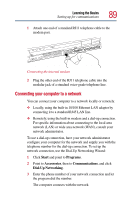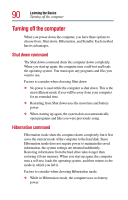Toshiba Satellite 2805-S603 Toshiba Online User's Guide (Windows Me) for Satel - Page 85
Playing a DVD, Viewing the contents of a CD or DVD, Removing a disc with the computer on, Play/pause
 |
View all Toshiba Satellite 2805-S603 manuals
Add to My Manuals
Save this manual to your list of manuals |
Page 85 highlights
Learning the Basics Playing a CD or DVD 85 The CD Player control panel works much like an ordinary compact disc player: ❖ To stop the CD, click the Stop button. ❖ To play the CD or to pause, click the Play/pause button on the CD Player control panel. Playing a DVD This manual has a whole chapter devoted to using WinDVD. For information about how to play back a DVD, see "WinDVD 2000" on page 181. Viewing the contents of a CD or DVD CDs and DVDs contain files just like diskettes and the hard disk. CDs are often used to install software or store files that require lots of space, such as photographs and large presentation files. You can use Explorer or My Computer to view the contents of any CD or DVD. Removing a disc with the computer on CAUTION: Never press the eject button while the computer is accessing the drive. Wait for the disk activity light on the system indicator panel to turn off before opening the disc tray. 1 Locate and press the eject button. The disc tray partially opens. 2 Grasp the sides of the disc tray and pull it fully open.