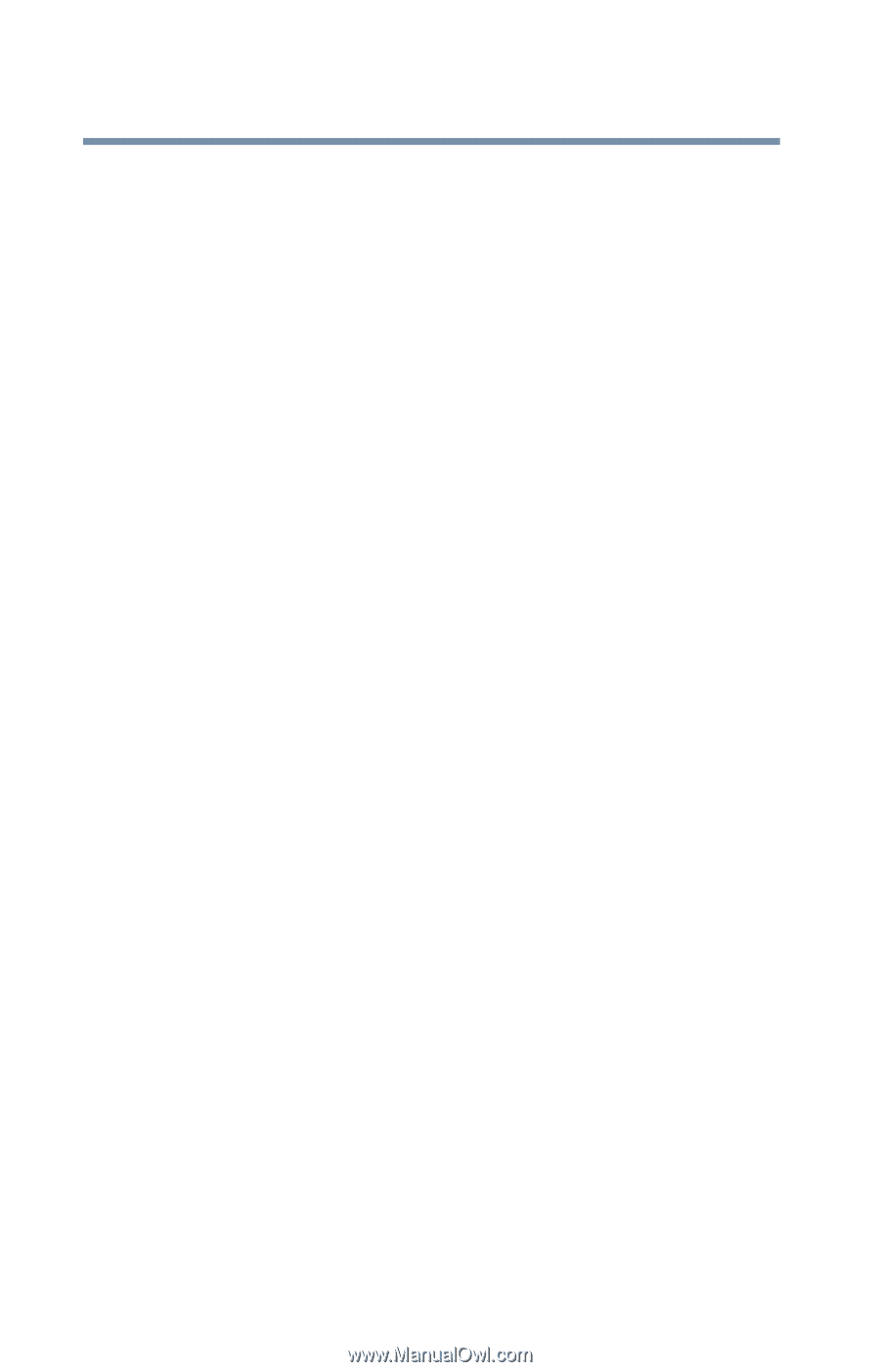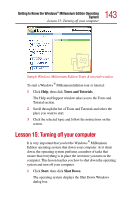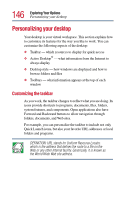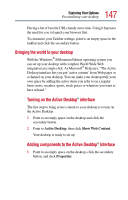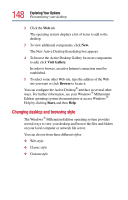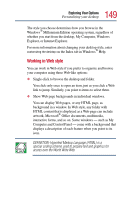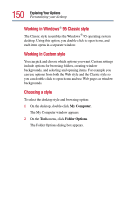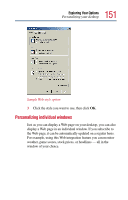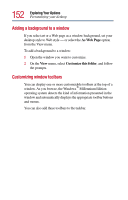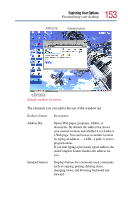Toshiba Satellite 2805-S603 Toshiba Online User's Guide (Windows Me) for Satel - Page 148
Changing desktop and browsing style
 |
View all Toshiba Satellite 2805-S603 manuals
Add to My Manuals
Save this manual to your list of manuals |
Page 148 highlights
148 Exploring Your Options Personalizing your desktop 2 Click the Web tab. The operating system displays a list of items to add to the desktop. 3 To view additional components, click New. The New Active Desktop Item dialog box appears. 4 To browse the Active Desktop Gallery for more components to add, click Visit Gallery. In order to browse, an active Internet connection must be established. 5 To select some other Web site, type the address of the Web site you want or click Browse to locate it. You can configure the Active Desktop® interface in several other ways. For further information, see your Windows® Millennium Edition operating system documentation or access Windows ® Help by clicking Start, and then Help. Changing desktop and browsing style The Windows® Millennium Edition operating system provides several ways to view your desktop and browse the files and folders on your local computer or network file server. You can choose from three different styles: ❖ Web style ❖ Classic style ❖ Custom style