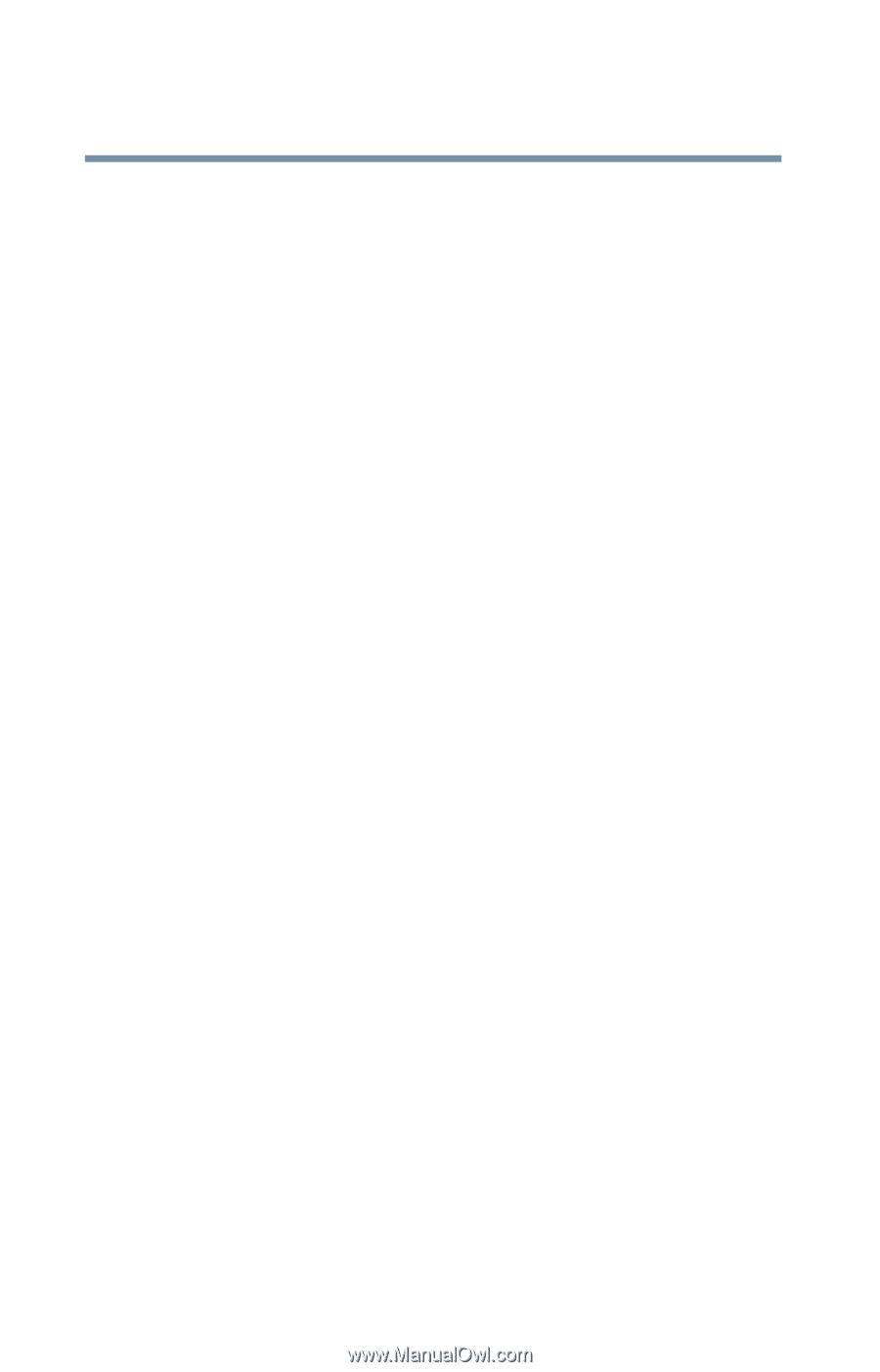Toshiba Satellite 2805-S603 Toshiba Online User's Guide (Windows Me) for Satel - Page 216
Memory card problems, Power and the batteries
 |
View all Toshiba Satellite 2805-S603 manuals
Add to My Manuals
Save this manual to your list of manuals |
Page 216 highlights
216 If Something Goes Wrong Resolving a hardware conflict Memory card problems Incorrectly connected or faulty memory modules may cause errors that seem to be device-related. It is worthwhile checking for these first: 1 Click Start, then click Shut Down. 2 Select Shut down, then click OK. The operating system shuts down and turns off the computer automatically. 3 Remove the memory module. 4 Reinstall the memory module, following the instructions in "Installing additional memory (optional)" on page 45, and making sure it is seated properly. 5 Check for the error again. 6 If the error recurs, remove the memory module entirely and check for the error again. If removing the memory module eliminates the error, the memory module may be faulty. If the error recurs without the memory module installed, the error is not caused by the memory module. Power and the batteries Your computer receives its power through the AC adapter and power cable or from the system batteries (main battery and realtime clock (RTC) battery). Power problems are interrelated. For example, a faulty AC adapter or power cable will neither power the computer nor recharge the batteries. Here are some typical problems and how to solve them: