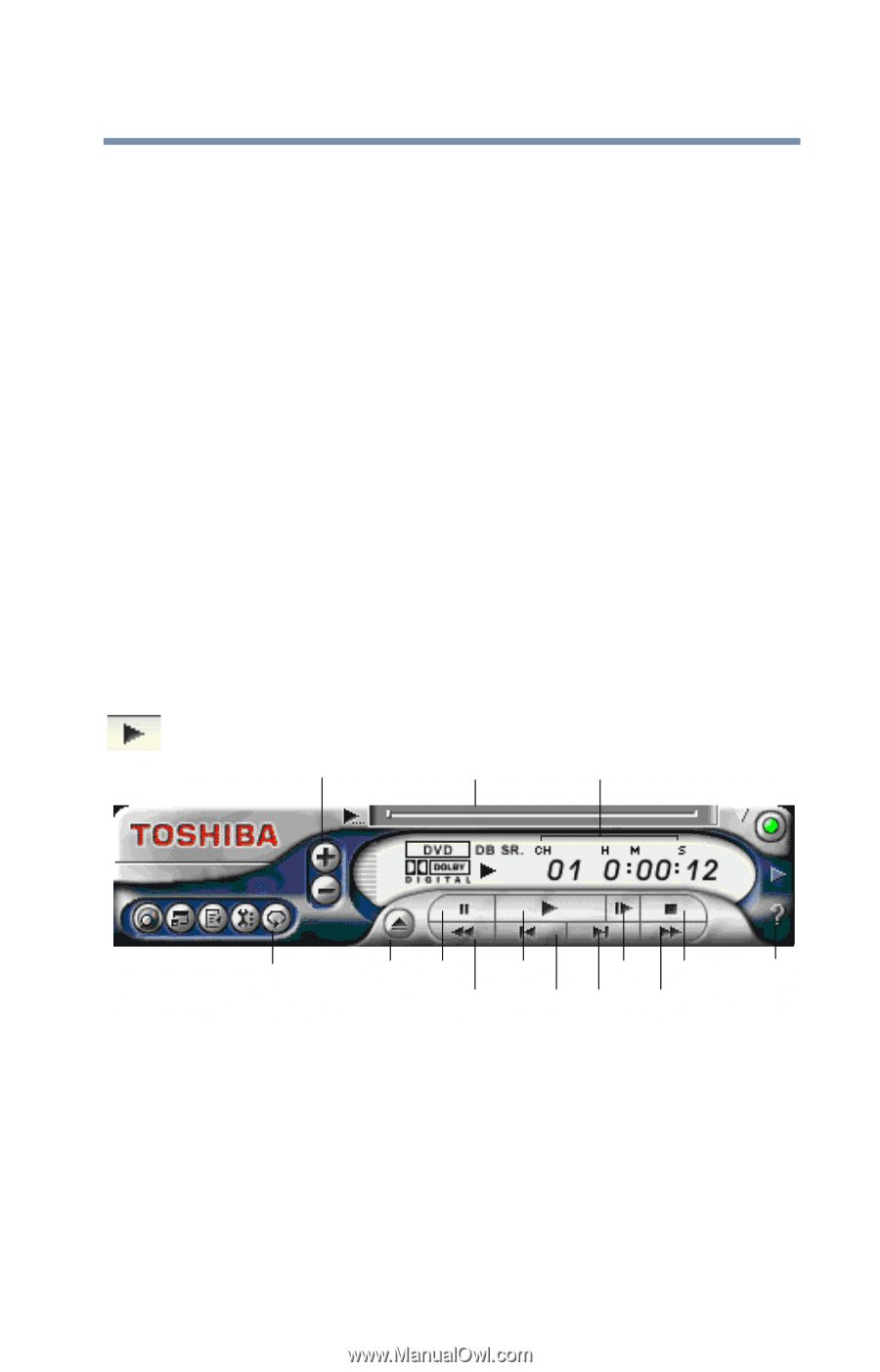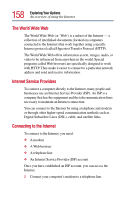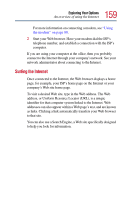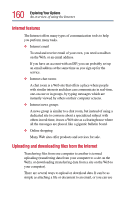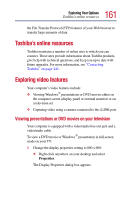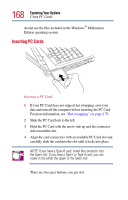Toshiba Satellite 2805-S603 Toshiba Online User's Guide (Windows Me) for Satel - Page 163
Playing DVDs, Sample WinDVD control panel with playback controls called out
 |
View all Toshiba Satellite 2805-S603 manuals
Add to My Manuals
Save this manual to your list of manuals |
Page 163 highlights
163 Exploring Your Options Exploring video features million bits per second). You can connect up to 63 external devices to this port. In addition to its high speed, it supports isochronous data-the delivery of data at a guaranteed rate. This makes it ideal for devices that transfer high levels of data in real-time, such as video devices. Like your USB ports, the i.LINK port supports both Plug and Play (automatic configuration) and hot swapping (the ability to connect and disconnect devices while the computer is on). The main difference between the i.LINK port and your USB ports is that the i.LINK port supports faster data transfer rates. Playing DVDs 1 Open the DVD-ROM tray. 2 Place the DVD in the DVD-ROM drive. 3 Launch WinDVDTM 2000 and press the Play button. Audio volume controls Time slider Counter Repeat Eject Pause Play Step Stop Help Fast reverse Previous Next Fast forward Sample WinDVD control panel with playback controls called out For more information about using WinDVD 2000, see "WinDVD 2000" on page 181.