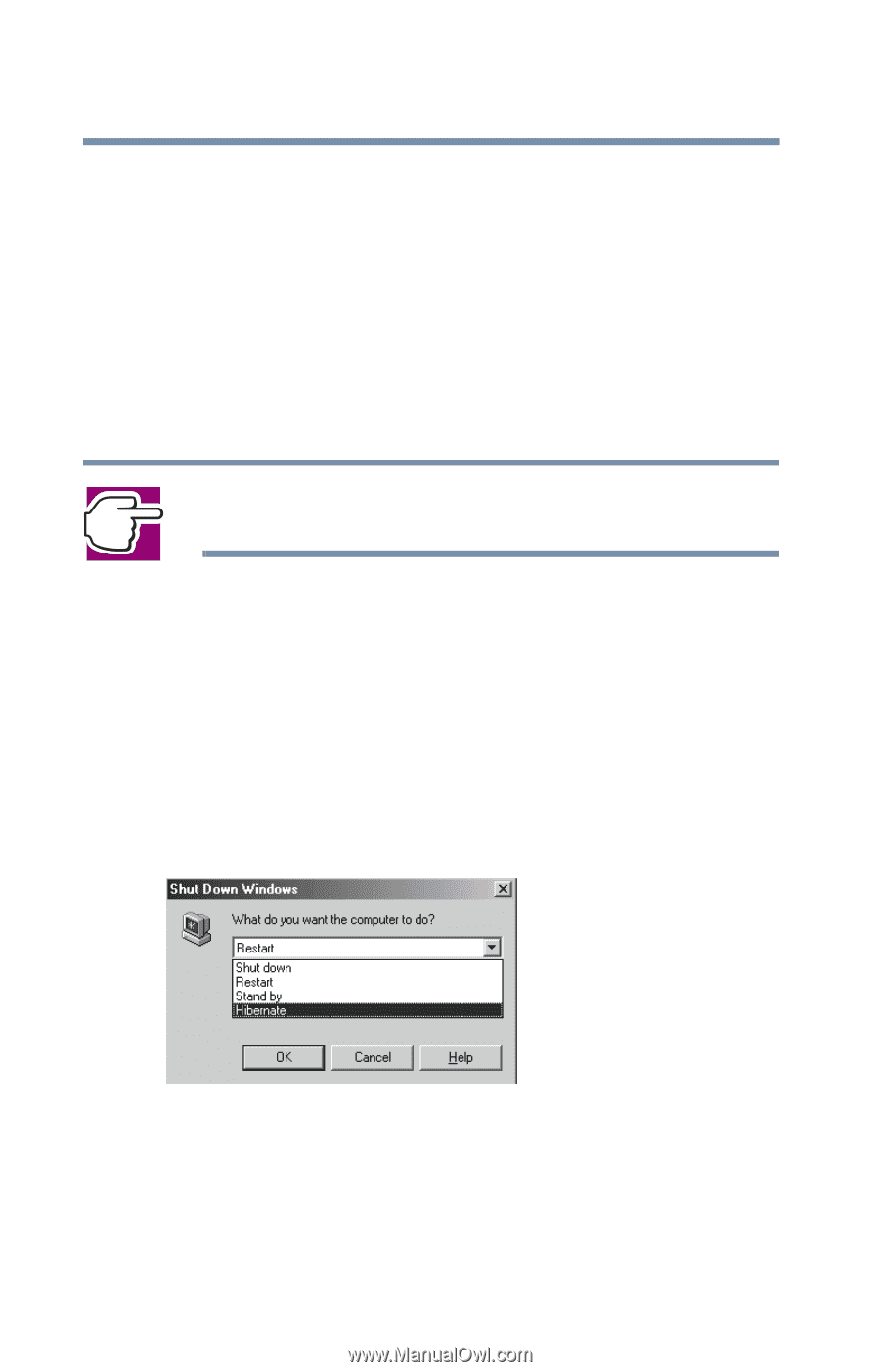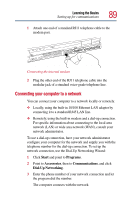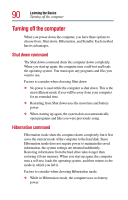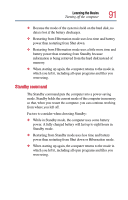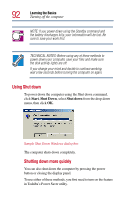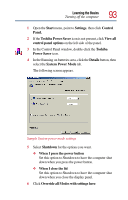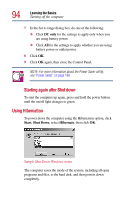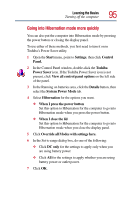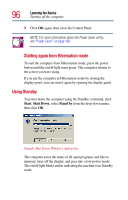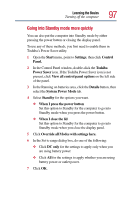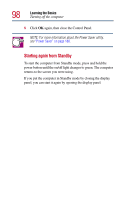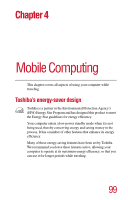Toshiba Satellite 2805-S603 Toshiba Online User's Guide (Windows Me) for Satel - Page 94
Using Hibernation, DC only, Start, Shut Down, Hibernate
 |
View all Toshiba Satellite 2805-S603 manuals
Add to My Manuals
Save this manual to your list of manuals |
Page 94 highlights
94 Learning the Basics Turning off the computer 7 In the Set to range dialog box, do one of the following: ❖ Click DC only for the settings to apply only when you are using battery power. ❖ Click All for the settings to apply whether you are using battery power or outlet power. 8 Click OK. 9 Click OK again, then close the Control Panel. NOTE: For more information about the Power Saver utility, see "Power Saver" on page 180. Starting again after Shut down To start the computer up again, press and hold the power button until the on/off light changes to green. Using Hibernation To power down the computer using the Hibernation option, click Start, Shut Down, select Hibernate, then click OK. Sample Shut Down Windows menu The computer saves the mode of the system, including all open programs and files, to the hard disk, and then powers down completely.