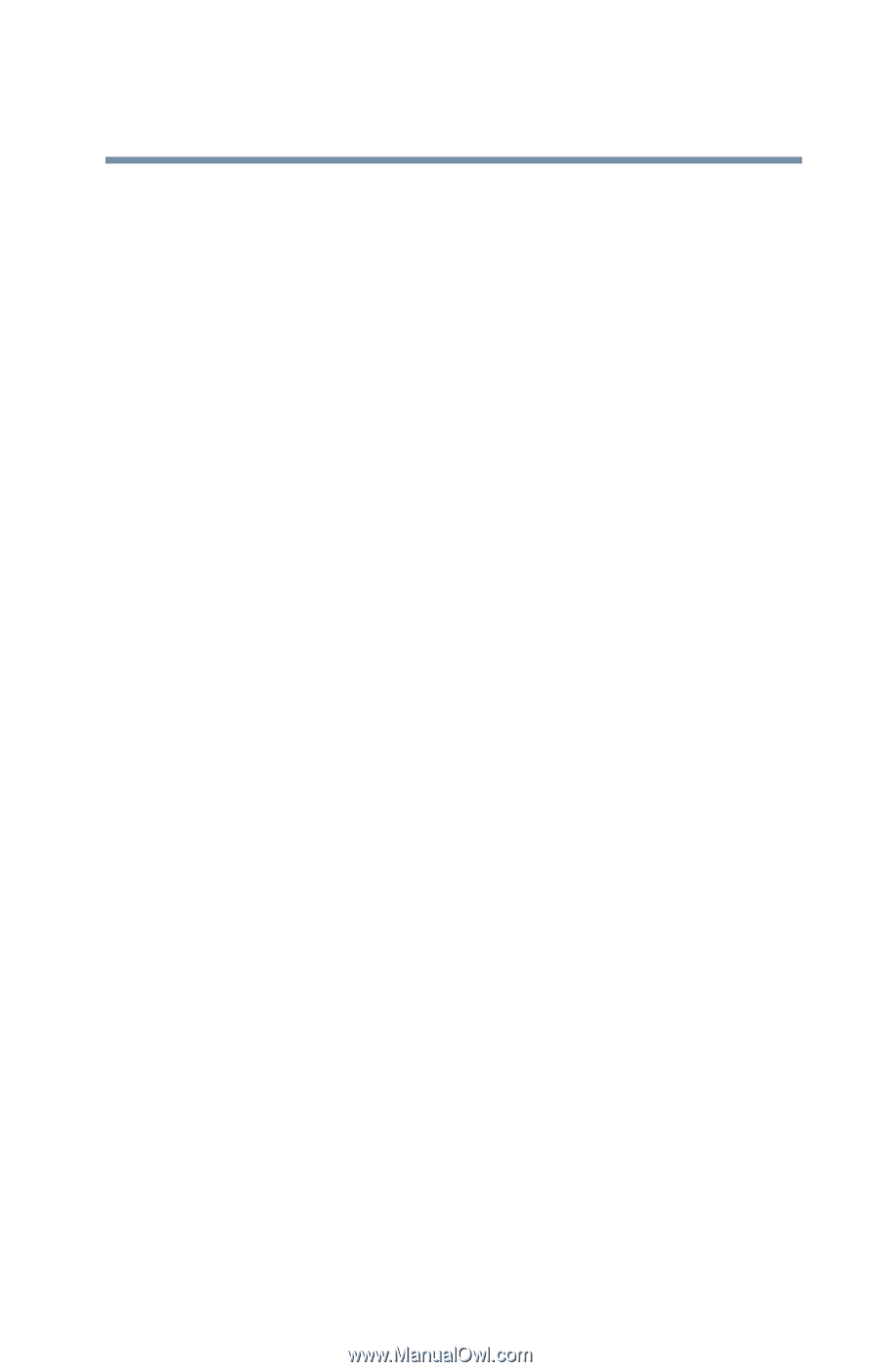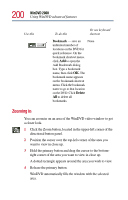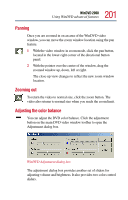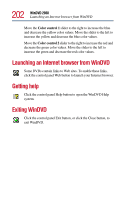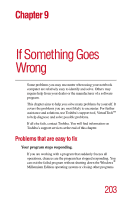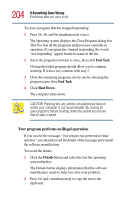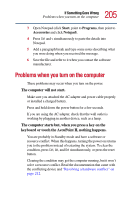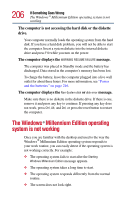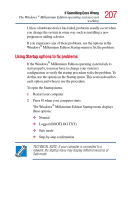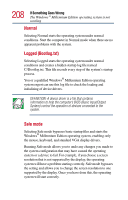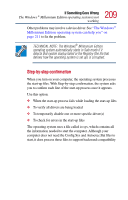Toshiba Satellite 2805-S603 Toshiba Online User's Guide (Windows Me) for Satel - Page 205
Problems when you turn on the computer
 |
View all Toshiba Satellite 2805-S603 manuals
Add to My Manuals
Save this manual to your list of manuals |
Page 205 highlights
205 If Something Goes Wrong Problems when you turn on the computer 3 Open Notepad (click Start, point to Programs, then point to Accessories and click Notepad). 4 Press Ctrl and v simultaneously to paste the details into Notepad. 5 Add a paragraph break and type some notes describing what you were doing when you received the message. 6 Save the file and refer to it when you contact the software manufacturer. Problems when you turn on the computer These problems may occur when you turn on the power. The computer will not start. Make sure you attached the AC adapter and power cable properly or installed a charged battery. Press and hold down the power button for a few seconds. If you are using the AC adapter, check that the wall outlet is working by plugging in another device, such as a lamp. The computer starts but, when you press a key on the keyboard or touch the AccuPoint II, nothing happens. You are probably in Standby mode and have a software or resource conflict. When this happens, turning the power on returns you to the problem instead of restarting the system. To clear the condition, press Ctrl, Alt, and Del simultaneously, or press the reset button. Clearing the condition may get the computer running, but it won't solve a resource conflict. Read the documentation that came with the conflicting device and "Resolving a hardware conflict" on page 212.