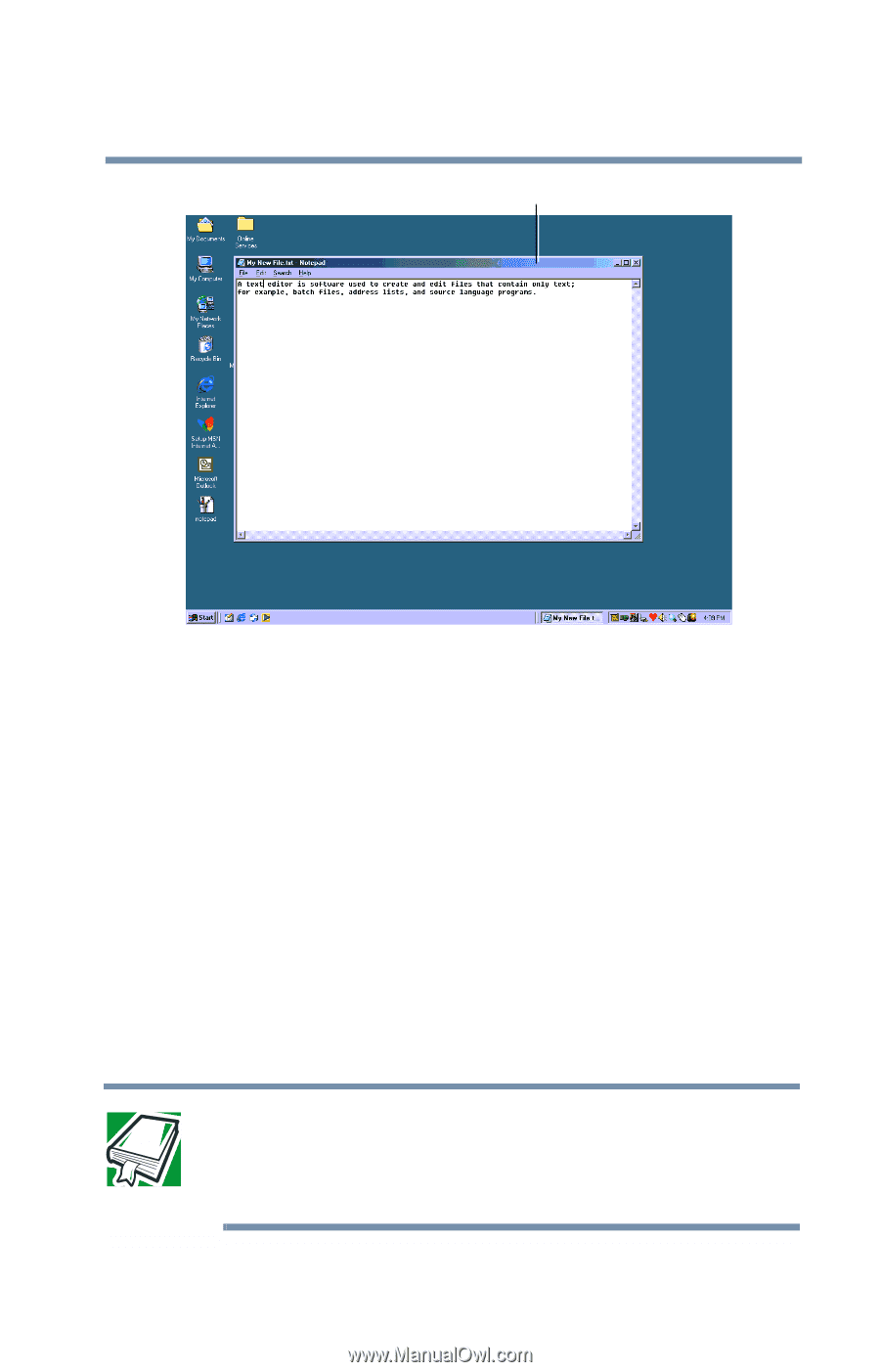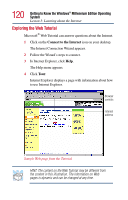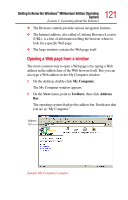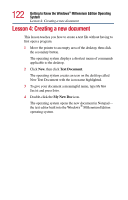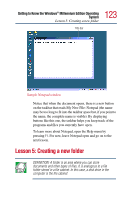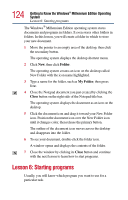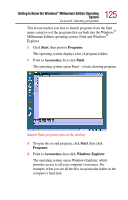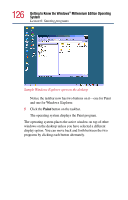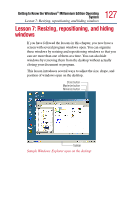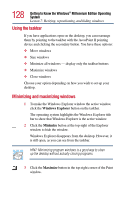Toshiba Satellite 2805-S603 Toshiba Online User's Guide (Windows Me) for Satel - Page 123
Lesson 5: Creating a new folder
 |
View all Toshiba Satellite 2805-S603 manuals
Add to My Manuals
Save this manual to your list of manuals |
Page 123 highlights
Getting to Know the Windows® Millennium Edition Operating System Lesson 5: Creating a new folder Title bar 123 Sample Notepad window Notice that when the document opens, there is a new button on the taskbar that reads My New File- Notepad (the name may be too long to fit into the taskbar space but, if you point to the name, the complete name is visible). By displaying buttons like this one, the taskbar helps you keep track of the programs and files you currently have open. To learn more about Notepad, open the Help menu by pressing F1. For now, leave Notepad open and go on to the next lesson. Lesson 5: Creating a new folder DEFINITION: A folder is an area where you can store documents and other types of files. It is analogous to a file folder stored in a file cabinet. In this case, a disk drive in the computer is the file cabinet.