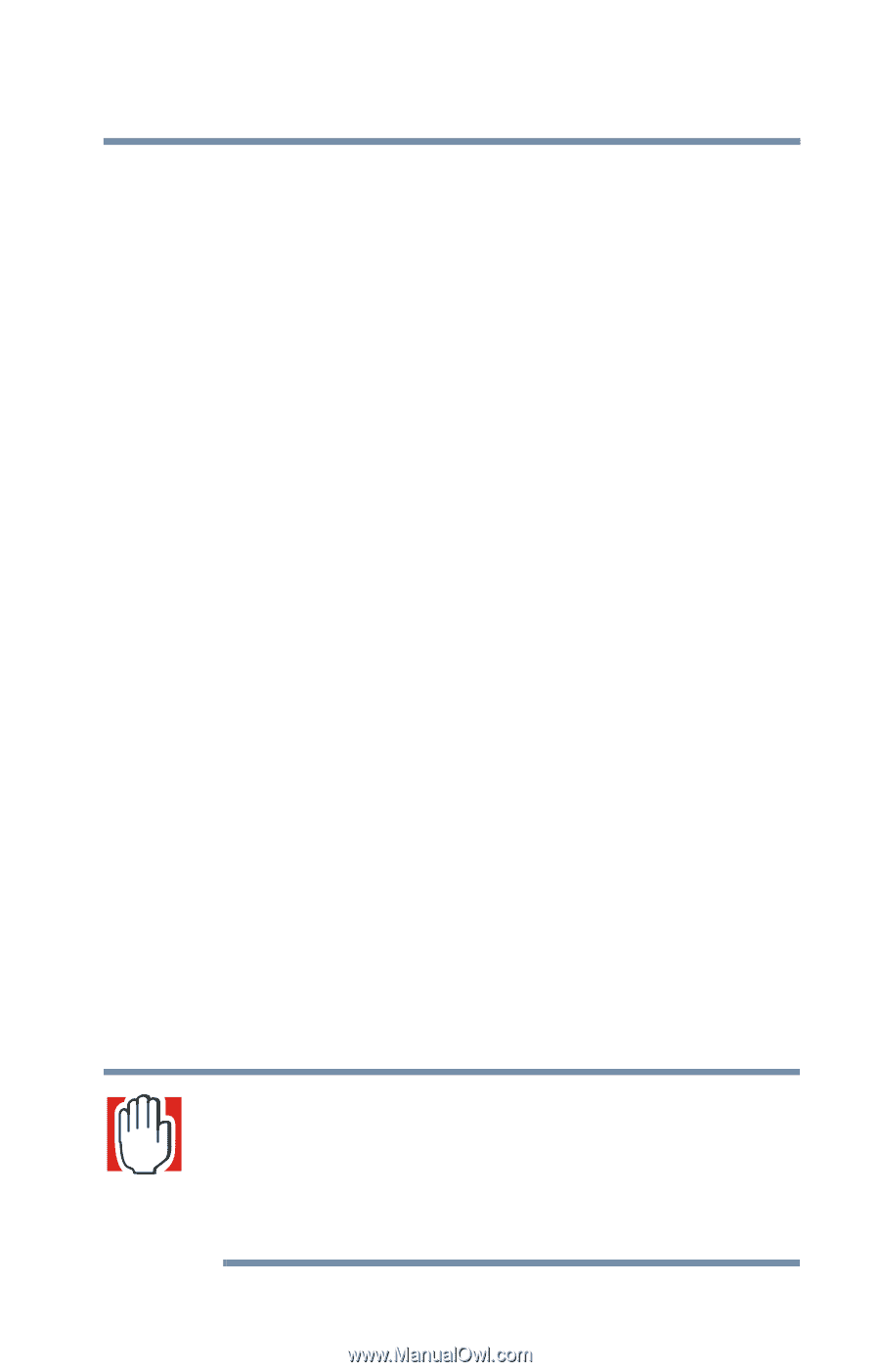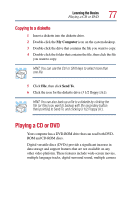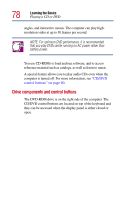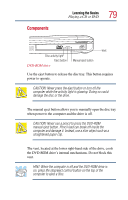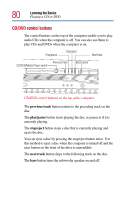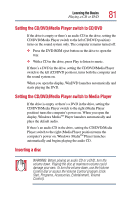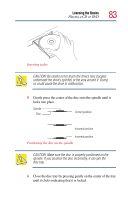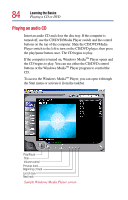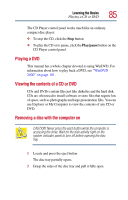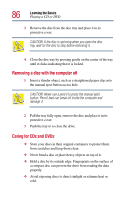Toshiba Satellite 2805-S603 Toshiba Online User's Guide (Windows Me) for Satel - Page 81
Setting the CD/DVD/Media Player switch to CD/DVD, Inserting a disc
 |
View all Toshiba Satellite 2805-S603 manuals
Add to My Manuals
Save this manual to your list of manuals |
Page 81 highlights
Learning the Basics Playing a CD or DVD 81 Setting the CD/DVD/Media Player switch to CD/DVD If the drive is empty or there's an audio CD in the drive, setting the CD/DVD/Media Player switch to the left (CD/DVD position) turns on the sound system only. The computer remains turned off. ❖ Press the DVD-ROM eject button on the drive to open the tray. ❖ With a CD in the drive, press Play to listen to music. If there's a DVD in the drive, setting the CD/DVD/Media Player switch to the left (CD/DVD position), turns both the computer and the sound system on. When you open the display, WinDVD launches automatically and starts playing the DVD. Setting the CD/DVD/Media Player switch to Media Player If the drive is empty or there's a DVD in the drive, setting the CD/DVD/Media Player switch to the right (Media Player position) turns the computer's power on. When you open the display, Windows MediaTM Player launches automatically and plays the default audio. If there's an audio CD in the drive, setting the CD/DVD/Media Player switch to the right (Media Player position) turns the computer's power on. Windows MediaTM Player launches automatically and begins playing the audio CD. Inserting a disc WARNING: Before playing an audio CD or a DVD, turn the volume down. Playing the disc at maximum volume could damage your ears. To turn the volume down, use the Volume Control dial or access the Volume Control program (click Start, Programs, Accessories, Entertainment, Volume Control).