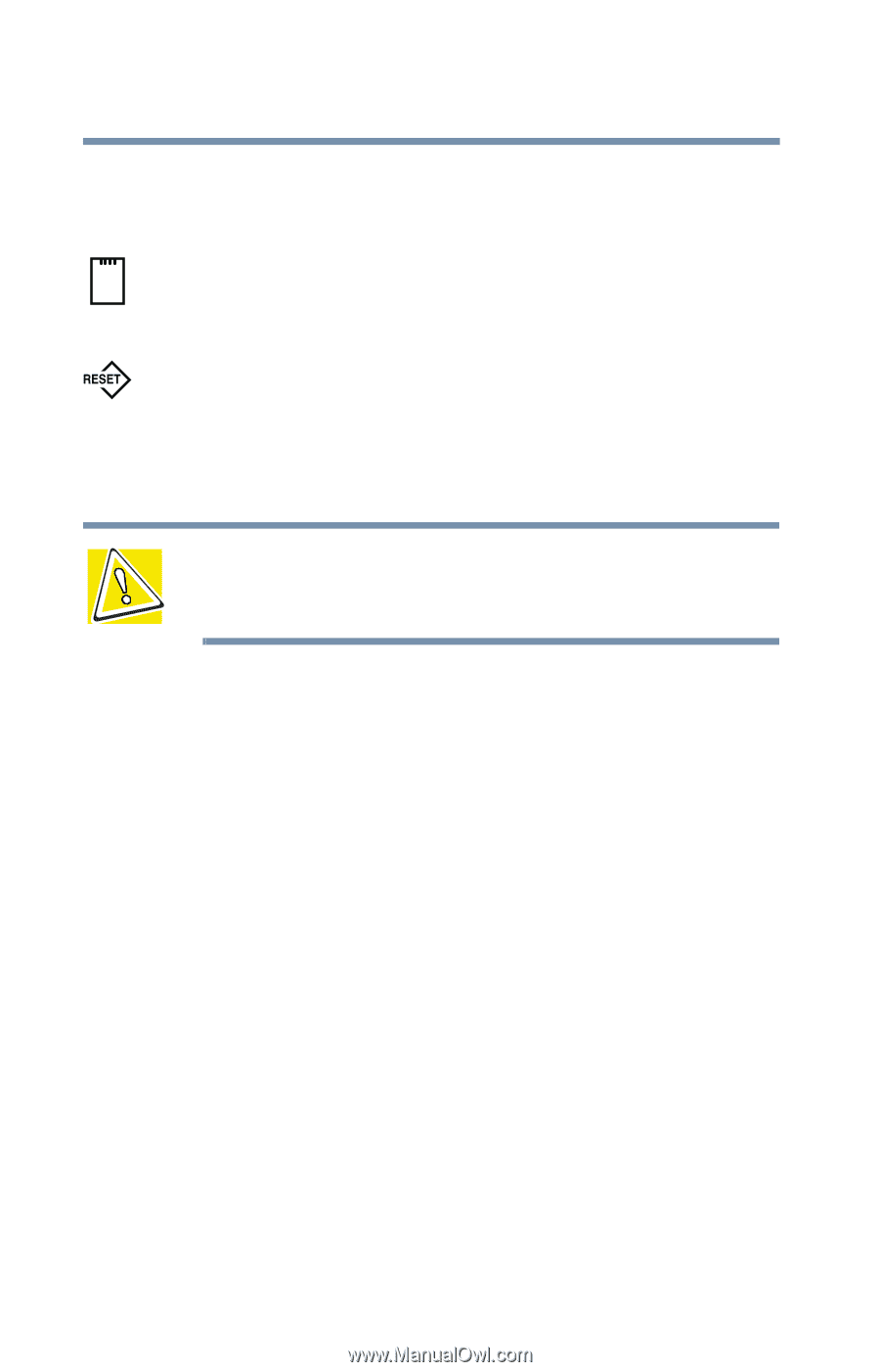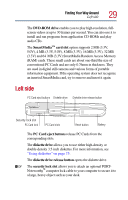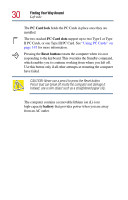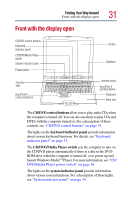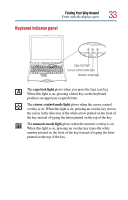Toshiba Satellite 2805-S603 Toshiba Online User's Guide (Windows Me) for Satel - Page 30
PC Card lock, Reset button, battery, II PC Cards, or one Type III PC Card. See
 |
View all Toshiba Satellite 2805-S603 manuals
Add to My Manuals
Save this manual to your list of manuals |
Page 30 highlights
30 Finding Your Way Around Left side The PC Card lock holds the PC Cards in place once they are installed. The two stacked PC Card slots support up to two Type I or Type II PC Cards, or one Type III PC Card. See "Using PC Cards" on page 167 for more information. Pressing the Reset button restarts the computer when it is not responding to the keyboard. This overrides the Standby command, which enables you to continue working from where you left off. Use this button only if all other attempts at restarting the computer have failed. CAUTION: Never use a pencil to press the Reset button. Pencil lead can break off inside the computer and damage it. Instead, use a slim object such as a straightened paper clip. The computer contains a removable lithium ion (Li-ion) high-capacity battery that provides power when you are away from an AC outlet.