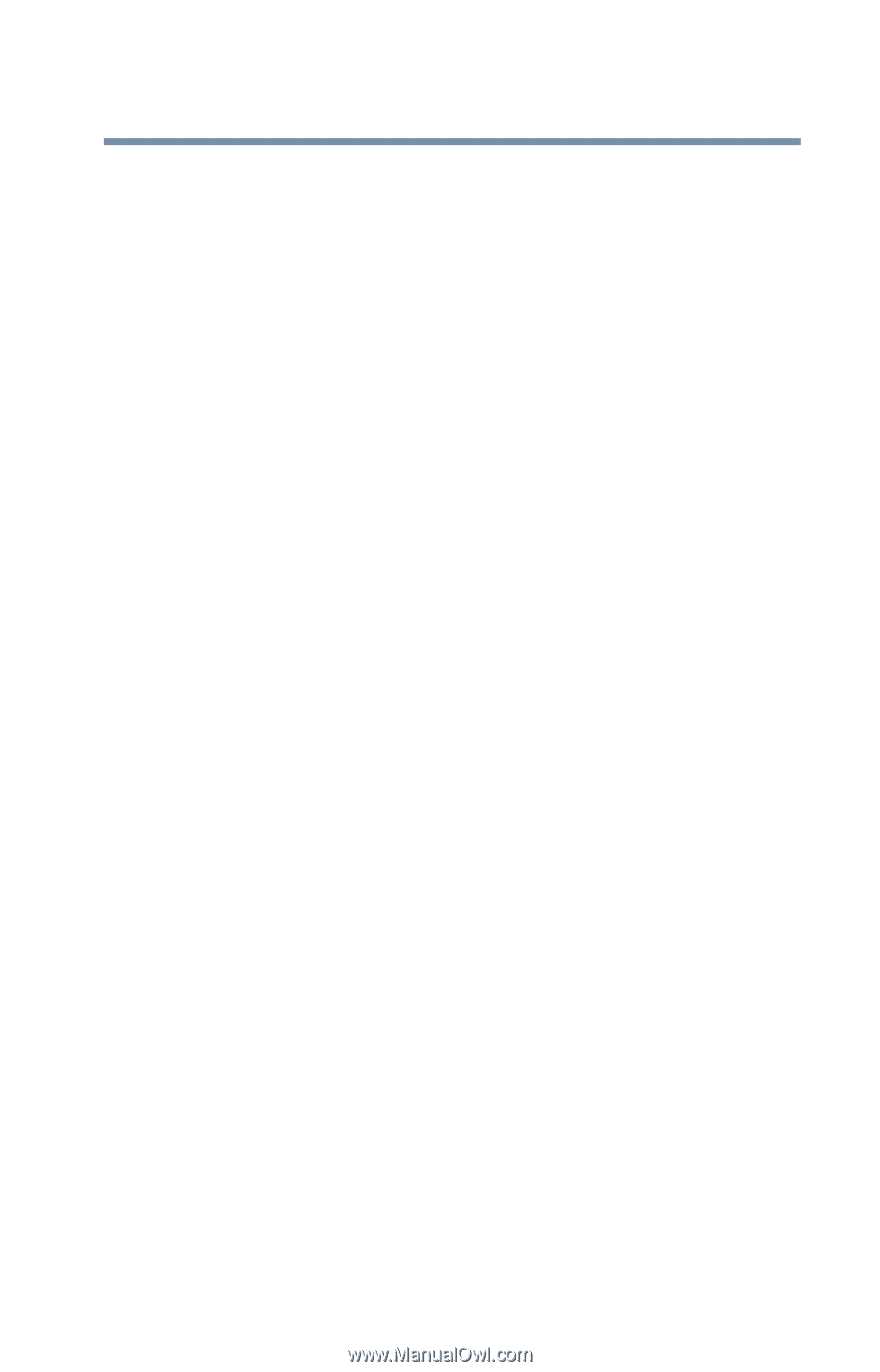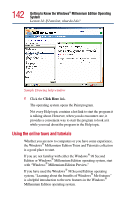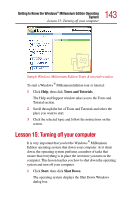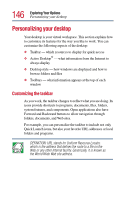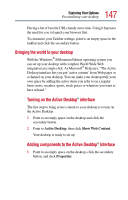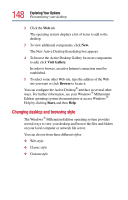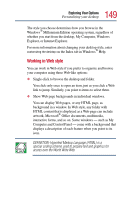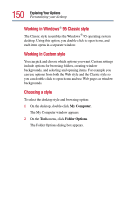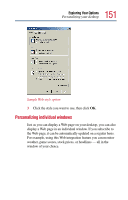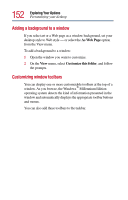Toshiba Satellite 2805-S603 Toshiba Online User's Guide (Windows Me) for Satel - Page 147
Bringing the world to your desktop, Exploring Your Options
 |
View all Toshiba Satellite 2805-S603 manuals
Add to My Manuals
Save this manual to your list of manuals |
Page 147 highlights
147 Exploring Your Options Personalizing your desktop Having a list of favorite URLs handy saves time. Using it bypasses the need for you to launch your browser first. To customize your Taskbar settings, point to an empty space in the taskbar and click the secondary button. Bringing the world to your desktop With the Windows® Millennium Edition operating system you can set up your desktop with complete World Wide Web integration at a single click. As Microsoft® Help says, "The Active Desktop interface lets you put 'active content' from Web pages or a channel on your desktop. You can make your desktop truly your own space by adding the active items you refer to on a regular basis: news, weather, sports, stock prices or whatever you want to have at hand." Turning on the Active Desktop® interface The first step to bring active content to your desktop is to turn on the Active Desktop: 1 Point to an empty space on the desktop and click the secondary button. 2 Point to Active Desktop, then click Show Web Content. Your desktop is ready to set up. Adding components to the Active Desktop® interface 1 Point to an empty space on the desktop, click the secondary button, and click Properties.