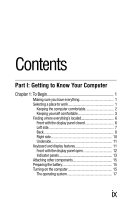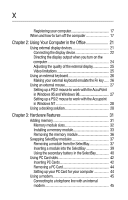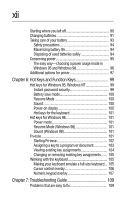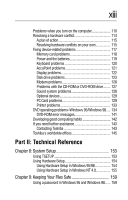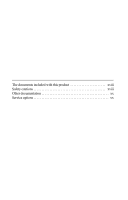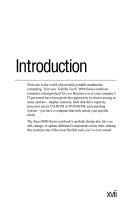xii
Starting where you left off
....................................................
90
Changing batteries
................................................................
91
Taking care of your battery
...................................................
93
Safety precautions
............................................................
94
Maximizing battery life
.....................................................
94
Disposing of used batteries safely
..................................
94
Conserving power
.................................................................
95
The easy way—choosing a power usage mode in
Windows 95 and Windows 98
........................................
96
Additional options for power
................................................
97
Chapter 6: Hot Keys and Function Keys
..................................
99
Hot keys for Windows 95, Windows NT
............................
99
Instant password security
................................................
99
Battery save mode
..........................................................
100
Resume Mode
................................................................
100
Sound
..............................................................................
100
Power-on display
............................................................
100
Hot keys for the keyboard
..............................................
101
Hot keys for Windows 98
...................................................
101
Power mode
....................................................................
101
Resume Mode (Windows 98)
.......................................
101
Sound (Windows 98)
.....................................................
101
Fn-esse
.................................................................................
101
Starting Fn-esse
..............................................................
102
Assigning a key to a program or document
.................
103
Viewing existing key assignments
................................
104
Changing or removing existing key assignments
.......
105
Working with the keyboard
................................................
105
Making your keyboard emulate a full-size keyboard... 105
Cursor control overlay
....................................................
106
Numeric keypad overlay
.................................................
107
Chapter 7: Troubleshooting Guide
.........................................
109
Problems that are easy to fix
..............................................
109