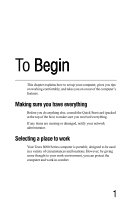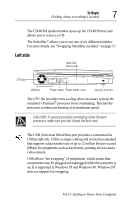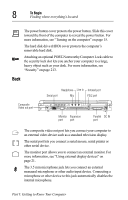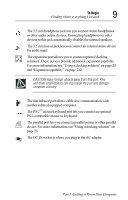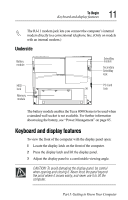Toshiba Tecra 8000 Tecra 8000 Users Guide - Page 30
Finding where everything’s located, Front with the display panel closed - description
 |
View all Toshiba Tecra 8000 manuals
Add to My Manuals
Save this manual to your list of manuals |
Page 30 highlights
6 To Begin Finding where everything's located Finding where everything's located The next few pages take you on a guided tour of the computer and its components. Front with the display panel closed Battery module System indicator panel Latch Volume Reset button CD-ROM ejection button SelectBay with CD-ROM installed Moving the battery release panel to the left and pulling the battery module forward when the battery lock is in the unlocked position allows you to remove the main battery module from the computer. Pressing the display latch opens the computer display panel. To open the display, see "Keyboard and display features" on page 11. The system indicator panel is made up of several status lights that provide information about various system functions. See "System indicator panel" on page 13 for a description of each of the panel lights. The volume control dial lets you adjust the loudness of the system speakers. Pressing the reset button restarts the computer. Use this button only if the system becomes unresponsive or hangs. CAUTION: Don't use a pencil to press the reset button. Pencil lead can break off inside the computer and damage it. Instead, use a slim object such as a straightened paper clip. Part I: Getting to Know Your Computer