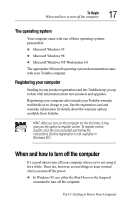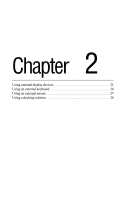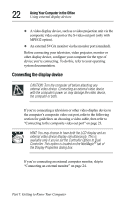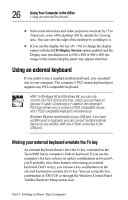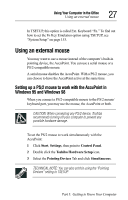Toshiba Tecra 8000 Tecra 8000 Users Guide - Page 46
Connecting the display device, Using Your Computer in the Office
 |
View all Toshiba Tecra 8000 manuals
Add to My Manuals
Save this manual to your list of manuals |
Page 46 highlights
22 Using Your Computer in the Office Using external display devices ❖ A video display device, such as a video projection unit via the composite video out port or the S-video out port (only with MPEG2 option). ❖ An external SVGA monitor via the monitor port (standard). Before connecting your television, video projector, monitor or other display device, configure your computer for the type of device you're connecting. To do this, refer to your operating system documentation. Connecting the display device CAUTION: Turn the computer off before attaching any external video device. Connecting an external video device with the computer's power on may damage the video device, the computer or both. If you're connecting a television or other video display device to the computer's composite video out port, refer to the following section for guidelines on choosing a video cable, then refer to "Connecting to the composite video out port" on page 23. HINT: You may choose to have both the LCD display and an external video device display simultaneously. This is available only if you've set the Controller Option to Dual Controller. This option is located on the NeoMagic® tab of the Display Properties dialog box. If you're connecting an external computer monitor, skip to "Connecting an external monitor" on page 24. Part I: Getting to Know Your Computer