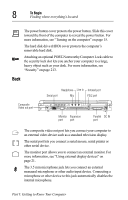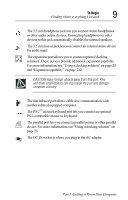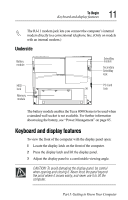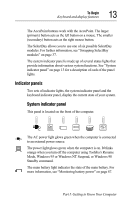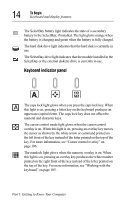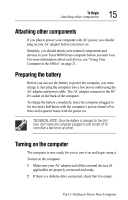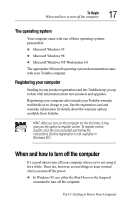Toshiba Tecra 8000 Tecra 8000 Users Guide - Page 37
Indicator panels
 |
View all Toshiba Tecra 8000 manuals
Add to My Manuals
Save this manual to your list of manuals |
Page 37 highlights
To Begin Keyboard and display features 13 The AccuPoint buttons work with the AccuPoint. The larger (primary) button acts as the left button on a mouse. The smaller (secondary) button acts as the right mouse button. The SelectBay allows you to use one of six possible SelectBay modules. For further information, see "Swapping SelectBay modules" on page 37. The system indicator panel is made up of several status lights that provide information about various system functions. See "System indicator panel" on page 13 for a description of each of the panel lights. Indicator panels Two sets of indicator lights, the system indicator panel and the keyboard indicator panel, display the current state of your system. System indicator panel This panel is located on the front of the computer. The AC power light glows green when the computer is connected to an external power source. On The power light glows green when the computer is on. It blinks orange when you turn off the computer using Toshiba's Resume Mode, Windows 95 or Windows NT Suspend, or Windows 98 Standby command. The main battery light indicates the state of the main battery. For more information, see "Monitoring battery power" on page 87. Part I: Getting to Know Your Computer