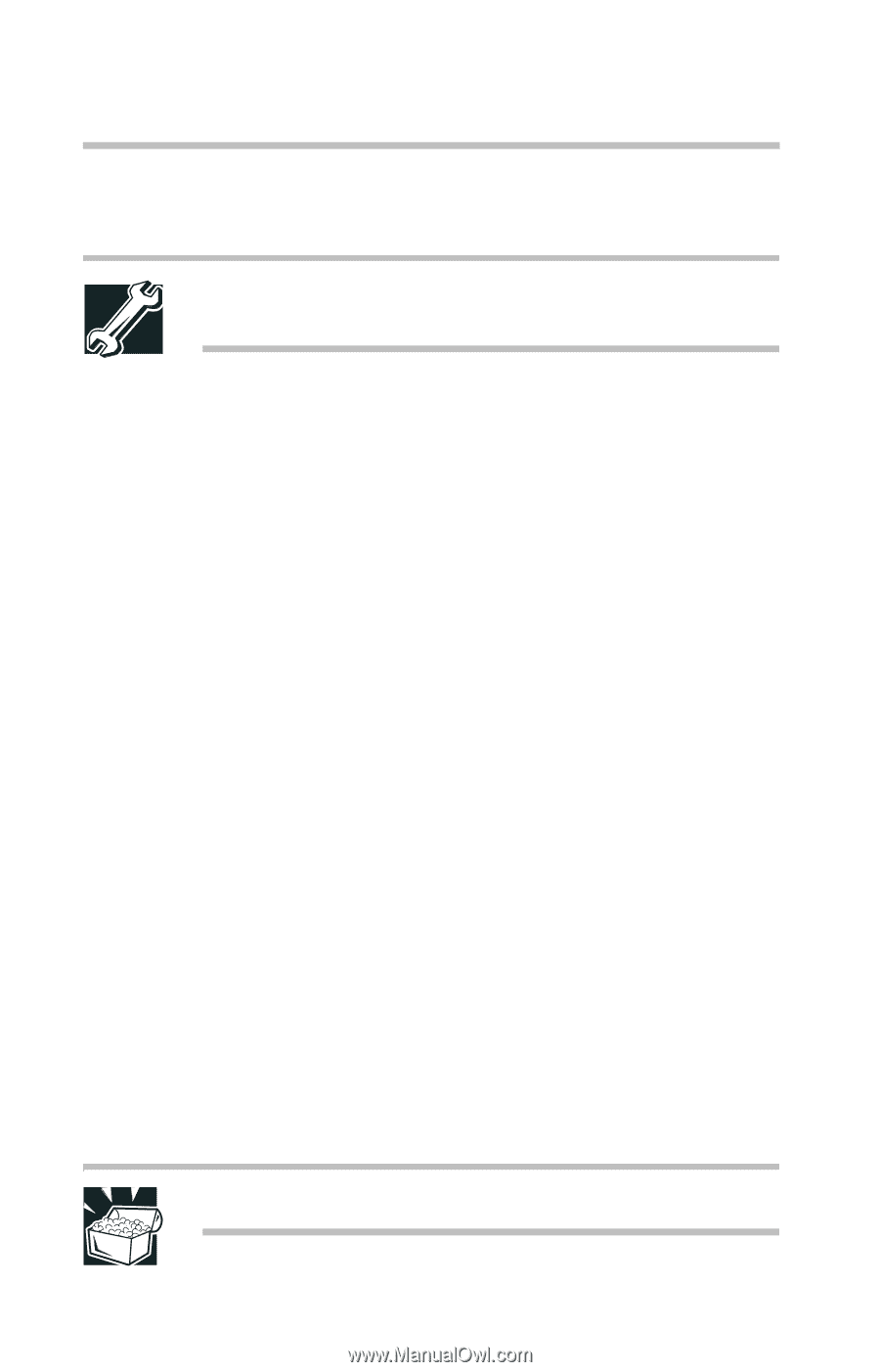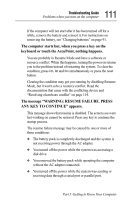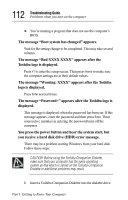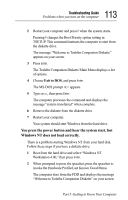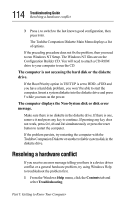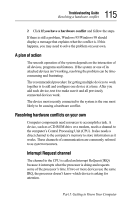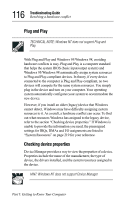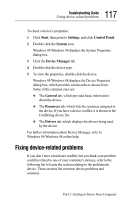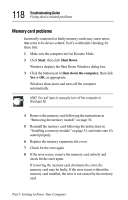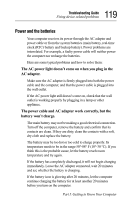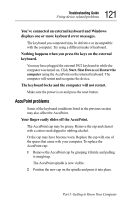Toshiba Tecra 8000 Tecra 8000 Users Guide - Page 140
Plug and Play, Checking device properties - driver
 |
View all Toshiba Tecra 8000 manuals
Add to My Manuals
Save this manual to your list of manuals |
Page 140 highlights
116 Troubleshooting Guide Resolving a hardware conflict Plug and Play TECHNICAL NOTE: Windows NT does not support Plug and Play. With Plug and Play and Windows 95/Windows 98, avoiding hardware conflicts is easy. Plug and Play is a computer standard that helps the system BIOS (basic input/output system) and Windows 95/Windows 98 automatically assign system resources to Plug and Play-compliant devices. In theory, if every device connected to the computer is Plug and Play-compliant, no two devices will compete for the same system resources. You simply plug in the device and turn on your computer. Your operating system automatically configures your system to accommodate the new device. However, if you install an older (legacy) device that Windows cannot detect, Windows may have difficulty assigning system resources to it. As a result, a hardware conflict can occur. To find out what resources Windows has assigned to the legacy device, refer to the section "Checking device properties." If Windows is unable to provide the information you need, the preassigned settings for IRQs, DMAs and I/O assignments are listed in "System Resources" on page 219 for your reference. Checking device properties Device Manager provides a way to view the properties of a device. Properties include the name of the manufacturer, the type of device, the drivers installed, and the system resources assigned to the device. HINT: Windows NT does not support Device Manager. Part I: Getting to Know Your Computer