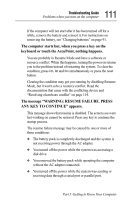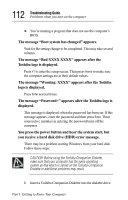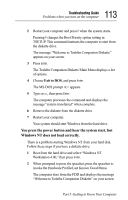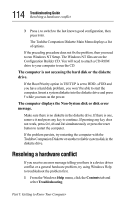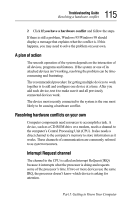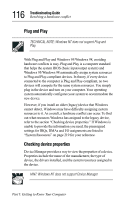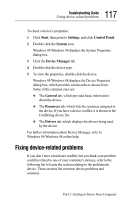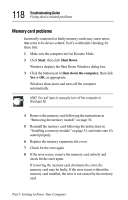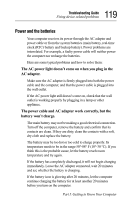Toshiba Tecra 8000 Tecra 8000 Users Guide - Page 138
Resolving a hardware conflict - drivers
 |
View all Toshiba Tecra 8000 manuals
Add to My Manuals
Save this manual to your list of manuals |
Page 138 highlights
114 Troubleshooting Guide Resolving a hardware conflict 3 Press L to switch to the last known good configuration, then press Enter. The Toshiba Companion Diskette Main Menu displays a list of options. If the preceding procedure does not fix the problem, then you need to run Windows NT Setup. The Windows NT files are on the Configuration Builder CD. You will need to attach a CD-ROM drive to your computer to run the CD. The computer is not accessing the hard disk or the diskette drive. If the Boot Priority option in TSETUP is set to HDD®FDD and you have a hard disk problem, you won't be able to start the computer. Insert a system diskette into the diskette drive and press F while you turn on the power. The computer displays the Non-System disk or disk error message. Make sure there is no diskette in the diskette drive. If there is one, remove it and press any key to continue. If pressing any key does not work, press Ctrl, Alt and Del simultaneously or press the reset button to restart the computer. If the problem persists, try restarting the computer with the Toshiba Companion Diskette or another reliable system disk in the diskette drive. Resolving a hardware conflict If you receive an error message telling you there is a device driver conflict or a general hardware problem, try using Windows Help to troubleshoot the problem first. 1 From the Windows Help menu, click the Contents tab and select Troubleshooting. Part I: Getting to Know Your Computer